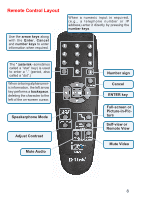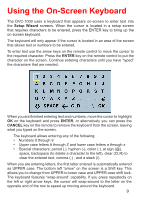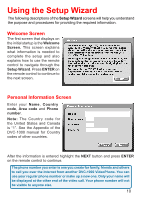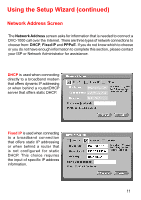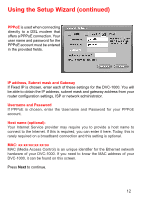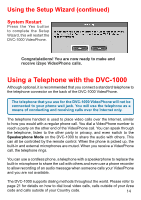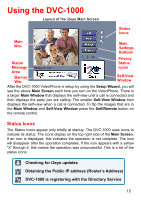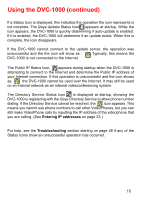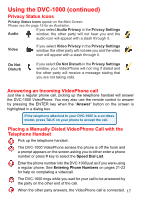D-Link DVC-1000 Product Manual - Page 13
Network Speed Screen, DNS Domain Naming System Screen
 |
UPC - 790069254338
View all D-Link DVC-1000 manuals
Add to My Manuals
Save this manual to your list of manuals |
Page 13 highlights
Using the Setup Wizard (continued) DNS (Domain Naming System) Screen If you chose Fixed IP on the Network Address screen (described on the previous page) you will see the screen for setting DNS server addresses. The DNS screen asks for information regarding the Domain Name System (DNS) server. You should be able to get both of these settings from your router configuration settings, ISP or your network administrator. Only the primary DNS server address is required, though it is recommended to enter both the primary and secondary addresses. Press Next to continue. The Domain Name System (DNS) translates Internet domain names (for example www.dlink.com, which is easy for people to use and remember) to IP addresses, which are what computers use to find each other on the Internet. Network Speed Screen The Network Speed screen asks you to select the type of broadband Internet connection you use. Each choice has default send and receive speeds defined for you. If you need to change these settings after completing the Setup Wizard, this can be done by selecting the Settings > Network > Speed screen. Press Next to continue. 13