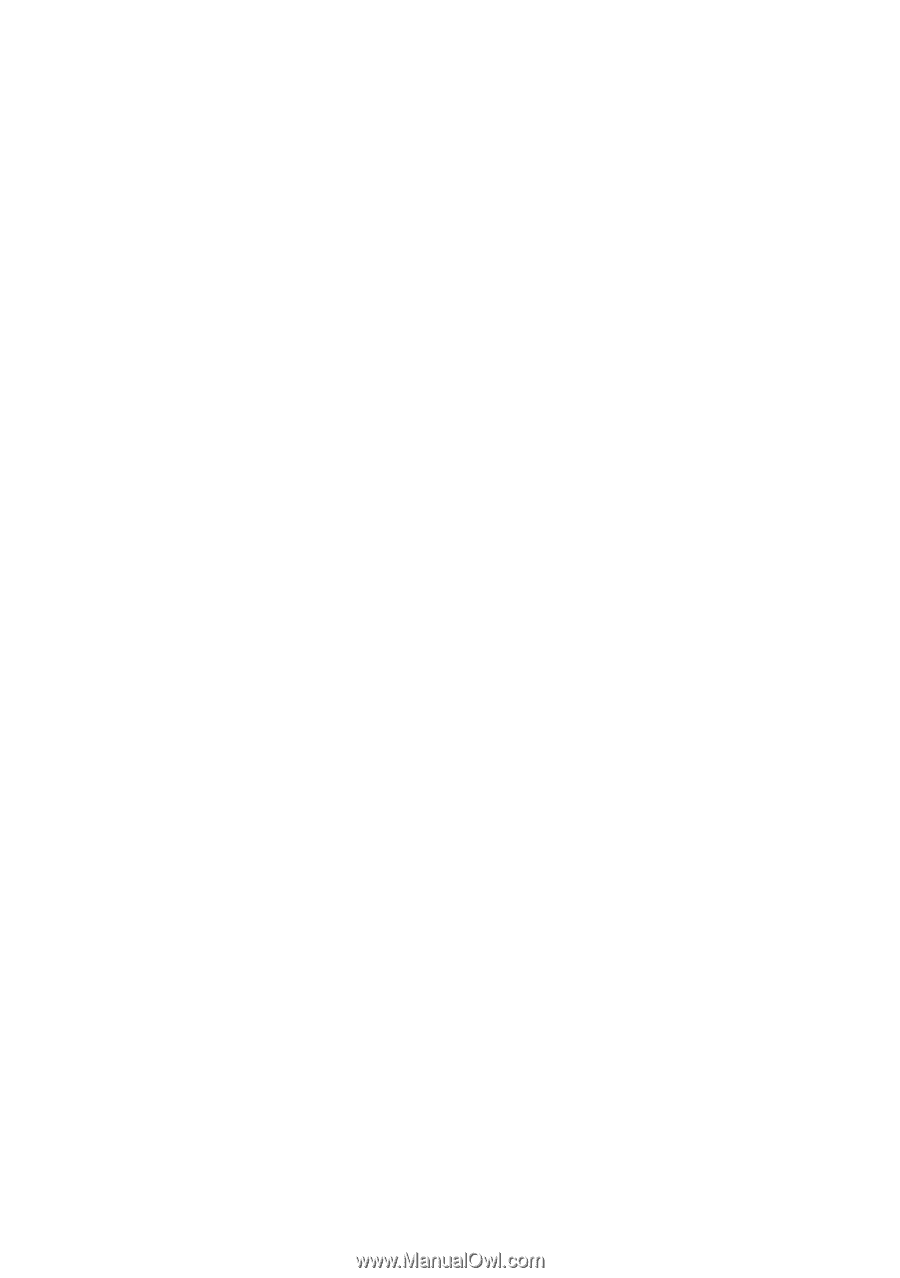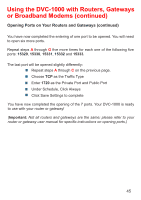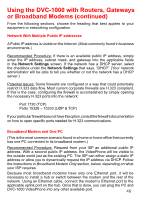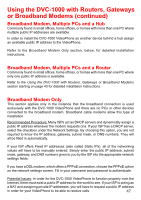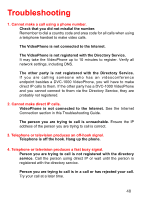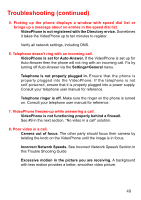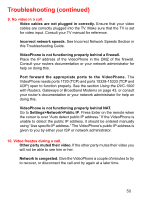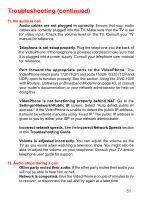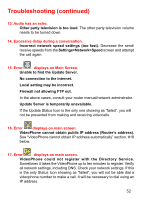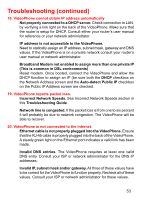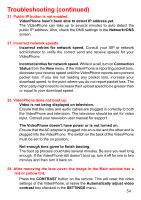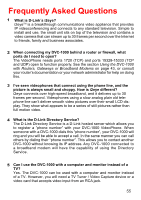D-Link DVC-1000 Product Manual - Page 50
Settings>Network>Public IP
 |
UPC - 790069254338
View all D-Link DVC-1000 manuals
Add to My Manuals
Save this manual to your list of manuals |
Page 50 highlights
Troubleshooting (continued) 9. No video in a call. Video cables are not plugged in correctly. Ensure that your video cables are correctly plugged into the TV. Make sure that the TV is set for video input. Consult your TV manual for reference. Incorrect network speeds. See Incorrect Network Speeds Section in this Troubleshooting Guide. VideoPhone is not functioning properly behind a firewall. Place the IP address of the VideoPhone in the DMZ of the firewall. Consult your routers documentation or your network administrator for help on doing this. Port forward the appropriate ports to the VideoPhone. The VideoPhone needs ports 1720 (TCP) and ports 15328-15333 (TCP and UDP) open to function properly. See the section Using the DVC-1000 with Routers, Gateways or Broadband Modems on page 43, or consult your router's documentation or your network administrator for help on doing this. VideoPhone is not functioning properly behind NAT. Go to Settings>Network>Public IP. Press Enter on the remote when the cursor is over "Auto detect public IP address." If the VideoPhone is unable to detect the public IP address, it should be entered manually using "Use specific IP address." The VideoPhone's public IP address is given to you by either your ISP or network administrator. 10. Video freezes during a call. Other party muted their video. If the other party mutes their video you will not be able to see him or her. Network is congested. Give the VideoPhone a couple of minutes to try to recover, or disconnect the call and try again at a later time. 50