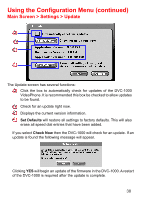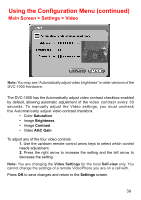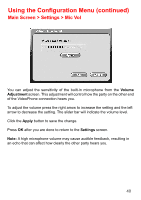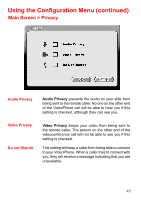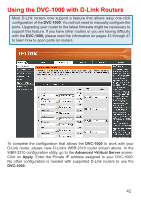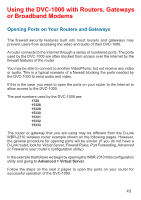D-Link DVC-1000 Product Manual - Page 39
Main Screen > Settings > Video
 |
UPC - 790069254338
View all D-Link DVC-1000 manuals
Add to My Manuals
Save this manual to your list of manuals |
Page 39 highlights
Using the Configuration Menu (continued) Main Screen > Settings > Video Note: You may see "Automatically adjust video brightness" in older versions of the. DVC-1000 Hardware. The DVC-1000 has the Automatically adjust video contrast checkbox enabled by default, allowing automatic adjustment of the video contrast every 30 seconds. To manually adjust the Video settings, you must uncheck the Automatically adjust video contrast checkbox. • Color Saturation • Image Brightness • Image Contrast • Video AGC Gain To adjust any of the four video controls: 1. Use the up/down remote control arrow keys to select which control needs adjustment. 2. Press the right arrow to increase the setting and the left arrow to decrease the setting. Note: You are changing the Video Settings for the local Self-view only. You cannot change the settings of a remote VideoPhone you are on a call with. Press OK to save changes and return to the Settings screen. 39