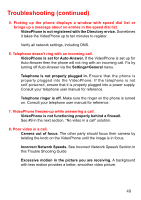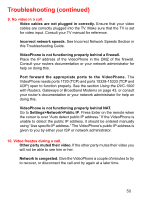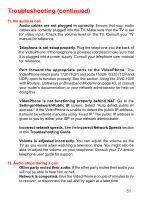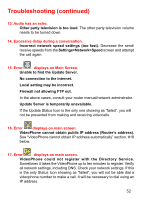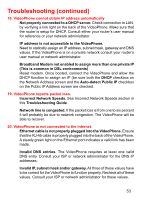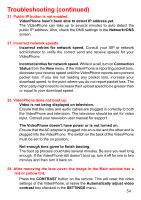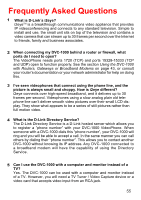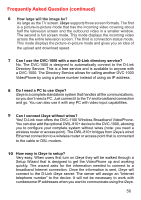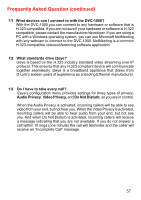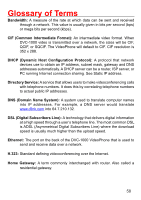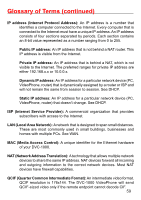D-Link DVC-1000 Product Manual - Page 54
Network>DNS
 |
UPC - 790069254338
View all D-Link DVC-1000 manuals
Add to My Manuals
Save this manual to your list of manuals |
Page 54 highlights
Troubleshooting (continued) 21. Public IP button is not enabled. VideoPhone hasn't been able to detect IP address yet. The VideoPhone can take up to several minutes to auto detect the public IP address. Also, check the DNS settings in the Network>DNS screen. 21. Incorrect network speeds. Incorrect entries for network speed. Consult your ISP or network administrator to verify the correct send and receive speeds for your VideoPhone. Incorrect entries for network speed. While in a call, turn on Connection Status from the View menu. If the VideoPhone is reporting packet loss, decrease your receive speed until the VideoPhone reports zero percent packet loss. If you are not reading any packet loss, increase your download speed, to the point where you do not report packet loss. The other party might need to increase their upload speed to be greater than or equal to your download speed. 23. VideoPhone does not boot up. Video is not being displayed on television. Ensure that the video and audio cables are plugged in correctly to both the VideoPhone and television. The television should be set for video input. Consult your television user manual for support. The VideoPhone doesn't have power or is not turned on. Ensure that the AC adapter is plugged into an outlet and the other end is plugged into the VideoPhone. The switch on the back of the VideoPhone must be set to the on position. Not enough time given to finish booting. The boot up process could take several minutes. Be sure you wait long enough. If the VideoPhone still doesn't boot up, turn it off for one to two minutes and then turn it back on. 24. After removing the lens cover, the image in the Main window has a red or yellow tint. Press the CONTRAST button on the remote. This will reset the video settings of the VideoPhone, or leave the Automatically adjust video contrast box checked in the SETTINGS menu. 54