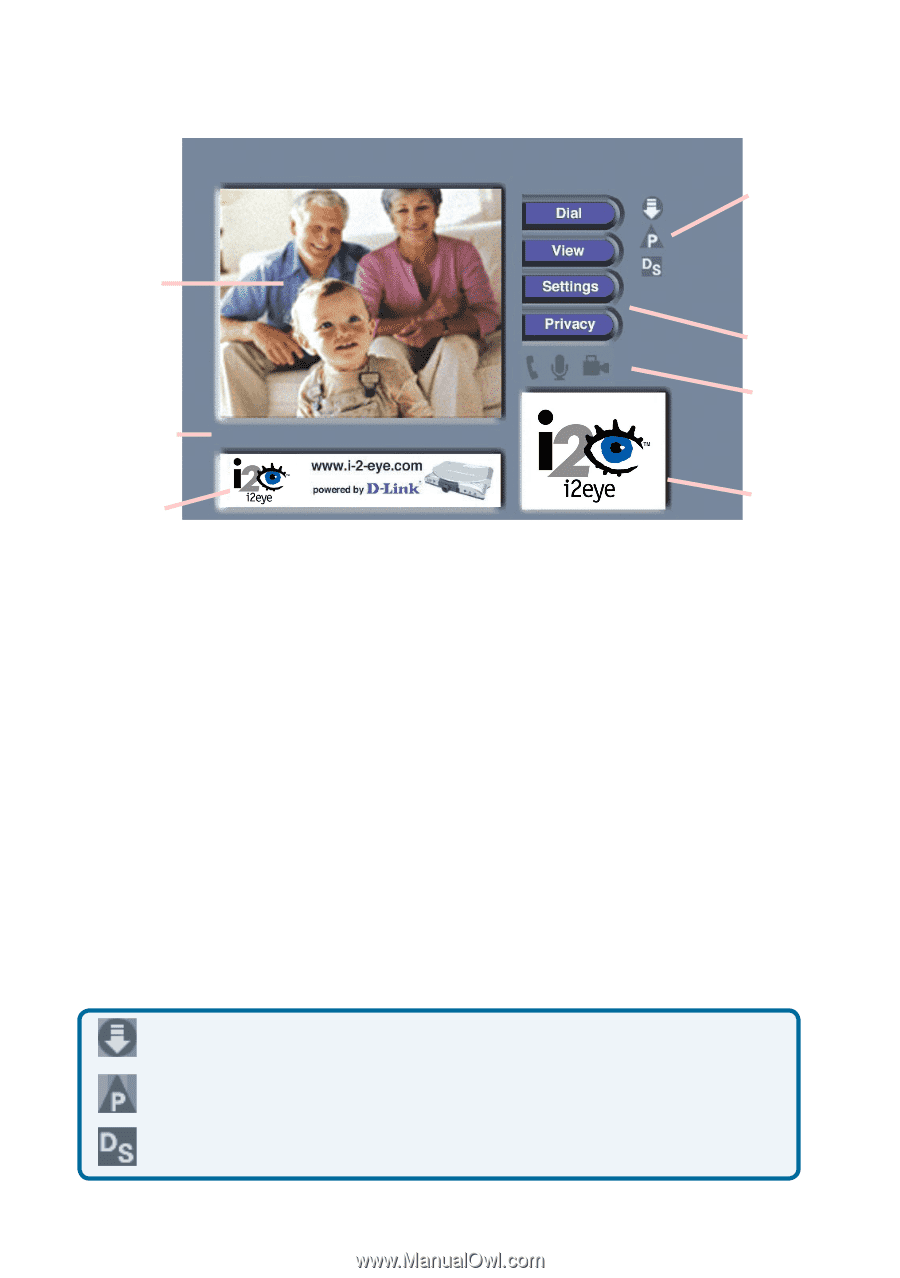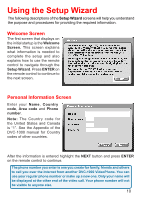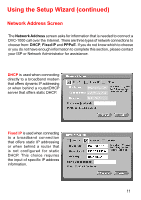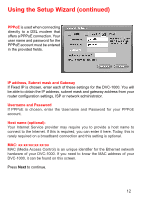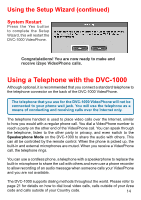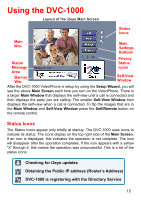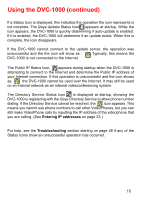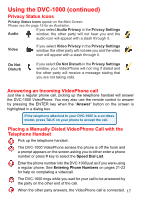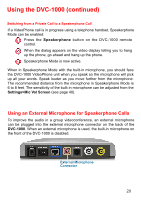D-Link DVC-1000 Product Manual - Page 15
Using the DVC-1000 - i2eye videophone
 |
UPC - 790069254338
View all D-Link DVC-1000 manuals
Add to My Manuals
Save this manual to your list of manuals |
Page 15 highlights
Using the DVC-1000 Layout of the i2eye Main Screen Status Icons Main Win- Main Settings Buttons Privacy Status Status Message Ready for call Icons Area Banner Win- Self-View Window After the DVC-1000 VideoPhone is setup by using the Setup Wizard, you will see the above Main Screen each time you turn on the VideoPhone. There is a larger Main Window that displays the self-view until a call is connected and then displays the party you are calling. The smaller Self-View Window then displays the self-view when a call is connected. To flip the images that are in the Main Window and Self-View Window press the Self/Remote button on the remote control. Status Icons The Status Icons appear only briefly at startup. The DVC-1000 uses icons to indicate its status. The icons display on the top right side of the Main Screen. If an icon is displayed, this indicates the operation is not complete. The icon will disappear after the operation completes. If the icon appears with a yellow "X" through it, this means the operation was unsuccessful. This is a list of the status icons: Checking for i2eye updates Obtaining the Public IP address (Router's Address) DVC-1000 is registering with the Directory Service 15