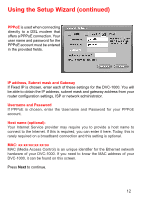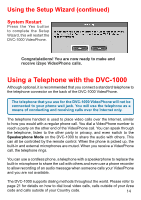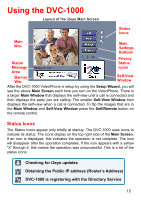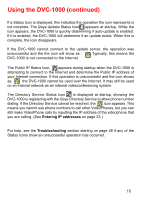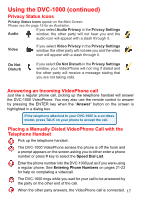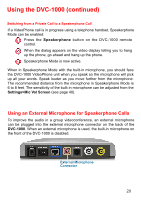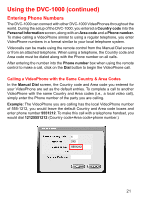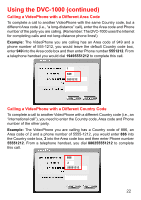D-Link DVC-1000 Product Manual - Page 17
Answering an Incoming VideoPhone call, Privacy Status Icons, Placing a Manually Dialed VideoPhone - phone off hook
 |
UPC - 790069254338
View all D-Link DVC-1000 manuals
Add to My Manuals
Save this manual to your list of manuals |
Page 17 highlights
Using the DVC-1000 (continued) Privacy Status Icons Privacy Status Icons appear on the Main Screen. Please see the page 15 for an illustration. If you select Audio Privacy in the Privacy Settings Audio window, the other party will not hear you and the audio icon will appear with a slash through it. Video If you select Video Privacy in the Privacy Settings window, the other party will not see you and the video icon will appear with a slash through it. Do Not Disturb If you select Do Not Disturb in the Privacy Settings window, your VideoPhone will not ring if dialed and the other party will receive a message stating that you are not taking calls. Answering an Incoming VideoPhone call Just like a regular phone call, picking up the telephone handset will answer the DVC-1000 VideoPhone. You may also use the remote control to answer by pressing the ENTER key when the "Answer" button on the screen is. highlighted in a dialog box. If the telephone attached to your DVC-1000 is a cordless model, press TALK on your phone to accept the call. Placing a Manually Dialed VideoPhone Call with the Telephone Handset Pick up the telephone handset. The DVC-1000 VideoPhone senses the phone is off the hook and a prompt appears on the screen asking you to either enter a phone number or press # key to select the Speed Dial List. Enter the phone number into the DVC-1000 just as if you were using a regular phone. See Entering Phone Numbers on pages 21-22 for help on completing a videocall. The DVC-1000 rings while you wait for your call to be answered by the party on the other end of the call. When the other party answers, the VideoPhone call is connected. 17