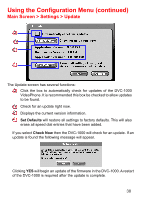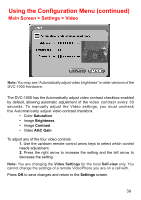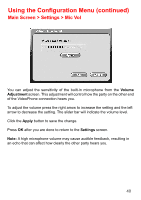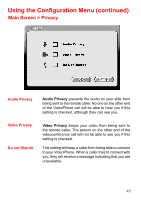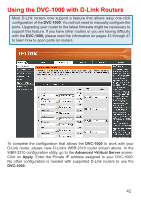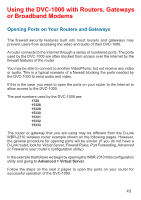D-Link DVC-1000 Product Manual - Page 38
Main Screen > Settings > Update - firmware
 |
UPC - 790069254338
View all D-Link DVC-1000 manuals
Add to My Manuals
Save this manual to your list of manuals |
Page 38 highlights
Using the Configuration Menu (continued) Main Screen > Settings > Update The Update screen has several functions: Click the box to automatically check for updates of the DVC-1000 VideoPhone. It is recommended this box be checked to allow updates to be found. Check for an update right now. Displays the current version information. Set Defaults will restore all settings to factory defaults. This will also erase all speed dial entries that have been added. If you select Check Now then the DVC-1000 will check for an update. If an update is found the following message will appear. Clicking YES will begin an update of the firmware in the DVC-1000. A restart of the DVC-1000 is required after the update is complete. 38

38
Using the Configuration Menu (continued)
Main Screen > Settings > Update
The Update screen has several functions:
Click the box to automatically check for updates of the DVC-1000
VideoPhone. It is recommended this box be checked to allow updates
to be found.
Check for an update right now.
Displays the current version information.
Set Defaults
will restore all settings to factory defaults. This will also
erase all speed dial entries that have been added.
If you select
Check Now
then the DVC-1000 will check for an update. If an
update is found the following message will appear.
Clicking
YES
will begin an update of the firmware in the DVC-1000. A restart
of the DVC-1000 is required after the update is complete.