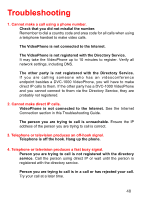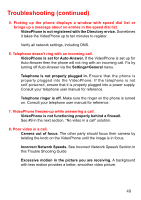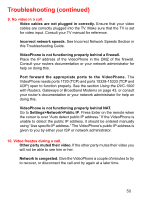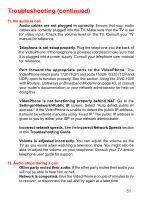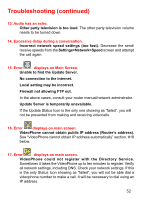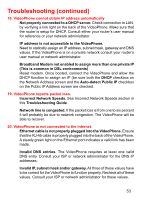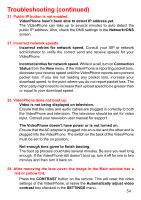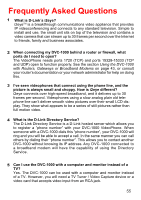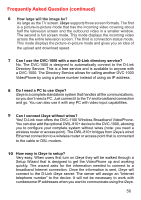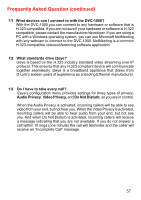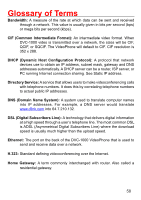D-Link DVC-1000 Product Manual - Page 53
Incorrect Network Speeds. - d link troubleshooting
 |
UPC - 790069254338
View all D-Link DVC-1000 manuals
Add to My Manuals
Save this manual to your list of manuals |
Page 53 highlights
Troubleshooting (continued) 18. VideoPhone cannot obtain IP address automatically Not properly connected to a DHCP server. Check connection to LAN, by verifying a link light on the back of the VideoPhone. Make sure that the router is setup for DHCP. Consult either your router's user manual for reference or your network administrator. IP address is not accessible to the VideoPhone. Need to statically assign an IP address, subnet mask, gateway and DNS values. If the VideoPhone is on a private network consult your router's user manual or network administrator. Broadband Modem not enabled to assign more than one private IP (This is common in DSL environments) Reset modem. Once booted, connect the VideoPhone and allow the DHCP function to assign an IP (be sure both the DHCP checkbox on the Network Address screen and the Auto-detect Public IP checkbox on the Public IP Address screen are checked. 19. VideoPhone reports packet loss. Incorrect Network Speeds. See Incorrect Network Speeds section in this Troubleshooting Guide. Network line is congested. If the packet loss is from one to six percent it will probably be due to network congestion. The VideoPhone will be able to recover. 20. VideoPhone is not connected to the Internet. Ethernet cable is not properly plugged into the VideoPhone. Ensure that the RJ-45 cable is properly plugged into the back of the VideoPhone. A steady green light on the Ethernet port indicates a valid link has been made. Invalid DNS entries. The VideoPhone requires at least one valid DNS entry. Consult your ISP or network administrator for the DNS IP addresses. Invalid IP, subnet mask and/or gateway. All three of these values have to be correct for the VideoPhone to function properly. Recheck all of these values. Consult your ISP or network administrator for these values. 53