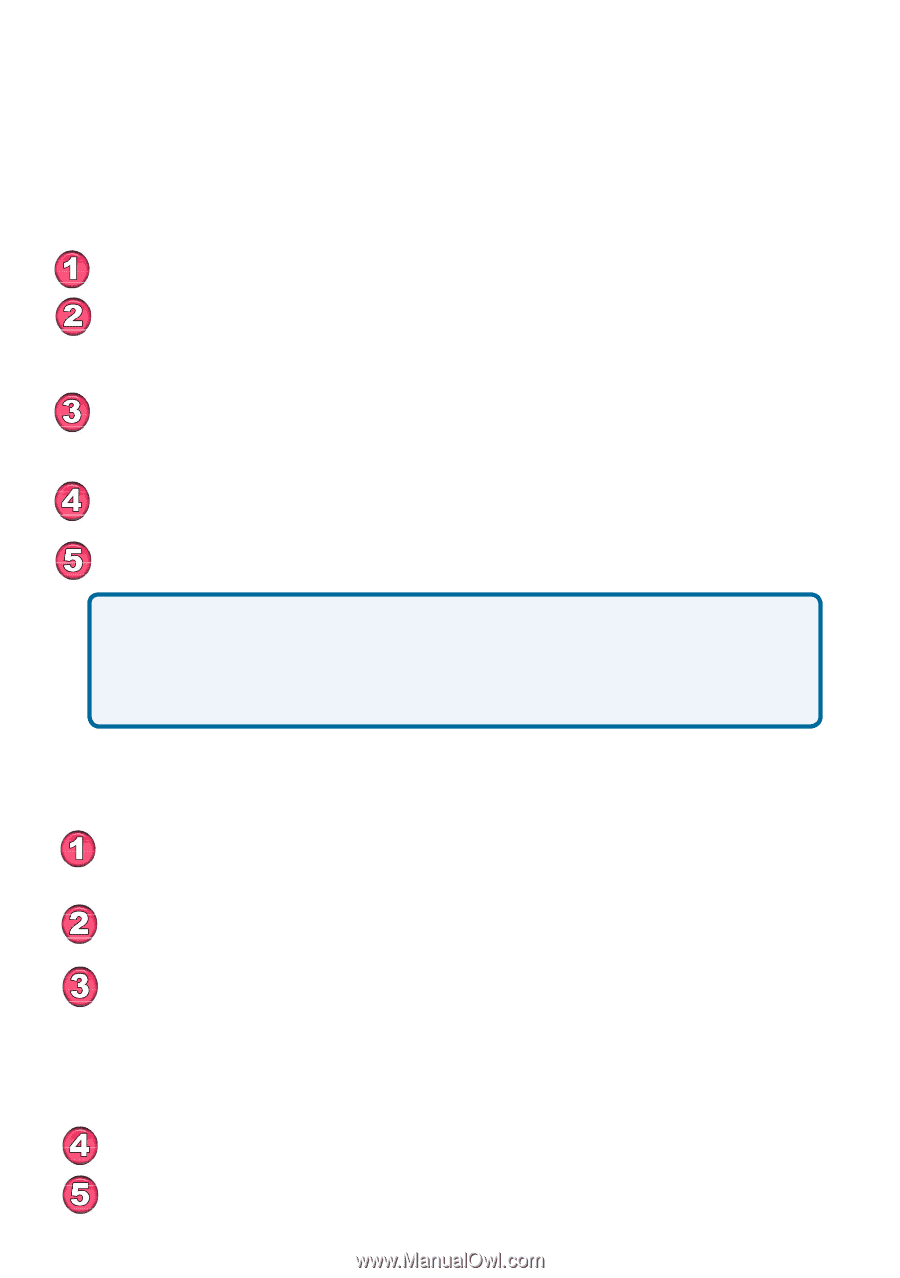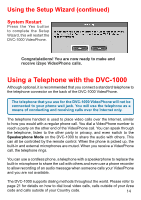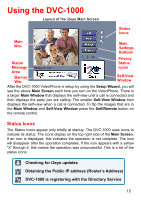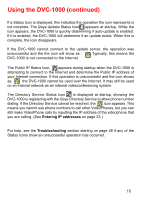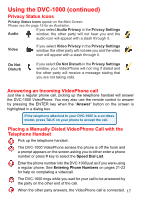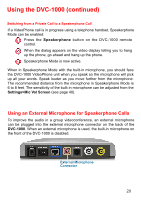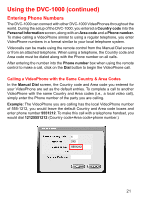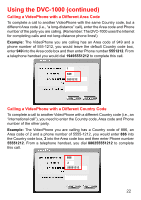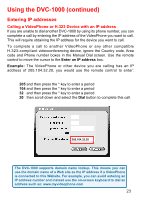D-Link DVC-1000 Product Manual - Page 18
Placing a Speed-dial VideoPhone Call with the, Telephone Handset, Placing a Manually Dialed - ip video phone
 |
UPC - 790069254338
View all D-Link DVC-1000 manuals
Add to My Manuals
Save this manual to your list of manuals |
Page 18 highlights
Using the DVC-1000 (continued) Placing a Speed-dial VideoPhone Call with the Telephone Handset To add a VideoPhone number or IP address as a Speed Dial entry, please see page 26. Pick up the telephone handset. The DVC-1000 VideoPhone senses the telephone is off the hook and a prompt appears on the screen asking you to either enter a phone number or press # key to select the Speed Dial List. The Speed Dial List appears, displaying the speed dial name assigned to the party you want to call. Press the speed dial number on the handset. The DVC-1000 VideoPhone rings while you wait for your call to be answered by the party on the other end of the call. When the other party answers, the VideoPhone call is connected. If the other party has activated their video privacy, you will not see them; but you will be able to hear them. If they have activated audio privacy, you can see them; but not hear them. If you have activated your video privacy, the other party will not see you and if you activated audio privacy, the other party will not hear you. Placing a Manually Dialed VideoPhone Call Using the Remote From the DVC-1000 VideoPhone Main Menu, select DIAL. The Manual Dial screen appears. Navigate with the arrow keys on the remote control to the Manual Dial button and press ENTER. You can enter a phone number if you and the party you are calling are connected to the Directory Service, or you can enter an IP address (See page 23 for an example of an IP address). If you are not connected to the i2eye Directory Service, the phone number box will be grayed out on your screen. Enter the phone number or IP address and select Dial. You will hear ringing while you wait for your call to be accepted. 18