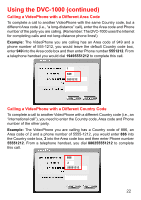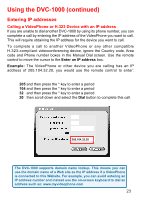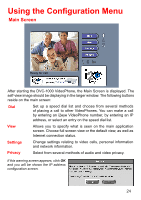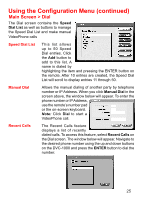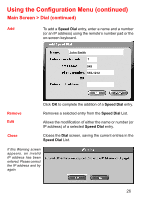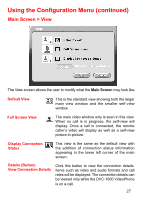D-Link DVC-1000 Product Manual - Page 27
Main Screen > View
 |
UPC - 790069254338
View all D-Link DVC-1000 manuals
Add to My Manuals
Save this manual to your list of manuals |
Page 27 highlights
Using the Configuration Menu (continued) Main Screen > View The View screen allows the user to modify what the Main Screen may look like. Default View This is the standard view showing both the larger main view window and the smaller self-view window. Full Screen View The main video window only is seen in this view. When no call is in progress, the self-view will display. Once a call is connected, the remote caller's video will display as well as a self-view picture-in-picture. Display Connection Status This view is the same as the default view with the addition of connection status information appearing in the lower left corner of the main screen. Details (Button) View Connection Details Click this button to view the connection details. Items such as video and audio formats and call rates will be displayed. The connection details can be viewed only while the DVC-1000 VideoPhone is on a call. 27