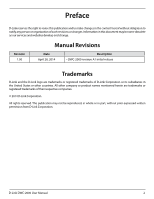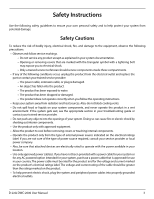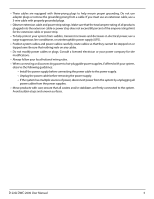D-Link DWC-2000 User Manual
D-Link DWC-2000 Manual
 |
View all D-Link DWC-2000 manuals
Add to My Manuals
Save this manual to your list of manuals |
D-Link DWC-2000 manual content summary:
- D-Link DWC-2000 | User Manual - Page 1
Wireless Controller User Manual DWC-2000 Version 1.00 BUSINESS WIRELESS SOLUTION - D-Link DWC-2000 | User Manual - Page 2
may become obsolete as our services and websites develop and change. Manual Revisions Revision 1.00 Date April 28, 2014 Description • DWC-2000 revision A1 initial release Trademarks D-Link and the D-Link logo are trademarks or registered trademarks of D-Link Corporation or its subsidiaries in - D-Link DWC-2000 | User Manual - Page 3
wet environment. If the system gets wet, see the appropriate section in your troubleshooting guide or contact your trained service provider. • Do not push any objects into the openings of your system. peripheral power cables into properly grounded electrical outlets. D-Link DWC-2000 User Manual 3 - D-Link DWC-2000 | User Manual - Page 4
power supplies. • Move products with care; ensure that all casters and/or stabilizers are firmly connected to the system. Avoid sudden stops and uneven surfaces. D-Link DWC-2000 User Manual 4 - D-Link DWC-2000 | User Manual - Page 5
antistatic container or package. 3. Handle all sensitive components in a static-safe area. If possible, use antistatic floor pads, workbench pads and an antistatic grounding strap. D-Link DWC-2000 User Manual 5 - D-Link DWC-2000 | User Manual - Page 6
Table of Contents Preface...2 Manual Revisions...2 Trademarks...2 Safety Instructions...3 Safety Cautions...3 Protecting Against Electrostatic Discharge...5 Product Overview...12 Introduction ...60 WLAN General Settings...61 Channel Plan and Power Settings...64 D-Link DWC-2000 User Manual 6 - D-Link DWC-2000 | User Manual - Page 7
Managed AP...105 Configure WDS AP Link...107 Peer Group...108 Configure Peer Group...108 Synchronize Peer Group...109 AP Firmware Download...110 Advanced Network Configuration...114 IP Mode...115 LAN Configuration...116 IPv4 LAN Settings...116 IPv6 LAN Settings...118 D-Link DWC-2000 User Manual 7 - D-Link DWC-2000 | User Manual - Page 8
124 LAN DHCP Reserved IPs...126 Configure IGMP Setup...127 Configure Jumbo Frames...128 Link Aggregation...129 VLANs...130 Creating VLANs...130 Editing VLANs...132 Deleting VLANs...132 MultiVLAN Group Management...165 Adding User Groups...165 Editing User Groups...167 D-Link DWC-2000 User Manual 8 - D-Link DWC-2000 | User Manual - Page 9
Browser Policies...170 Configuring IP Policies...171 User Management...172 Adding Users Manually...172 Importing Users...173 Editing Users...174 Deleting Users...175 Password Rules... ...216 Authentication Failed...217 RF Scan...218 De-Authentication Attacks...219 D-Link DWC-2000 User Manual 9 - D-Link DWC-2000 | User Manual - Page 10
LED Troubleshooting...257 Power LED is OFF...257 LAN Port LEDs Not ON...257 Web Management Interface...257 Using the Reset Button to Restore Default Settings 258 Problems with Date and Time...258 Discovery Problems with Access Points...258 Connection Problems...259 D-Link DWC-2000 User Manual 10 - D-Link DWC-2000 | User Manual - Page 11
Logs...273 WLAN Logs...274 LAN Logs...275 Appendix A - Basic Planning Worksheet 276 Appendix B - Factory Default Settings...279 Appendix C - Glossary...280 Appendix D - Technical Specifications...282 D-Link DWC-2000 User Manual 11 - D-Link DWC-2000 | User Manual - Page 12
Link access points on your wireless network • Conduct troubleshooting procedures Configuration is performed using configuration profiles. A configuration profile allows a wireless controller to distribute a set of radio, Service management, one for sales, and so on). D-Link DWC-2000 User Manual 12 - D-Link DWC-2000 | User Manual - Page 13
packs (DWC-2000-AP32 / DWC-2000-AP32-LIC / DWC-2000-AP64 / DWC-2000-AP64- LIC / DWC-2000-AP128/ DWC-2000-AP128-LIC) in increments of 32/64/128 access points which allows for support of Captive Portal for user authentication. • Guest Management and ticket generation. D-Link DWC-2000 User Manual 13 - D-Link DWC-2000 | User Manual - Page 14
and Information You will need the following additional items to install your wireless controller: • D-Link DWL-2600AP, DWL-3600AP, DWL-6600AP, DWL-8600AP, and/or DWL-8610AP access points. • A computer with a supported web browser for configuration (refer to page 20). D-Link DWC-2000 User Manual 14 - D-Link DWC-2000 | User Manual - Page 15
as computers, switches, and network storage (NAS) devices. Each port has an Activity LED (left) and Link LED (right). 8 Console Port The RJ-45 console cable lets you connect a PC to access the Connect the supplied power cord to a power outlet or surge protector. D-Link DWC-2000 User Manual 15 - D-Link DWC-2000 | User Manual - Page 16
Section 2 - Installation Installation A DWC-2000 wireless controller system consists of one or more wireless controllers and a collection of DWL2600AP, DWL-3600AP, power outlet that is not controlled by a wall switch that can accidentally remove power to the outlet. D-Link DWC-2000 User Manual 16 - D-Link DWC-2000 | User Manual - Page 17
the chassis and secure them with the supplied screws. 2. Use the screws provided with the equipment rack to mount the wireless controller into the rack. D-Link DWC-2000 User Manual 17 - D-Link DWC-2000 | User Manual - Page 18
controller, perform the following procedure: 1. Install the switch and access points according to the instructions in their documentation. 2. Connect one end of an Ethernet LAN cable to one of the up. The LED will turn green once the wireless controller has booted. D-Link DWC-2000 User Manual 18 - D-Link DWC-2000 | User Manual - Page 19
- Basic Configuration Basic Configuration After you install the wireless controller, perform the basic configuration instructions described in this section which includes: • "Log in to the Web Management Interface" controller up and running in a short period of time. D-Link DWC-2000 User Manual 19 - D-Link DWC-2000 | User Manual - Page 20
using the wireless controller's web management interface are performed using one of the following supported web browsers: • Microsoft Internet Explorer 9.0 or higher • Mozilla Firefox 23 or password (see "Editing Users" on page 174) and record it in Appendix A. D-Link DWC-2000 User Manual 20 - D-Link DWC-2000 | User Manual - Page 21
out of the web management interface, click the Logout icon, which is in the top-right corner of the page in the System Menu area. D-Link DWC-2000 User Manual 21 - D-Link DWC-2000 | User Manual - Page 22
value of this item and create a new item. o Manage: Manage the discovered access point. o View Information: The information would be various depending on the items. D-Link DWC-2000 User Manual 22 - D-Link DWC-2000 | User Manual - Page 23
near the top-right corner of the screen. The Wizard feature provides a number of helpful guides to common configuration task such as setting up the device, connecting to the internet, configuring wired of value and information on the table by clicking table header. D-Link DWC-2000 User Manual 23 - D-Link DWC-2000 | User Manual - Page 24
#8: Use SSID with RADIUS Sever as Authenticator" on page 45 • "Step #9: Configure Guest Management" on page 46 • "Step #10: Configure a BYOD Environment" on page 53 D-Link DWC-2000 User Manual 24 - D-Link DWC-2000 | User Manual - Page 25
name system (DNS) servers are available on the LAN, enter the IP address of Server the secondary DNS server. WINS Server If Windows Internet Name Service (DNS) servers are available on the LAN, enter the IP address of the WINS server. D-Link DWC-2000 User Manual 25 - D-Link DWC-2000 | User Manual - Page 26
. 1. Click Wireless > General > General. The General Setting page will appear. 2. At the bottom, select the Country Code from the drop-down menu and click Save. D-Link DWC-2000 User Manual 26 - D-Link DWC-2000 | User Manual - Page 27
and select Manage. 3. Complete the fields in the Manage AP page (refer to the next page) and click Save. When the confirmation appears, click OK. D-Link DWC-2000 User Manual 27 - D-Link DWC-2000 | User Manual - Page 28
, this is percentage of power to use for the radio. 4. Repeat steps 2 and 3 for each additional access point you want the wireless controller to manage. D-Link DWC-2000 User Manual 28 - D-Link DWC-2000 | User Manual - Page 29
on the wireless controller. 2. Under the SSID Status column, select an SSID by right-clicking on it and clicking Edit. The following page will appear. D-Link DWC-2000 User Manual 29 - D-Link DWC-2000 | User Manual - Page 30
Key WEP Key Length (bits) Tx WEP Keys Description • Static WEP = uses static key management. You manually configure the same keys to encrypt data on both the wireless client and the access point. Dynamic WEP one of these WEP keys in the same slot as specified here. D-Link DWC-2000 User Manual 30 - D-Link DWC-2000 | User Manual - Page 31
and WPA2 client stations associate and authenticate, but uses the more robust WPA2 for clients who support it. This WPA configuration allows more interoperability, at the expense of some security. Select the value of 0 indicates that the broadcast key is not refresh. D-Link DWC-2000 User Manual 31 - D-Link DWC-2000 | User Manual - Page 32
Section 3 - Basic Configuration 4. To add a new SSID, go to at Wireless > Access Point > SSID Profile and click the Add New SSID Profile button. 5. Fill out the fields below and click Save. D-Link DWC-2000 User Manual 32 - D-Link DWC-2000 | User Manual - Page 33
do not want to have the first SSID enabled, you must create a new SSID to be able to swap another SSID in the first slot. D-Link DWC-2000 User Manual 33 - D-Link DWC-2000 | User Manual - Page 34
access will be granted to the client. 1. Click Wireless > General > General. 2. Next to Client MAC Authentication Mode, select Black-list or White-list. Click Save. D-Link DWC-2000 User Manual 34 - D-Link DWC-2000 | User Manual - Page 35
> SSID Profiles. 6. Select an SSID by right-clicking on it and clicking Edit. The following pop-up page will appear. Select Local and click Save. D-Link DWC-2000 User Manual 35 - D-Link DWC-2000 | User Manual - Page 36
and then click the refresh icon to verify that the profile is associated. Your associated access point is configured and ready to authenticate wireless users. D-Link DWC-2000 User Manual 36 - D-Link DWC-2000 | User Manual - Page 37
Save. Field Group Name Description Captive Portal User Description Enter a name for the group. Enter a description of the group. Enable this option under User Type. D-Link DWC-2000 User Manual 37 - D-Link DWC-2000 | User Manual - Page 38
Section 3 - Basic Configuration 2. Add captive portal users a. Go to Security > Authentication > User Database > Users. The Users List will appear. b. Click Add New User. The User Configuration page will appear. D-Link DWC-2000 User Manual 38 - D-Link DWC-2000 | User Manual - Page 39
Enable Password Change This is the option for administrator to enable/ disable "change Password" link in Captive Portal page. MultiLogin More than one device can login with the same username/ . For security, each typed password character is masked with a dot (•). D-Link DWC-2000 User Manual 39 - D-Link DWC-2000 | User Manual - Page 40
, select an SSID that will use the Captive Portal function by right-clicking on it and clicking Edit. The following pop-up page will appear. D-Link DWC-2000 User Manual 40 - D-Link DWC-2000 | User Manual - Page 41
the Captive Portal; choosing SLA will require the end user to agree to a service level agreement before being allowed access. Choosing Permanent User will allow for selecting an to Security > Authentication > Login Profiles. The Login Profiles page will appear. D-Link DWC-2000 User Manual 41 - D-Link DWC-2000 | User Manual - Page 42
Section 3 - Basic Configuration b. Under the Login Profiles List, click Add New Login Profile to add a new profile or right-click an existing profile and click Edit to edit the profile. The Login Profile Configuration page will appear. D-Link DWC-2000 User Manual 42 - D-Link DWC-2000 | User Manual - Page 43
font for the header text. Font Size Select the font size for the header text. Font Color Select the font color for the header text. D-Link DWC-2000 User Manual 43 - D-Link DWC-2000 | User Manual - Page 44
the profile you just configured. Confirm that the appearance of the login page suits your requirements. If not, repeat steps 4b and 4c as necessary. D-Link DWC-2000 User Manual 44 - D-Link DWC-2000 | User Manual - Page 45
use RADIUS authentication server. 3. Click Server Checking to test the connection between the DWC-2000 and your RADIUS server. Field Description Server Checking Click to test the connection between the controller will make to the RADIUS server before giving up. D-Link DWC-2000 User Manual 45 - D-Link DWC-2000 | User Manual - Page 46
Selected Group. 3. Create a billing profile. a. Go to Security > Authentication > Billing Profile. Click Add New Billing Profile. b. The billing profile settings include four milestones by timeline: D-Link DWC-2000 User Manual 46 - D-Link DWC-2000 | User Manual - Page 47
while the account first logs in. This billing profile is suitable for the scenario in Coffee Shop, Airport, etc. The customer can use wireless internet service for a period of time counting from first time logs in. D-Link DWC-2000 User Manual 47 - D-Link DWC-2000 | User Manual - Page 48
limited usage traffic. The account doesn't have the expiration time until the usage is run out. This billing profile is suitable for a Hotspot scenario. The service provider charge the wireless service based on usage volume. c. Complete the fields below: D-Link DWC-2000 User Manual 48 - D-Link DWC-2000 | User Manual - Page 49
towards bandwidth usage. If you enable Maximum Usage Time or Maximum Usage Traffic, checking this option enables the front desk user to modify usage limits. D-Link DWC-2000 User Manual 49 - D-Link DWC-2000 | User Manual - Page 50
.1/ frontdesk). Enter the username and password of a user you created in a "Front Desk" group. b. Select a billing profile. Modify the usage if you want. Click Generate. D-Link DWC-2000 User Manual 50 - D-Link DWC-2000 | User Manual - Page 51
at a time. 6. Monitor user account status. a. Monitor temporary account status and extend account usage duration or volume. Click View Account for reviewing generated temporary status. D-Link DWC-2000 User Manual 51 - D-Link DWC-2000 | User Manual - Page 52
. 7. Extend user account usage. a. Select an account and right-click Extend Session. Manually change the usage time/traffic. Note: Make sure that Allow Front Desk to Modify Usage is turned on in the "Captive Portal Billing Profile Configuration" page. b. Click Save. D-Link DWC-2000 User Manual 52 - D-Link DWC-2000 | User Manual - Page 53
and Captive Portal to complete the authentication process. • dlink_byod SSID: This SSID is for D-Link employees who work with his/her private drive (BYOD device). It requires Captive Portal to appear. c. Enter a VLAN ID and name. d. Enter the IP range for your VLAN. D-Link DWC-2000 User Manual 53 - D-Link DWC-2000 | User Manual - Page 54
. Select Trunk from the Mode drop-down menu and then select VLAN1 to VLAN3 (hold CRTL and click 1, 2, and 3) next to VLAN Membership. c. Click Save. D-Link DWC-2000 User Manual 54 - D-Link DWC-2000 | User Manual - Page 55
be either local database or external authentication sever (i.e., RADIUS). e. Assign VLAN2 and VLAN3 to "dlink_corporate" and "dlink_byod" respectively. f. Enable MAC authentication on "dlink_corporate". g. Click Save. D-Link DWC-2000 User Manual 55 - D-Link DWC-2000 | User Manual - Page 56
-click the dlink_corporate row and select Enable. f. Right-click the dlink_byod row and select Enable. g. Both SSIDs are now associated with the BYOD SSID profile. D-Link DWC-2000 User Manual 56 - D-Link DWC-2000 | User Manual - Page 57
> User Database > Users tab. e. Click Add New User to create user accounts. Fill in the fields and select EMPLOYEE next to Select Group. f. Click Save. D-Link DWC-2000 User Manual 57 - D-Link DWC-2000 | User Manual - Page 58
Authenticator" on page 45. 7. Discover and manage an access point from the network. Please refer to "Step #3: Select APs to be Managed" on page 27. D-Link DWC-2000 User Manual 58 - D-Link DWC-2000 | User Manual - Page 59
's advanced settings. Users who do not understand these features should not attempt to reconfigure their wireless controller, unless advised to do so by the technical support staff. D-Link DWC-2000 User Manual 59 - D-Link DWC-2000 | User Manual - Page 60
• "AP Firmware Download" on page 110 Note: The procedures in this chapter should only be performed by expert users who understand networking concepts and terminology. D-Link DWC-2000 User Manual 60 - D-Link DWC-2000 | User Manual - Page 61
general settings: 1. Click Wireless > General > General. The WLAN General Settings page will appear. 2. Complete the fields in the table on the next page. 3. Click Save. D-Link DWC-2000 User Manual 61 - D-Link DWC-2000 | User Manual - Page 62
IP address of the wireless controller. Peer Group ID In order to support larger networks, you can configure wireless controllers as peers, with up to lists (ACLs) and differentiated service (DiffServ) policies are applied to wireless clients associated to the AP D-Link DWC-2000 User Manual 62 - D-Link DWC-2000 | User Manual - Page 63
vary from country to country. Make sure you select the correct country code so that your WLAN system complies with the regulations in your country. D-Link DWC-2000 User Manual 63 - D-Link DWC-2000 | User Manual - Page 64
802.11b/g/n modes use different channel plans. Before you configure channel plan settings, select the mode to configure. Click either the 5GHz or 2.4GHz tab. D-Link DWC-2000 User Manual 64 - D-Link DWC-2000 | User Manual - Page 65
click on the Manual Channel Plan tab. Here you can apply and start the channel algorithm on selected access points. 10. Channel Plan History: This field shows whether the controller is using the automatic channel adjustment algorithm on the AP 2.4GHz and 5GHz radio. D-Link DWC-2000 User Manual 65 - D-Link DWC-2000 | User Manual - Page 66
and RADIUS server always override power set in the profile setting. If you manually set the power, the level is fixed and the AP will not use Manual, click on the Manual Power Adjustments tab. Here you can apply and start the power algorithm on selected access points. D-Link DWC-2000 User Manual - D-Link DWC-2000 | User Manual - Page 67
WIDS AP Configuration page are part of the global configuration on the controller and must be manually pushed to other controllers in order to synchronize that configuration. Many of the tests are WIDS AP: 1. Go to Wireless > General > WIDS > AP WIDS Security tab. D-Link DWC-2000 User Manual 67 - D-Link DWC-2000 | User Manual - Page 68
detect network misconfiguration as well as potential intrusion attempts. The following parameters are checked: • Channel Number • SSID • Security Mode • WDS Mode • Presence on a wired network D-Link DWC-2000 User Manual 68 - D-Link DWC-2000 | User Manual - Page 69
to do this function. Make sure that no legitimate APs are classified as rogues before enabling the attack feature. This feature is disabled by default. D-Link DWC-2000 User Manual 69 - D-Link DWC-2000 | User Manual - Page 70
Client Configuration page are part of the global configuration on the controller and must be manually pushed to other controllers in order to synchronize that configuration. As part of the Client: 1. Go to Wireless > General > WIDS > AP WIDS Client Security tab. D-Link DWC-2000 User Manual 70 - D-Link DWC-2000 | User Manual - Page 71
a threat. Authentication Failure Threshold Value Specify the number of 802.1X authentication failures a client is allowed to have before the event is reported as a threat. D-Link DWC-2000 User Manual 71 - D-Link DWC-2000 | User Manual - Page 72
Tunnel The Distributed Tunneling mode, also known as AP‐AP tunneling mode, is used to support L3 roaming for wireless clients without forwarding any data traffic to the wireless controller. In the to which a multicast frame is copied on the Home AP. 3. Click Save. D-Link DWC-2000 User Manual 72 - D-Link DWC-2000 | User Manual - Page 73
images is not recommended. However, if user uses has to delete the images user will need to refresh the WLAN Visualization tool after deleting images. D-Link DWC-2000 User Manual 73 - D-Link DWC-2000 | User Manual - Page 74
and starts the Java applet that allows the AP and WLAN controller network to be presented as a topology diagram (with or without a custom background image). D-Link DWC-2000 User Manual 74 - D-Link DWC-2000 | User Manual - Page 75
page. The color of MAC address of the Discovered AP List indicating the AP is: • Green = Managed AP • Red = Connected Fail AP or AP (D-Link UAP) which is not in local or RADIUS Valid AP Database • Gray = Unknown AP or Rogue AP • Orange = Managed AP by peer controller D-Link DWC-2000 User Manual 75 - D-Link DWC-2000 | User Manual - Page 76
Poll List > VLAN Discovery tab. 2. Switch L2/ VLAN Discovery to ON and click Save. 3. Click Add New VLAN to Poll. Enter a VLAN number. 4. Click Save. D-Link DWC-2000 User Manual 76 - D-Link DWC-2000 | User Manual - Page 77
Addresses to Poll. Enter the IP range. 4. Click Save. 5. Navigate to Wireless > Access Point > Discovered AP List. Check the discovered AP via L3/ IP discovery. D-Link DWC-2000 User Manual 77 - D-Link DWC-2000 | User Manual - Page 78
and click Save. Note: To add or delete an AP from the valid AP list, right-click the access point and select Edit or Delete. D-Link DWC-2000 User Manual 78 - D-Link DWC-2000 | User Manual - Page 79
. If AP Mode= Managed, this is operating channel for the radio. If AP Mode= Managed, this is percentage of power to use for the radio. D-Link DWC-2000 User Manual 79 - D-Link DWC-2000 | User Manual - Page 80
> Discovered AP List. 2. Right-click an AP and select Manage. 3. Select an AP Mode and Profile (refer to the previous page) and then click Save. D-Link DWC-2000 User Manual 80 - D-Link DWC-2000 | User Manual - Page 81
is reapplied. 4. Change the power as your desired. You can set a new power level for the AP. The manual power change overrides the power setting configured in the AP profile and is not retained when the AP reboots or when the AP profile is reapplied. 5. Click Save. D-Link DWC-2000 User Manual 81 - D-Link DWC-2000 | User Manual - Page 82
> Access Point > Managed APs List > Managed APs tab 2. Right-click on one of the entries and select Debug. 3. Toggle Enable Debug to On. 4. Click Save. D-Link DWC-2000 User Manual 82 - D-Link DWC-2000 | User Manual - Page 83
switch that provides provisioning information for the AP. 1. Click Wireless > Access Point > Managed AP List > AP Provisioning tab. 2. Right-click a managed AP and select Edit. D-Link DWC-2000 User Manual 83 - D-Link DWC-2000 | User Manual - Page 84
AP should try to connect if it is unable to connect to the primary wireless controller. Profile Select an AP profile you want to use. D-Link DWC-2000 User Manual 84 - D-Link DWC-2000 | User Manual - Page 85
Configure AP Profile Path: Wireless > Access Point > AP Profile > AP Profiles 1. Click Wireless > Access Point > AP Profiles > AP Profiles tab. 2. Click Add New AP Profile. D-Link DWC-2000 User Manual 85 - D-Link DWC-2000 | User Manual - Page 86
type is determined, in part, by the number of radios the AP supports (single or dual) and the IEEE 802.11 modes that the radio supports (a/b/g or a/b/g/n). The available options are: • Any. • DWL-8600AP Dual /g/n from here. You can also edit it from AP Profile Radio. D-Link DWC-2000 User Manual 86 - D-Link DWC-2000 | User Manual - Page 87
> AP Profile Radio To accommodate a broad range of wireless clients and wireless network requirements, the AP can support up to two radios. By default, Radio 1 operates in the IEEE 802.11a/n mode, and Radio the radio you want to change and right-click the row to edit. D-Link DWC-2000 User Manual 87 - D-Link DWC-2000 | User Manual - Page 88
spread spectrum (FHSS) as well as complementary code keying (CCK) to provide the higher data rates. It supports data rates ranging from 1 to 11 Mbps. IEEE 802.11g is a higher speed extension (up to network, or on a network experiencing electromagnetic interference. D-Link DWC-2000 User Manual 88 - D-Link DWC-2000 | User Manual - Page 89
set rate limit. The default and maximum rate limit burst setting is 75 packets per second. This field is disabled if Rate Limiting is disabled. D-Link DWC-2000 User Manual 89 - D-Link DWC-2000 | User Manual - Page 90
with QosNoAck as the service class value. The Delivery manually from the Manual Channel Plan page. Note: If you assign a static channel to an AP in the Valid AP database or on the Advanced AP Management page, the AP will not participate in the auto‐channel selection. D-Link DWC-2000 User Manual - D-Link DWC-2000 | User Manual - Page 91
Wireless System to send additional information in beacons, probe responses, and association responses.Enable or disable the support for radio resource measurement feature in the AP profile. The feature is set independently for each radio and is enabled by default. D-Link DWC-2000 User Manual 91 - D-Link DWC-2000 | User Manual - Page 92
associating with the AP must support. These numbers indicate rates that the access point supports. You can select multiple rates. The AP automatically chooses the most efficient rate based on factors like error rates and distance of client stations from the AP. D-Link DWC-2000 User Manual 92 - D-Link DWC-2000 | User Manual - Page 93
(VAP) settings associated with the selected AP profile. Each VAP is identified by its network number and Service Set Identifier (SSID). You can configure and enable up to 16 VAPs per radio on each physical access SSID to be able to swap another SSID in the first slot. D-Link DWC-2000 User Manual 93 - D-Link DWC-2000 | User Manual - Page 94
media as well as traditional IP data over the wireless controller. Configuring Quality of Service (QoS) on the wireless controller consists of setting parameters on existing queues for different > AP Profiles QoS tab. 2. Right-click the AP Profile and select Edit. D-Link DWC-2000 User Manual 94 - D-Link DWC-2000 | User Manual - Page 95
values for the cwmin are 1, 3, 7, 15, 31, 63, 127, 255, 511, or 1024. The value for cwmin must be lower than the value for cwmax. D-Link DWC-2000 User Manual 95 - D-Link DWC-2000 | User Manual - Page 96
coordination of wireless medium access is on. With WMM enabled, QoS settings on the D‐Link controller control downstream traffic flowing from the access point to client station (AP EDCA parameters) value reaches the number defined in the Maximum Contention Window. D-Link DWC-2000 User Manual 96 - D-Link DWC-2000 | User Manual - Page 97
Opportunity (TXOP) for client stations; that is, the interval of time when a WMM client station has the right to initiate transmissions on the wireless network. D-Link DWC-2000 User Manual 97 - D-Link DWC-2000 | User Manual - Page 98
do not want to have the first SSID enabled, you must create a new SSID to be able to swap another SSID in the first slot. D-Link DWC-2000 User Manual 98 - D-Link DWC-2000 | User Manual - Page 99
this SSID. The temporary Captive Portal billing users created via online wireless service purchasing. The wireless service packages are defined in Login Profile. If Captive Portal Type = monitor unencrypted traffic. ON = SSID is hidden OFF = SSID is broadcast D-Link DWC-2000 User Manual 99 - D-Link DWC-2000 | User Manual - Page 100
that do not use IPv4 should not enable this feature. The distributed L2 tunneling mode supports L3 roaming for wireless clients without forwarding any data traffic to the Unified Wireless controller. Use . The AP takes down all radios and the clients disassociate. D-Link DWC-2000 User Manual 100 - D-Link DWC-2000 | User Manual - Page 101
= No security mechanism is used. • WEP = Enable WEP security. Complete the options in Table 3 4. • WPA/WPA2 = Enable WPA/WPA2 security. Complete the options in Table 3 5. D-Link DWC-2000 User Manual 101 - D-Link DWC-2000 | User Manual - Page 102
links are secured using WPA2 Personal authentication and AES encryption. When the AP is in Managed mode, remote access to the AP is disabled. However, you can enable Telnet access by enabling the Debug feature on the Managed AP List Settings page. Support by default. D-Link DWC-2000 User Manual 102 - D-Link DWC-2000 | User Manual - Page 103
channel in the list of Auto Eligible channels. By default, multiple channels are enabled. • D‐Link recommends that satellite APs do not have wired connectivity to the wireless controller. • A configuration push to WDS APs may take up to three minutes to complete. D-Link DWC-2000 User Manual 103 - D-Link DWC-2000 | User Manual - Page 104
must be enabled if there are any potential loops in the network. For example if a satellite AP has links to two root APs then spanning tree must be enabled. Note: The spanning tree protocol running on the , the password is AP‐Group‐n, where n is the AP group ID. D-Link DWC-2000 User Manual 104 - D-Link DWC-2000 | User Manual - Page 105
members of the group, add new members, and change STP Priority values for existing members 1. Click Wireless > Access Point > WDS Groups > WDS Managed AP tab. D-Link DWC-2000 User Manual 105 - D-Link DWC-2000 | User Manual - Page 106
to the satellite APs. The STP priority value is rounded down to a multiple of 4096. The range is 0 - 61440, and the default value is 36864. D-Link DWC-2000 User Manual 106 - D-Link DWC-2000 | User Manual - Page 107
the WDS link. The range is 0-255. When multiple alternate paths are defined in the WDS group, the link cost is used to indicate which links are the primary links and which links are the secondary links. The spanning tree selects the path with the lowest link cost. D-Link DWC-2000 User Manual 107 - D-Link DWC-2000 | User Manual - Page 108
from a peer controller. No changes automatically propagate from one controller to the cluster; you must manually initiate a request on one controller in order to copy any configuration to its peers. 1. ) in the configuration that the controller pushes to its peers. D-Link DWC-2000 User Manual 108 - D-Link DWC-2000 | User Manual - Page 109
2. Click Start Sync for All Peers to synchronize the settings to all controllers, or synchronize one of the peer group by right-clicking Start Sync. D-Link DWC-2000 User Manual 109 - D-Link DWC-2000 | User Manual - Page 110
next page) and then select the AP(s) you want to upgrade. Use CTRL + click to select multiple APs. 3. Click Save to begin the upgrade process. D-Link DWC-2000 User Manual 110 - D-Link DWC-2000 | User Manual - Page 111
of simultaneous AP upgrades in order not to overwhelm the TFTP server. To select multiple APs to upgrade, CTRL + click the APs to upgrade. Note: D‐Link recommends that you upgrade all managed APs at the same time. D-Link DWC-2000 User Manual 111 - D-Link DWC-2000 | User Manual - Page 112
code starting at 0 and incremental with each failure. The number of APs for which the download was aborted, starting at 0 and incremental each aborted download. D-Link DWC-2000 User Manual 112 - D-Link DWC-2000 | User Manual - Page 113
. The managed AP MAC address. The location of the managed AP. Refer to Status (per-AP) above. The current firmware version of the managed AP. D-Link DWC-2000 User Manual 113 - D-Link DWC-2000 | User Manual - Page 114
144 • "QoS Configuration" on page 147 Note: The procedures in this chapter should only be performed by expert users who understand networking concepts and terminology. D-Link DWC-2000 User Manual 114 - D-Link DWC-2000 | User Manual - Page 115
to support IPv6 on the LAN, you must set the controller to be in IPv4 / IPv6 mode. This mode will allow IPv4 nodes to communicate with IPv6 devices through this controller. 1. Go to Network > IPv6 > IP Mode. 2. Next to IP Mode, select either IPv4 only or IPv4 & IPv6. 3. Click Save. D-Link DWC-2000 - D-Link DWC-2000 | User Manual - Page 116
LAN devices can be assigned IP addresses as well as addresses for DNS servers, Windows Internet Name Service (WINS) servers, and the default gateway. With the DHCP server enabled the controller's IP address . 1. Click Network > LAN > LAN Settings > IPv4 LAN Settings. D-Link DWC-2000 User Manual 116 - D-Link DWC-2000 | User Manual - Page 117
for each connection are different, then a link failure may render the DNS servers inaccessible. However, when the DNS proxy is enabled, then clients can make requests to the controller and in turn, sends those requests to the DNS servers of the active connection. D-Link DWC-2000 User Manual 117 - D-Link DWC-2000 | User Manual - Page 118
the identical initial bits for their IPv6 address; the number of common initial bits in the networks addresses is set by the prefix length field. D-Link DWC-2000 User Manual 118 - D-Link DWC-2000 | User Manual - Page 119
the secondary DNS server address. Duration (in seconds) for which IP addresses will be leased to clients. On/Off button for Enable/Disable Prefix Delegation. D-Link DWC-2000 User Manual 119 - D-Link DWC-2000 | User Manual - Page 120
> LAN > LAN Settings > IPv6 Address Pools tab. 2. Click Add New Address Pool. 3. Enter a starting IPv6 address, end IPv6 address, and the prefix length. 4. Click Save. D-Link DWC-2000 User Manual 120 - D-Link DWC-2000 | User Manual - Page 121
Section 5 - Advanced Network Configuration 5. Go to Network > LAN > LAN Settings > IPv6 Prefix Length tab. 6. Click Add New Prefix Length. 7. Enter the IPv6 Prefix and Prefix Length. Click Save. D-Link DWC-2000 User Manual 121 - D-Link DWC-2000 | User Manual - Page 122
and supporting network DWC will listen on the LAN for router solicitations and respond to these LAN hosts with router advisements. 1. Go to Network > LAN > LAN Settings > Router Advertisement tab. 2. Complete the fields from the table on the next page. 3. Click Save. D-Link DWC-2000 User Manual - D-Link DWC-2000 | User Manual - Page 123
cases where the LAN MTU is not well known. The default is 1500 The lifetime in seconds of the route. The default is 3600 seconds. D-Link DWC-2000 User Manual 123 - D-Link DWC-2000 | User Manual - Page 124
. Router advertisements contain a list of subnet prefixes that allow the router to determine neighbors and whether the host is on the same link as the controller. 1. Go to Network > LAN Settings > Advertisement Prefix tab. 2. Click Add New Advertisement Prefixes. D-Link DWC-2000 User Manual 124 - D-Link DWC-2000 | User Manual - Page 125
address that make up the network portion of the address. The length of time over which the requesting controller is allowed to use the prefix. D-Link DWC-2000 User Manual 125 - D-Link DWC-2000 | User Manual - Page 126
. 3. Enter the IP address you want to reserve and the MAC Address of the client you want to assign the IP address to. 4. Click Save D-Link DWC-2000 User Manual 126 - D-Link DWC-2000 | User Manual - Page 127
Add New Network Address to specify the IP network and host addresses of the multicast sources. 5. Enter the network address and mask length. Click Save. D-Link DWC-2000 User Manual 127 - D-Link DWC-2000 | User Manual - Page 128
devices can exchange information at Jumbo frames rate. 1. Click Network > LAN > Jumbo Frame. 2. Toggle Activate Jumbo Frames to On and enter a MTU value. 3. Click Save. D-Link DWC-2000 User Manual 128 - D-Link DWC-2000 | User Manual - Page 129
group as a single port. Link Aggregation Control Protocol (LACP) is used to negotiate a dynamic aggregated link between the controller and another network device that supports 802.3ad. For this ports. * Maximum four interfaces aggregate into one logical interface. D-Link DWC-2000 User Manual 129 - D-Link DWC-2000 | User Manual - Page 130
view, edit, and delete VLANs. To create a VLAN: 1. Go to Network > VLAN > VLAN Settings. 2. Click Add New VLAN. The following pop-up box will appear. D-Link DWC-2000 User Manual 130 - D-Link DWC-2000 | User Manual - Page 131
-VLAN subnet. Enter the subnet mask for the Multi-VLAN subnet. Select whether to enable DHCP Server or DHCP Relay. Click to enable DNS proxy. D-Link DWC-2000 User Manual 131 - D-Link DWC-2000 | User Manual - Page 132
delete and click Delete. (Or right-click on a VLAN and click Select All, then Delete to delete all VLANs.) The selected VLAN(s) will be deleted. D-Link DWC-2000 User Manual 132 - D-Link DWC-2000 | User Manual - Page 133
and edit the available multi-VLAN subnets: 1. Go to Network > VLAN > VLAN Settings. 2. To edit a multi-subnet VLAN, right-click the VLAN and click Edit. D-Link DWC-2000 User Manual 133 - D-Link DWC-2000 | User Manual - Page 134
in Auto Rollover mode. For example, if the DNS servers for each connection are different, a link failure can render the DNS servers inaccessible. However, when the DNS proxy is enabled, clients can the DNS IP addresses of the ISP, excluding the DNS proxy IP address. D-Link DWC-2000 User Manual 134 - D-Link DWC-2000 | User Manual - Page 135
. • Trunk: Select to multiplex traffic for multiple VLANs over the same physical link. All data going into and out of the port is tagged. Untagged coming it as a standalone interface. Manually define the interface IP address, subnet mask, and gateway. 4. Click Save. D-Link DWC-2000 User Manual 135 - D-Link DWC-2000 | User Manual - Page 136
to Network > VLAN > Advanced VLAN > MAC Based VLAN tab. 2. Toggle Activate MAC-based VLAN to ON and click Save. 3. Click Add New MAC Based VLAN. D-Link DWC-2000 User Manual 136 - D-Link DWC-2000 | User Manual - Page 137
Enter the MAC address of the client you want to add to a VLAN. Enter the VLAN ID number. Select a port from the drop-down menu. D-Link DWC-2000 User Manual 137 - D-Link DWC-2000 | User Manual - Page 138
direct attack on voice components. A QoS protocol based on the IEEE 802.1P class‐of‐service (CoS) protocol uses classification and scheduling to send network traffic from the controller in a other traffic is assigned the port's default priority. 5. Click Save. D-Link DWC-2000 User Manual 138 - D-Link DWC-2000 | User Manual - Page 139
to Network > VLAN > Advanced VLAN > Protocol Based VLAN tab. 2. Toggle Activate Protocol Based VLAN to ON and click Save. 3. Click Add New Protocol Based VLAN. D-Link DWC-2000 User Manual 139 - D-Link DWC-2000 | User Manual - Page 140
. 1. Go to Network > VLAN > Advanced VLAN > Double VLAN tab. 2. Click Add New Double VLAN. 3. Select the Ether Type: Dot1q, VLAN, or Custom Tag. 4. Click Save. D-Link DWC-2000 User Manual 140 - D-Link DWC-2000 | User Manual - Page 141
the networking devices attached the same segment, and for that information to be disseminated across all networking controllers in the bridged LAN that support GMRP. 1. Go to Network > VLAN > Advanced VLAN > GVRP tab. 2. Toggle Activate GVRP to ON and click Save. D-Link DWC-2000 User Manual 141 - D-Link DWC-2000 | User Manual - Page 142
. 2. Click Add New Static Route. The Static Route Configuration page will appear. 3. Complete the fields in the table on the next page and click Save. D-Link DWC-2000 User Manual 142 - D-Link DWC-2000 | User Manual - Page 143
. Enter the IP address of the gateway router, which is the next hop address for the wireless controller. Enter the administrative distance of the route. D-Link DWC-2000 User Manual 143 - D-Link DWC-2000 | User Manual - Page 144
until the network changes. The List of Static Routes displays all routes that have been added manually by an administrator and allows several operations on the static routes. The List of IPv4 > Routing > IPv6 Static Routing. 2. Click Add New IPv6 Static Route. D-Link DWC-2000 User Manual 144 - D-Link DWC-2000 | User Manual - Page 145
can be reached. Determines the priority of the route. If multiple routes to the same destination exist, the route with the lowest metric is chosen. D-Link DWC-2000 User Manual 145 - D-Link DWC-2000 | User Manual - Page 146
static route you want to edit and click Edit. To delete a static route, right-click the static route you want to remove and click Delete. D-Link DWC-2000 User Manual 146 - D-Link DWC-2000 | User Manual - Page 147
criteria. When a packet is queued for transmission in a port, the rate at which it is serviced depends on how the queue is configured and possibly the amount of traffic present in the other queues of " on page 152 or "Configuring 802.1p Priority" on page 151). D-Link DWC-2000 User Manual 147 - D-Link DWC-2000 | User Manual - Page 148
: Network > QoS > LAN QoS Priority Using the QoS page, you can enable Quality of Service (QoS) on the wireless controller. Typically, networks operate on a best-effort delivery basis, which Priority. To configure QoS mode: 1. Click Network > QoS > LAN QoS Priority. D-Link DWC-2000 User Manual 148 - D-Link DWC-2000 | User Manual - Page 149
to "Configuring DSCP Priority" on page 152 or "Configuring 802.1p Priority" on page 151 to configure values for DSCP and CoS and their priority. D-Link DWC-2000 User Manual 149 - D-Link DWC-2000 | User Manual - Page 150
. 3. Click Save. After you enable QoS mode, use the procedures in the following sections to configure the values and priorities used by DSCP and CoS. D-Link DWC-2000 User Manual 150 - D-Link DWC-2000 | User Manual - Page 151
one of the following priorities: - Highest - Medium - Low - Lowest 3. Repeat step 2 for each additional CoS field you want to prioritize. 4. When you finish, click Save. D-Link DWC-2000 User Manual 151 - D-Link DWC-2000 | User Manual - Page 152
one of the following priorities: - Highest - Medium - Low - Lowest 3. Repeat step 2 for each additional DSCP field you want to prioritize. 4. When you finish, click Save. D-Link DWC-2000 User Manual 152 - D-Link DWC-2000 | User Manual - Page 153
a port.The limit on maximum transmission bandwidth has the effect of smoothing temporary traffic bursts over time so that the transmitted traffic rate is bounded. D-Link DWC-2000 User Manual 153 - D-Link DWC-2000 | User Manual - Page 154
> QoS Policy > Policy Based QoS tab. 2. Click Add New Policy Based QoS. 3. Complete the fields in the table on the next page and click Save. D-Link DWC-2000 User Manual 154 - D-Link DWC-2000 | User Manual - Page 155
Port, Source UDP Port or Destination UDP Address, enter a defined port number. Priority of the QoS rule. The priority choices are: • Highest • High • Low • Lowest D-Link DWC-2000 User Manual 155 - D-Link DWC-2000 | User Manual - Page 156
The Flow-Based QoS Policy allows you to limit the Bandwidth for a particular service. Changes here affect the traffic of a configured service that is egressed on the ports. 1. Go to Network > QoS > destination IP address Limit the Bandwidth for a particular service. D-Link DWC-2000 User Manual 156 - D-Link DWC-2000 | User Manual - Page 157
the SIP and H.323 traffic priority in the LAN. 1. Go to Network > QoS > QoS Policy. > Auto VoIP tab. 2. Enable Active Auto VoIP and click Save. D-Link DWC-2000 User Manual 157 - D-Link DWC-2000 | User Manual - Page 158
Configure Queue Scheduler Path: Network > QoS > QoS Policy > Queue Scheduler The supported algorithms are strict and weighted round robin only. The device will be programmed to tab. 2. Select Scheduling Algorithm: Strict or Weighted Round Robin. 3. Click Save. D-Link DWC-2000 User Manual 158 - D-Link DWC-2000 | User Manual - Page 159
controller. 1. Go to Network > QoS > Option QoS > Queue Management tab. This page displays the current queue management algorithm that is used. We currently do not support configuration of queue management algorithm. D-Link DWC-2000 User Manual 159 - D-Link DWC-2000 | User Manual - Page 160
> CoS DSCP Marking Remarking CoS to DSCP is an advanced QoS configuration, where the Layer 2 quality of service field is translated to a Layer 3 QoS field in the packet, so that upstream routers can make a the mapping value between CoS and DSCP. 4. Click Save. D-Link DWC-2000 User Manual 160 - D-Link DWC-2000 | User Manual - Page 161
Section 6 - Securing Your Network Securing Your Network The wireless controller supports a number of features for securing your network. This chapter describes the following commonly be performed by expert users who understand networking concepts and terminology. D-Link DWC-2000 User Manual 161 - D-Link DWC-2000 | User Manual - Page 162
enable at the network level. The network configuration also defines whether MAC addresses are looked up on the local database or on the RADIUS server. D-Link DWC-2000 User Manual 162 - D-Link DWC-2000 | User Manual - Page 163
the known client. Enter the name of the known client. The name should allow you to differentiate this known client from others you may add. D-Link DWC-2000 User Manual 163 - D-Link DWC-2000 | User Manual - Page 164
List, right-click the client and select either Edit or Delete. 3. Change the desired settings (refer to the table on the previous page). 4. Click Save. D-Link DWC-2000 User Manual 164 - D-Link DWC-2000 | User Manual - Page 165
the procedure under "User Management" on page 172 to populate the groups with users. To add a user group: 1. Go to Security > Authentication > User Database > Groups. D-Link DWC-2000 User Manual 165 - D-Link DWC-2000 | User Manual - Page 166
users in this user group are logged out of their web management session automatically. Entering an Idle Timeout value of 0 (zero) means never log out. D-Link DWC-2000 User Manual 166 - D-Link DWC-2000 | User Manual - Page 167
you want to edit and click Edit. The Group Configuration pop-up page will appear. 3. Complete the fields in the previous page and click Save. D-Link DWC-2000 User Manual 167 - D-Link DWC-2000 | User Manual - Page 168
will appear. 2. Right-click on the user group you want to delete and click Delete. To delete all groups, click Select All and then Delete. D-Link DWC-2000 User Manual 168 - D-Link DWC-2000 | User Manual - Page 169
. • Off: Enable login access. Grants or denies login access from the wireless controller's Option port. Choices are: • On: Disable login access. • Off: Enable login access. D-Link DWC-2000 User Manual 169 - D-Link DWC-2000 | User Manual - Page 170
Browsers area. Field Group Name Client Browser Description Select the group name from the drop-down menu. Select a web browser from the drop-down menu. D-Link DWC-2000 User Manual 170 - D-Link DWC-2000 | User Manual - Page 171
menu. Choices are: • IP Address = specifies a particular IP address. • IP Network = specifies an entire IP network. Enter the network or IP address. Enter a subnet mask. D-Link DWC-2000 User Manual 171 - D-Link DWC-2000 | User Manual - Page 172
. Adding Users Manually Path: Security > Authentication > User Database > Users One way of adding users is to add users individually. 1. Go to Security > Authentication > User Database > Users. 2. Click Add New User. The User Configuration pop-up page will appear. D-Link DWC-2000 User Manual 172 - D-Link DWC-2000 | User Manual - Page 173
. 3. In the Choose File dialog box, navigate to the location of the CSV file, and then click the file. 4. Click Open and then click Upload. D-Link DWC-2000 User Manual 173 - D-Link DWC-2000 | User Manual - Page 174
case-sensitive login password. For security, each typed password character is masked with a dot (•). Record the new password in Appendix A. Enter the new password again. D-Link DWC-2000 User Manual 174 - D-Link DWC-2000 | User Manual - Page 175
page will appear. 2. Right-click on the user you want to delete and click Delete. To delete all users, click Select All and then Delete. D-Link DWC-2000 User Manual 175 - D-Link DWC-2000 | User Manual - Page 176
number of numbers that users must use in their password. New Password must be Different Your new password configured must be different than old password. D-Link DWC-2000 User Manual 176 - D-Link DWC-2000 | User Manual - Page 177
the account is created. This billing profile is suitable for the scenario in Hotel. The temporary account is created and valid while customers check-in. D-Link DWC-2000 User Manual 177 - D-Link DWC-2000 | User Manual - Page 178
for the scenario in Coffee Shop, Airport, etc. The customer can use wireless internet service for a period of time counting from first time logs in. 3. The temporary account a Hotspot scenario. The service provider charge the wireless service based on usage volume. D-Link DWC-2000 User Manual 178 - D-Link DWC-2000 | User Manual - Page 179
while Rest of Usage traffic left reaches the desired limit. By default if 0 is entered it implies no alert message Time/ Traffic Under is required. D-Link DWC-2000 User Manual 179 - D-Link DWC-2000 | User Manual - Page 180
Type as Billing User Enter a price. Select the Monetary Unit from drop down menu. The available options are from the Currency setting on Payment Gateway. D-Link DWC-2000 User Manual 180 - D-Link DWC-2000 | User Manual - Page 181
> Billing Profile > Payment Gateway A payment gateway is an e-commerce application service provider service that authorizes payment and money transfers to be made through the Internet. Configure The APP ID which Paypal provided to you. The payment unit type. D-Link DWC-2000 User Manual 181 - D-Link DWC-2000 | User Manual - Page 182
you to customize the appearance of that page with specific text and images. The wireless controller supports multiple login and SLA pages. Associate login page or SLAs on SSIDs or VLANs separately. 3. Complete the fields in the table on the next page and click Save. D-Link DWC-2000 User Manual 182 - D-Link DWC-2000 | User Manual - Page 183
font for the header text. Font Size Select the font size for the header text. Font Color Select the font color for the header text. D-Link DWC-2000 User Manual 183 - D-Link DWC-2000 | User Manual - Page 184
set Unit Price. Enable the billing profile by switch ON on STATUS. Service Disclaimer Text Enter the service disclaimer text which is shown before user select and purchase wireless service. Payment Server Select the payment received account and its payment agent. D-Link DWC-2000 User Manual 184 - D-Link DWC-2000 | User Manual - Page 185
3. Complete the fields in the table below and click Save Field SLA Profile Name Browser Title Term of Service Rule Description Enter a name for this SLA profile. The name should allow you to differentiate this SLA The user needs to accept before accessing internet. D-Link DWC-2000 User Manual 185 - D-Link DWC-2000 | User Manual - Page 186
RADIUS authentication attempt if communication with the server is not possible. To configure RADIUS Server: 1. Go to Security > Authentication > External Auth Server > RADIUS Server tab. D-Link DWC-2000 User Manual 186 - D-Link DWC-2000 | User Manual - Page 187
should wait for a response from the RADIUS server. This determines the number of tries the controller will make to the RADIUS server before giving up. D-Link DWC-2000 User Manual 187 - D-Link DWC-2000 | User Manual - Page 188
IPsec, PPTP/L2TP Server and Captive Portal users. Note that POP3 for PPTP / L2TP servers is supported only with PAP and not with CHAP / MSCHAP / MSCHAPv2 encryption. To configure POP3 Server: 1. Go tries the controller will make to the POP3 server before giving up. D-Link DWC-2000 User Manual 188 - D-Link DWC-2000 | User Manual - Page 189
Trusted CA tab. 2. Add the CA file by click Add CA File. 3. Click Choose File and browse to the CA file. Once selected, click Save. D-Link DWC-2000 User Manual 189 - D-Link DWC-2000 | User Manual - Page 190
LDAP Server: 1. Go to Security > Authentication > External Auth Server > LDAP Server tab. 2. Complete the fields in the table on the next page and click Save. D-Link DWC-2000 User Manual 190 - D-Link DWC-2000 | User Manual - Page 191
before giving up. Admin account in LDAP server that will be used when LDAP authentication is required for PPTP/L2TP connection. Enter the admin password. D-Link DWC-2000 User Manual 191 - D-Link DWC-2000 | User Manual - Page 192
DCS-2000 directly, the controller will block the traffic from blocked clients (MAC address). To add clients to block: 1. Go to Security > Firewall > Blocked Clients. 2. Click Add New Blocked Clients. Enter the client's MAC address and a description. 3. Click Save. D-Link DWC-2000 User Manual 192 - D-Link DWC-2000 | User Manual - Page 193
and utilization. 195 Status > Dashboard > Traffic Overview Shows information about network services traffic on the access point's wired and wireless interfaces. 197 Status > System statistics about the Controller and all of the objects associated with it. 211 D-Link DWC-2000 User Manual 193 - D-Link DWC-2000 | User Manual - Page 194
IEEE mode supported by access links in the WDS Group. Shows the status of configured APs and links in the WDS Group. Shows WDS links in the WDS Group. Shows the statistic WDS links in the WDS Group. Page 213 214 216 217 218 219 221 223 224 228 229 231 232 233 235 236 237 D-Link DWC-2000 User Manual - D-Link DWC-2000 | User Manual - Page 195
Traffic Overview Discovered APs Bandwidth Usage WLAN Statistics CPU Utilization Memory Utilization Traffic Information D-Link DWC-2000 User Manual Description Displays a chart of traffic overview by service for each interface. Displays a chart of discovered Apps by their current status as detected - D-Link DWC-2000 | User Manual - Page 196
out and allow you to enable or disable the overview panels shown on the dashboard. Toggle the panel to On or Off and click Save. D-Link DWC-2000 User Manual 196 - D-Link DWC-2000 | User Manual - Page 197
port level data at each page refresh. The default auto-refresh for this page is 10 seconds. Click Clear Statistics to reset the traffic information. D-Link DWC-2000 User Manual 197 - D-Link DWC-2000 | User Manual - Page 198
the local interface of the controller. If you set any of the LAN ports to Standalone, information will be displayed under the corresponding LAN heading. D-Link DWC-2000 User Manual 198 - D-Link DWC-2000 | User Manual - Page 199
to the wireless controller . The wireless controller allows to connect USB printer and USB disk (for firmware upgrade only) directly. There are two USB ports. D-Link DWC-2000 User Manual 199 - D-Link DWC-2000 | User Manual - Page 200
Section 7 - Viewing Status and Statistics Viewing DHCP Clients Path: Status > Network Information > DHCP Clients Two separated tabs shows a list of clients whom get IP leased from the wireless controller: LAN leased clients and LAN IPv6 leased clients. D-Link DWC-2000 User Manual 200 - D-Link DWC-2000 | User Manual - Page 201
the selected client being added to the blocked list (Security > Firewall > Blocked Clients), and the current and future sessions from this client will be prevented. D-Link DWC-2000 User Manual 201 - D-Link DWC-2000 | User Manual - Page 202
Section 7 - Viewing Status and Statistics Viewing Traffic on Interfaces Path: Status > Network Information > Interfaces This page shows the incoming/outgoing packets on each interface. Table fields are shown on the next page. D-Link DWC-2000 User Manual 202 - D-Link DWC-2000 | User Manual - Page 203
that were dropped. Packets dropped on the inbound path of the interface. Total packets received across all APs managed by the controller that were dropped. D-Link DWC-2000 User Manual 203 - D-Link DWC-2000 | User Manual - Page 204
Section 7 - Viewing Status and Statistics Viewing Link Aggregation Path: Status > Wireless Information > Controller Status > Link Aggregation This page shows the link aggregation status. D-Link DWC-2000 User Manual 204 - D-Link DWC-2000 | User Manual - Page 205
that are not Cluster Controllers can display information only about locally attached devices. The IP address of the peer controller that is the Cluster Controller. D-Link DWC-2000 User Manual 205 - D-Link DWC-2000 | User Manual - Page 206
Shows the IP address of the Controller that manages the AP to which the client is associated. Shows the MAC address of the associated client. D-Link DWC-2000 User Manual 206 - D-Link DWC-2000 | User Manual - Page 207
Wireless Information > Controller Status > Distributed Tunnel The AP‐AP tunneling mode is used to support L3 roaming for wireless clients without forwarding any data traffic to the wireless controller. In was unable to setup a distributed tunnel when client roamed. D-Link DWC-2000 User Manual 207 - D-Link DWC-2000 | User Manual - Page 208
status values are: • Not Started • Receiving Configuration • Saving Configuration • Applying AP Profile Configuration • Success • Failure - Invalid Code Version • Failure - Invalid Hardware Version • Failure - Invalid Configuration D-Link DWC-2000 User Manual 208 - D-Link DWC-2000 | User Manual - Page 209
top of this page to select a peer controller whose access point information you want to view. Each peer controller is identified by its IP address. D-Link DWC-2000 User Manual 209 - D-Link DWC-2000 | User Manual - Page 210
to the controller. The time is displayed as UTC time and therefore only useful if the administrator has configured each peer controller to use NTP. D-Link DWC-2000 User Manual 210 - D-Link DWC-2000 | User Manual - Page 211
and managed, but currently don't have connection with the Wireless controller. Number of APs that failed to establish communication with the FASTPATH Unified Wireless controller. D-Link DWC-2000 User Manual 211 - D-Link DWC-2000 | User Manual - Page 212
that can be managed by the cluster. WLAN Utilization Total network utilization across all APs managed by this controller. This is based on global statistics. D-Link DWC-2000 User Manual 212 - D-Link DWC-2000 | User Manual - Page 213
rogue access points the wireless controller has discovered or detected. Status entries can be deleted manually. Field MAC Address IP Address Age Status Radio Channel Description MAC address of the access the access point is using. Operating channel for the radio. D-Link DWC-2000 User Manual 213 - D-Link DWC-2000 | User Manual - Page 214
when that access point is managed again by a wireless controller. Shows whether the configuration profile applied to the managed access point is successful or not. D-Link DWC-2000 User Manual 214 - D-Link DWC-2000 | User Manual - Page 215
point's wired and wireless interfaces. This information can help diagnose network issues, such as throughput problems. To view the statistics for a managed access point, right-click on its entry in the number of wireless client failures for a specific access point. D-Link DWC-2000 User Manual 215 - D-Link DWC-2000 | User Manual - Page 216
the managed access point. Access point profile that the wireless controller applies to the access point. Hardware ID associated with the access point hardware platform. D-Link DWC-2000 User Manual 216 - D-Link DWC-2000 | User Manual - Page 217
from a peer controller. Hardware Type: The access point hardware type specified in the access point Profile is not compatible with the actual access point hardware. D-Link DWC-2000 User Manual 217 - D-Link DWC-2000 | User Manual - Page 218
access points and wireless clients that the wireless controller has detected. Right-click on an AP or client to bring up options to view details. D-Link DWC-2000 User Manual 218 - D-Link DWC-2000 | User Manual - Page 219
valid managed AP then the wireless system does not attempt to use the attack because that attack may deny service to a legitimate AP and provide another avenue for a hacker to attack the system. • The de on which the rogue APs are operating to every managed AP. D-Link DWC-2000 User Manual 219 - D-Link DWC-2000 | User Manual - Page 220
that has passed since the attack started on the AP. Shows the amount of time that has passed since the RF Scan reported this AP. D-Link DWC-2000 User Manual 220 - D-Link DWC-2000 | User Manual - Page 221
. Describes the platform and the supported IEEE 802.11 modes. Shows whether the hardware supports one radio or two radios. Shows the type of software the hardware requires. The right-click option will display the radio Information for the selected hardware type. D-Link DWC-2000 User Manual 221 - D-Link DWC-2000 | User Manual - Page 222
name and supported IEEE 802.11 modes. Shows whether support for IEEE 802.11bg mode is enabled. Displays the number of VAPs the radio supports. Shows whether support for IEEE 802.11n mode is enabled. Shows whether support for IEEE 802.11ac mode is enabled. D-Link DWC-2000 User Manual 222 - D-Link DWC-2000 | User Manual - Page 223
entries that can be recorded in the roam history for all detected clients. Current number of pre-authentication history entries in use by the system. D-Link DWC-2000 User Manual 223 - D-Link DWC-2000 | User Manual - Page 224
client is connected. MAC address for the managed access point/virtual access point where this client is associated. Ethernet MAC address of the access point. D-Link DWC-2000 User Manual 224 - D-Link DWC-2000 | User Manual - Page 225
Shows a history of the different APs the client has been connected to that are managed by the DWC-2000. Will purge the roam history for the selected client. After right-clicking next to the MAC associated client. Each client is identified by its MAC address. D-Link DWC-2000 User Manual 225 - D-Link DWC-2000 | User Manual - Page 226
received the requests. Right-clicking next to the MAC address, the Pre-Auth History page shows the fields in the table on the next page. D-Link DWC-2000 User Manual 226 - D-Link DWC-2000 | User Manual - Page 227
. SSID name used by the VAP. A flag indicating whether the history entry represents a new authentication or a roam event. Time since the history entry was added. D-Link DWC-2000 User Manual 227 - D-Link DWC-2000 | User Manual - Page 228
. Allows an ad hoc client access to the WLAN. The MAC address is added to the Known Client database where the default action is Allow. D-Link DWC-2000 User Manual 228 - D-Link DWC-2000 | User Manual - Page 229
has been received for this client that updated the detected client database entry. Time since this entry was first added to the detected client database. D-Link DWC-2000 User Manual 229 - D-Link DWC-2000 | User Manual - Page 230
, this page provides information about which tests the client might have failed to trigger the classification. Clears pre auth data from Pre-Auth History section. D-Link DWC-2000 User Manual 230 - D-Link DWC-2000 | User Manual - Page 231
of the peer controller software. Software version for the given peer controllers. Protocol version supported by the software on the peer wireless controllers. Discovery method of the given peer wireless with the wireless controller, in hours, minutes, and seconds. D-Link DWC-2000 User Manual 231 - D-Link DWC-2000 | User Manual - Page 232
being managed by the controller that are members of this WDS AP Group. Number of configured bidirectional links in the WDS AP Group. Number of WDS links detected in the system.APs on both sides of the link must detect each other in order for the link to be counted. D-Link DWC-2000 User Manual 232 - D-Link DWC-2000 | User Manual - Page 233
AP Count Connected AP Count Source AP Count Destination AP Count Source Bridge AP MAC Source Device Type Config WDS Link Count Detect WDS Links Count D-Link DWC-2000 User Manual Description Unique number that identifies the WDS AP group. Number of APs configured in this WDS AP group. Number of - D-Link DWC-2000 | User Manual - Page 234
checkbox, type the new password, and then click Apply Password. Password must be minimum of 8 characters and can be up to 63 characters in length. D-Link DWC-2000 User Manual 234 - D-Link DWC-2000 | User Manual - Page 235
group this status parameter reports the spanning tree status of the Ethernet port. On Satellite APs the Ethernet port can be manually disabled. On root APs the port is always enabled. When the Ethernet port is enabled, this status reports the link state of the port. D-Link DWC-2000 User Manual 235 - D-Link DWC-2000 | User Manual - Page 236
Source AP Radio Destination AP MAC Destination AP Radio Source AP End-Point Destination AP End-Point Aggregation Mode Source AP STP Destination AP STP D-Link DWC-2000 User Manual Description The group number that identifies the configured WDS AP group. The MAC address of one end-point of the WDS - D-Link DWC-2000 | User Manual - Page 237
the configured WDS AP group. The MAC address of one end-point of the WDS link. The radio number of the WDS link endpoint on the source AP. The MAC address of the Source AP in the group. the destination AP. Number of packets/bytes received by the destination AP. D-Link DWC-2000 User Manual 237 - D-Link DWC-2000 | User Manual - Page 238
Wireless Controller" on page 252 • "Wireless Controller Firmware Upgrade" on page 253 • "Using the Command Line Interface" on page 255 • "Log Settings" on page 265 D-Link DWC-2000 User Manual 238 - D-Link DWC-2000 | User Manual - Page 239
the controller's time zone, relative to Greenwich Mean Time (GMT). 2. If supported for your region, click to Enable Daylight Savings. 3. Determine whether to use default or custom Network Time Protocol (NTP) servers. If custom, enter the server addresses or FQDN. D-Link DWC-2000 User Manual 239 - D-Link DWC-2000 | User Manual - Page 240
then click Save. Set USB Share Ports Path: Maintenance > Administration > USB Share Ports Enable USB port sharing on USB port 1, 2, or both and click Save. D-Link DWC-2000 User Manual 240 - D-Link DWC-2000 | User Manual - Page 241
License Update. The License Update page will appear. 3. Under Activation Setup, enter the D-Link-supplied code for the license you want to activate in the Activation Code field. 4. Click license take effect (refer to"Rebooting theWireless Controller" on page 252). D-Link DWC-2000 User Manual 241 - D-Link DWC-2000 | User Manual - Page 242
> Management > Remote Management. 2. Set HTTP and/or HTTPS to On. If you select HTTPS, you may enter a port (4443 is the default setting). 3. Click Save. D-Link DWC-2000 User Manual 242 - D-Link DWC-2000 | User Manual - Page 243
, v3) for the trap. Configure SNMP v3 User List Go to Maintenance > Management > SNMP > SNMP tab. 1. Right-click either admin or guest and select Edit. D-Link DWC-2000 User Manual 243 - D-Link DWC-2000 | User Manual - Page 244
Add SNMP Trap. 3. Complete the information on fields (refer to the table below). 4. Click Save. Field IP Address Port Community Authentication Type D-Link DWC-2000 User Manual Description The IP Address of the SNMP trap agent. The SNMP trap port of the IP address to which the trap messages will be - D-Link DWC-2000 | User Manual - Page 245
the list of allowed SNMP managers. The community string to which the agent belongs. Access will be either read only (ROcommunity) or read-write (RWcommunity). D-Link DWC-2000 User Manual 245 - D-Link DWC-2000 | User Manual - Page 246
learns about through updates from the APs it manages. All Wireless SNMP traps are disabled by default. 1. Go to Maintenance > Management > SNMP > SNMP Trap tab. D-Link DWC-2000 User Manual 246 - D-Link DWC-2000 | User Manual - Page 247
discovers a rogue AP. The agent also sends a trap every Rogue Detected Trap Interval seconds if any rogue AP continues to be present in the network. D-Link DWC-2000 User Manual 247 - D-Link DWC-2000 | User Manual - Page 248
database • AP Neighbor List • Client Neighbor List • AP Authentication Failure List • RF Scan AP List • Client Association Database • Ad Hoc Clients List • Detected Clients List D-Link DWC-2000 User Manual 248 - D-Link DWC-2000 | User Manual - Page 249
immediately be backed up to the corresponding USB flash drive without further prompts. If no USB flash medium is present, these options will do nothing. D-Link DWC-2000 User Manual 249 - D-Link DWC-2000 | User Manual - Page 250
the file and click Open. 3. Click Restore. A message will appear. 4. Click OK to close the message and restore the configuration settings from the selected file. D-Link DWC-2000 User Manual 250 - D-Link DWC-2000 | User Manual - Page 251
the Reset Button to Restore Default Settings" on page 258). • Use the web management interface instructions below. 1. Click Maintenance > Firmware > Soft Reboot. 2. Next to Factory Default settings, click user name is admin, and the default login password is admin. D-Link DWC-2000 User Manual 251 - D-Link DWC-2000 | User Manual - Page 252
reboot to the original factory default, click Default. 3. At the confirmation message, click OK to reboot the wireless controller or click Cancel to not reboot. D-Link DWC-2000 User Manual 252 - D-Link DWC-2000 | User Manual - Page 253
Upgrade Path: Maintenance > Firmware > Firmware Upgrade > Using System (PC) D-Link is constantly improving the operation and performance of the wireless controller. When improvements Maintenance > Firmware > Firmware Upgrade. The Using System (PC) page will appear. D-Link DWC-2000 User Manual 253 - D-Link DWC-2000 | User Manual - Page 254
Section 8 - Maintenance To use a USB drive to update the firmware, click the Using USB tab. D-Link DWC-2000 User Manual 254 - D-Link DWC-2000 | User Manual - Page 255
9. Record the firmware level in Appendix A. Using the Command Line Interface The wireless controller supports a command-line interface (CLI). The CLI lets you use a VT-100 terminal-emulation , refer to the Wireless Controller CLI Reference Guide: DWC-2000. D-Link DWC-2000 User Manual 255 - D-Link DWC-2000 | User Manual - Page 256
"Problems with Date and Time" on page 258 • "Discovery Problems with Access Points" on page 258 • "Connection Problems" on page 259 • "Network Performance and Rogue Access Point Detection" on page 259 • "Using Diagnostic Tools on the Wireless Controller" on page 260 D-Link DWC-2000 User Manual 256 - D-Link DWC-2000 | User Manual - Page 257
Section 10 - Troubleshooting LED Troubleshooting After you apply power is not controlled by a wall switch. If the error persists, please contact D-Link technical support. LAN Port LEDs Not ON If the LAN LEDs do not go ON when the controller's LAN interface address. D-Link DWC-2000 User Manual 257 - D-Link DWC-2000 | User Manual - Page 258
Section 10 - Troubleshooting Using the Reset stamps are not accurate, confirm that the wireless controller can reach the Internet. Discovery Problems with Access Points If the wireless controller does not discover any or all access points: be Managed" on page 27). D-Link DWC-2000 User Manual 258 - D-Link DWC-2000 | User Manual - Page 259
Section 10 - Troubleshooting Connection Problems When an access point is converted from standalone mode to managed mode, its static IP address If network performance is more important than security concerns, you can temporarily disable rogue access point detection. D-Link DWC-2000 User Manual 259 - D-Link DWC-2000 | User Manual - Page 260
Section 10 - Troubleshooting Using Diagnostic Tools on the Wireless Controller Ping an IP Address Path: Maintenance > Management > Diagnostics > Network Tools an IP address or domain name. 3. Click Ping. The results will appear in the Command Output display below. D-Link DWC-2000 User Manual 260 - D-Link DWC-2000 | User Manual - Page 261
Section 10 - Troubleshooting Using Traceroute Path: Maintenance > Management > Diagnostics > Network Tools The wireless controller provides a Traceroute function that or domain name. 3. Click Traceroute. The results will appear in the Command Output display below. D-Link DWC-2000 User Manual 261 - D-Link DWC-2000 | User Manual - Page 262
Section 10 - Troubleshooting Performing DNS Lookups Path: Maintenance > Management > Diagnostics > Network Tools The wireless controller provides a DNS lookup function appear with the IP address. If the message Host Unknown appears, the Internet name does not exist. D-Link DWC-2000 User Manual 262 - D-Link DWC-2000 | User Manual - Page 263
Section 10 - Troubleshooting Capturing Log Packets Path: Maintenance > Management > Management > Diagnostics > Capture Packets The wireless controller lets you the Download button, which will immediately begin the download to the browsers default download location. D-Link DWC-2000 User Manual 263 - D-Link DWC-2000 | User Manual - Page 264
Section 10 - Troubleshooting Conducting a System Check Path: Maintenance > Management > Diagnostics > System Check As part of the diagnostics functions . 2. Click Display IPv4 Table or Display IPv6 Table. The results will appear in the Command Output display below. D-Link DWC-2000 User Manual 264 - D-Link DWC-2000 | User Manual - Page 265
Section 10 - Troubleshooting Log Settings The wireless controller lets you capture log messages. You can monitor the type of traffic or network stack. • System = application and management-level features available on this wireless controller for managing the unit. D-Link DWC-2000 User Manual 265 - D-Link DWC-2000 | User Manual - Page 266
Section 10 - Troubleshooting For each facility, the following events (in order of severity) can be logged: Severity Emergency Alert later review. E-mail logs, discussed in a subsequent section, follow the same configuration as logs configured for a Syslog server. D-Link DWC-2000 User Manual 266 - D-Link DWC-2000 | User Manual - Page 267
Troubleshooting Tracking Traffic/Routing Logs Maintenance > Logs Settings > Routing Logs Traffic can be tracked based on whether the packet was accepted or dropped by the firewall. Denial of service your changes or click Cancel to revert to the previous settings. D-Link DWC-2000 User Manual 267 - D-Link DWC-2000 | User Manual - Page 268
Section 10 - Troubleshooting System Logging Path: Event Viewer. This page helps you capture suspicious activity such as denial-of-service attacks, general attack information, login attempts, dropped packets, and similar events. number of invalid packets received. D-Link DWC-2000 User Manual 268 - D-Link DWC-2000 | User Manual - Page 269
Section 10 - Troubleshooting Remote Logging Path: Maintenance > Logs Settings > Remote Logs The wireless controller can be configured to send logs to in RFC 2195 based on the HMAC-MD5 MAC algorithm. CRAM-MD5 offers a higher level of authentication than Login Plain. D-Link DWC-2000 User Manual 269 - D-Link DWC-2000 | User Manual - Page 270
Section 10 - Troubleshooting Option Description User Name If Authentication with SMTP Server is set to Login Plain or CRAM-MD5, enter the user name to day when logs will be sent. Time If Unit is set to Daily or Weekly, select the time when logs will be sent. D-Link DWC-2000 User Manual 270 - D-Link DWC-2000 | User Manual - Page 271
Section 10 - Troubleshooting Syslog Server Configuration Path: Maintenance to monitor controller traffic over a long duration. The wireless controller supports 8 concurrent Syslog servers. Each server can be configured to receive on the configured Syslog Server. D-Link DWC-2000 User Manual 271 - D-Link DWC-2000 | User Manual - Page 272
Section 10 - Troubleshooting Event Log Path: Maintenance > Logs Settings > Event Log The wireless controller's web management interface displays log messages, it is very important to have accurate system time that has been set manually or from a NTP server. D-Link DWC-2000 User Manual 272 - D-Link DWC-2000 | User Manual - Page 273
Section 10 - Troubleshooting Current Logs Path: Status > System Information > All Logs > Current Logs The Display Logs window allows you to view Display Logs screen. Click Send Logs to send all logs in the Display Logs screen to preconfigured e-mail recipients. D-Link DWC-2000 User Manual 273 - D-Link DWC-2000 | User Manual - Page 274
Section 10 - Troubleshooting WLAN Logs Path: Status > System Information > All Logs > WLAN Logs The Display Logs window allows you to view configured log page) for refresh logs or reload page again. Click Clear All to remove all entries in the Display Logs screen. D-Link DWC-2000 User Manual 274 - D-Link DWC-2000 | User Manual - Page 275
Section 10 - Troubleshooting LAN Logs Path: Status > System Information > All Logs > LAN Logs The Display Logs window allows you to view configured log the page) for refresh logs or reload page again. Click Clear All to remove all entries in the Display Logs screen. D-Link DWC-2000 User Manual 275 - D-Link DWC-2000 | User Manual - Page 276
data rates • Areas where you want to deploy access points • Areas where you cannot deploy an access point • Areas where you do not want coverage D-Link DWC-2000 User Manual 276 - D-Link DWC-2000 | User Manual - Page 277
5 GHz Only: 802.11 a/n - 5 GHz Only: 802.11 a/n/ac - 5 GHz Only: SSID information 4 Service Set Identifier (SSID) name Security (none, WEP, WPA, or WPA2 Use wireless controller as a DHCP server? Yes = address: Primary DNS server: Secondary DNS server: D-Link DWC-2000 User Manual 277 - D-Link DWC-2000 | User Manual - Page 278
access point: Record MAC addresses for the wireless controller and all access points: DWC-2000 wireless controller: DWL-2600AP access point(s): DWL-3600AP access point(s): 15 DWL-6600AP access point(s): DWL-8600AP access point(s): DWL-8610AP access point(s): D-Link DWC-2000 User Manual 278 - D-Link DWC-2000 | User Manual - Page 279
http://192.168.10.1 admin admin 192.168.10.1 255.255.255.0 Disabled 192.168.10.100 192.168.10.254 GMT Disabled Disabled Disabled D-Link DWC-2000 User Manual 279 - D-Link DWC-2000 | User Manual - Page 280
longer need them. DNS - Domain Name System. A hierarchical distributed naming system for computers, services, or any resource connected to the Internet or a private network. FQDN - Fully qualified the single public IP address of the LAN's gateway controller. D-Link DWC-2000 User Manual 280 - D-Link DWC-2000 | User Manual - Page 281
IP level. WINS - Windows Internet Name Service. Service for name resolution. Allows clients on different Link device that centralizes and simplifies network management of a wireless LAN by consolidating individually managed access points into a single, unified solution. D-Link DWC-2000 User Manual - D-Link DWC-2000 | User Manual - Page 282
(B1/B2/C1/D1) • DGS-712 (C1) Upgrade License • DWC-2000-AP32 / DWC-2000-AP32-LIC: additional 32 managed AP Licenses • DWC-2000-AP64 / DWC-2000-AP64-LIC: additional 64 managed AP licenses • DWC-2000-AP128 / DWC-2000-AP128-LIC: additional 128 managed AP licenses D-Link DWC-2000 User Manual 282
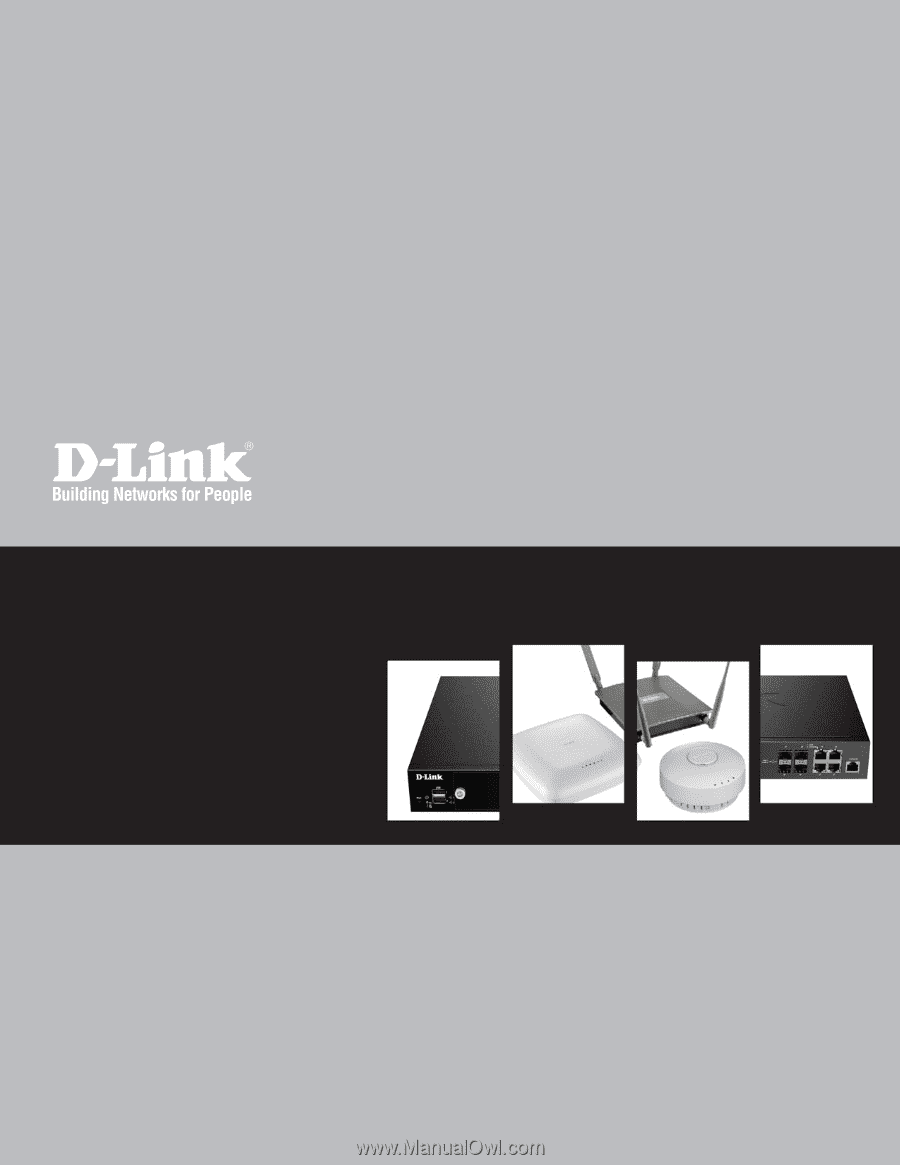
Wireless Controller
User Manual
DWC-2000
Version 1.00
BUSINESS WIRELESS SOLUTION