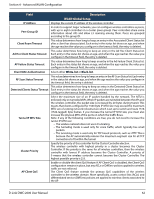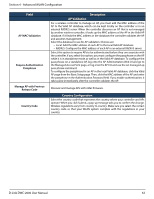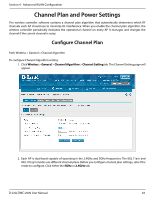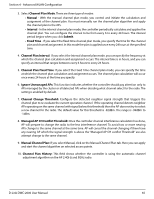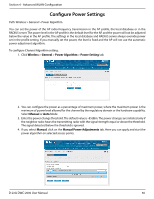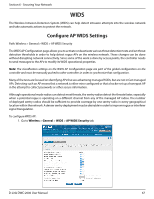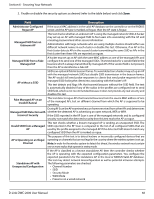D-Link DWC-2000 User Manual - Page 63
Field, Description, AP Validation, Country Configuration
 |
View all D-Link DWC-2000 manuals
Add to My Manuals
Save this manual to your list of manuals |
Page 63 highlights
Section 4 - Advanced WLAN Configuration Field AP MAC Validation Require Authentication Passphrase Manage AP with Previous Release Code Country Code Description AP Validation For a wireless controller to manage an AP, you must add the MAC address of the AP to the Valid AP database, which can be kept locally on the controller or in an external RADIUS server. When the controller discovers an AP that is not managed by another wireless controller, it looks up the MAC address of the AP in the Valid AP database. If it finds the MAC address in the database, the controller validates the AP and assumes management. Select the database to use for AP validation. Choices are: • Local: Add the MAC address of each AP to the local Valid AP database. • RADIUS: Configure the MAC address of each AP in an external RADIUS server. Select this option to require APs to be authenticated before they can associate with the controller. If you select this option, you must configure the passphrase on the AP while it is in standalone mode as well as in the Valid AP database. To configure the pass phrase on a standalone AP, log onto the AP Administration Web UI and go to the Managed Access Point page, or log onto the AP CLI and use the set managed-ap pass-phrase command. To configure the passphrase for an AP in the local Valid AP database, click the Valid AP page from the Basic Setup page. Then, click the MAC address of the AP and enter the passphrase in the Authentication Password field. If you enable authentication, it takes place immediately after the controller validates the AP. Discover and manage APs with older firmware. Country Configuration Select the country code that represents the country where your controller and APs operate. When you click Submit, a pop-up message asks you to confirm the change. Wireless regulations vary from country to country. Make sure you select the correct country code so that your WLAN system complies with the regulations in your country. D-Link DWC-2000 User Manual 63