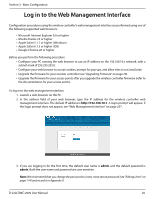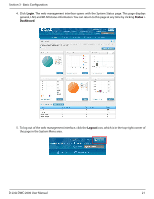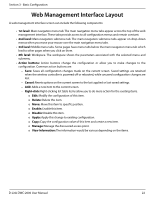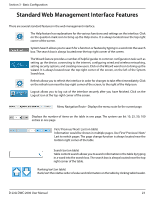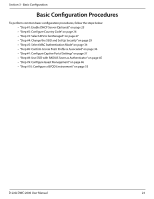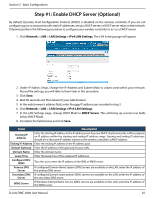D-Link DWC-2000 User Manual - Page 25
Step #1: Enable DHCP Server Optional
 |
View all D-Link DWC-2000 manuals
Add to My Manuals
Save this manual to your list of manuals |
Page 25 highlights
Section 3 - Basic Configuration Step #1: Enable DHCP Server (Optional) By default, Dynamic Host Configuration Protocol (DHCP) is disabled on the wireless controller. If you are not configuring your access points with static IP addresses, set up a DHCP server, or DHCP server relay on the network. If desired, perform the following procedure to configure your wireless controller to act as a DHCP server. 1. Click Network > LAN > LAN Settings > IPv4 LAN Settings. The LAN Settings page will appear. 2. Under IP Address Setup, change the IP Address and Subnet Mask to values used within your network. Record the settings; you will refer to them later in this procedure. 3. Click Save. 4. Wait 60 seconds and then relaunch your web browser. 5. In the web browser's address field, enter the new IP address you recorded in step 2. 6. Click Network > LAN > LAN Settings >IPv4 LAN Settings. 7. In the LAN Settings page, change DHCP Mode to DHCP Server. This will bring up several new fields below DHCP Mode. 8. Complete the fields below and click Save. Field Description Starting IP Address Enter the starting IP address in the IP address pool. Any new DHCP client joining the LAN is assigned an IP address within the starting and ending IP address range. Starting and ending IP addresses should be in the same IP address subnet as the wireless controller's LAN IP address. Ending IP Address Enter the ending IP address in the IP address pool. Default Gateway Enter the IP address of the gateway for your LAN. Domain Name Enter the domain name. Lease Time Enter the lease time of the assigned IP addresses. Configure DNS/ WINS Turn this on to enter the IP address of the DNS or WINS server. Primary DNS If configured Domain Name System (DNS) servers are available on the LAN, enter the IP address of Server the primary DNS server. Secondary DNS If configured domain name system (DNS) servers are available on the LAN, enter the IP address of Server the secondary DNS server. WINS Server If Windows Internet Name Service (DNS) servers are available on the LAN, enter the IP address of the WINS server. D-Link DWC-2000 User Manual 25