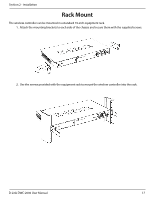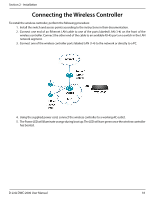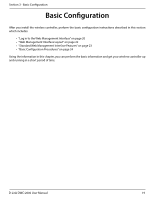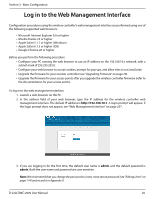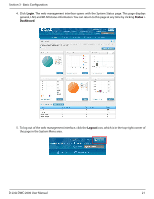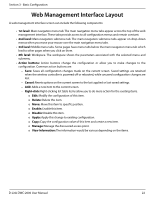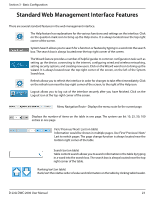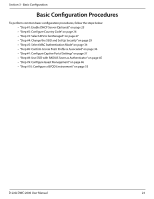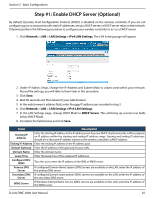D-Link DWC-2000 User Manual - Page 22
Web Management Interface Layout
 |
View all D-Link DWC-2000 manuals
Add to My Manuals
Save this manual to your list of manuals |
Page 22 highlights
Section 3 - Basic Configuration Web Management Interface Layout A web management interface screen can include the following components: • 1st level: Main navigation menu tab. The main navigation menu tabs appear across the top of the web management interface. These tabs provide access to all configuration menus and remain constant. • 2nd level: Main navigation submenu tab. The main navigation submenu tabs appear on drop-down menus when you move your mouse over the main navigation menu tabs. • 3rd level: Middle menu tabs. Some pages have menu tabs below the main navigation menu tab which lead to other pages when you click on them. • 4th level: Workspace. The workspace shows the parameters associated with the selected menu and submenu. • Action buttons: Action buttons change the configuration or allow you to make changes to the configuration. Common action buttons are: - Save: Saves all configuration changes made on the current screen. Saved settings are retained when the wireless controller is powered off or rebooted, while unsaved configuration changes are lost. - Cancel: Resets options on the current screen to the last-applied or last-saved settings. - Add: Adds a new item to the current screen. - Right-click: Right-clicking list table items allow you to do more action for the existing items. o Edit: Modify the configuration of this item. o Delete: Delete this item. o Move: Move this item to specific position. o Enable: Enable this item. o Disable: Disable this item. o Apply: Apply this change to existing configuration. o Copy: Copy the configuration value of this item and create a new item. o Manage: Manage the discovered access point. o View Information: The information would be various depending on the items. D-Link DWC-2000 User Manual 22