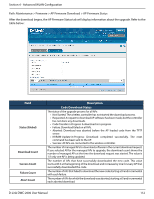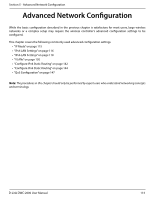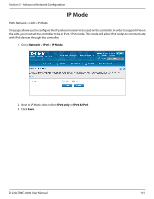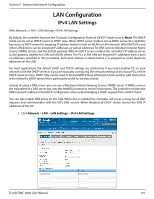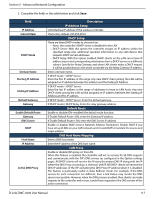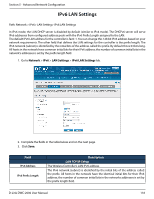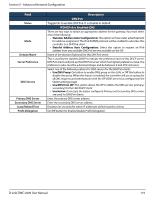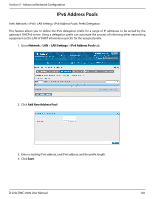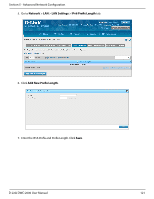D-Link DWC-2000 User Manual - Page 117
Field, Description, IP Address Setup, DHCP Setup, Default Route, DNS Host Name Mapping, LAN Proxy
 |
View all D-Link DWC-2000 manuals
Add to My Manuals
Save this manual to your list of manuals |
Page 117 highlights
Section 5 - Advanced Network Configuration 2. Complete the fields in the table below and click Save. Field IP Address Subnet Mask DHCP Mode Domain Name Starting IP Address Ending IP Address Default Gateway Gateway Enable Default Route Gateway DNS Server SNAT Host Name IP Address Active DNS Proxy Description IP Address Setup LAN interface IP address of the wireless controller. The factory default: 255.255.255.0. DHCP Setup There are three DHCP modes to choose from: • None: the controller's DHCP server is disabled for the LAN • DHCP Server. With this option the controller assigns an IP address within the specified range plus additional specified information to any LAN device that requests DHCP served addresses. • DHCP Relay: With this option enabled, DHCP clients on the LAN can receive IP address leases and corresponding information from a DHCP server on a different subnet. Specify the Relay Gateway, and when LAN clients make a DHCP request it will be passed along to the server accessible via the Relay Gateway IP address. Enter a domain name. If DHCP mode = DHCP Server: Enter the first IP address in the range. Any new DHCP client joining the LAN will be assigned an IP address between this address and the Ending IP Address. If DHCP mode = DHCP Server: Enter the last IP address in the range of addresses to lease to LAN hosts. Any new DHCP client joining the LAN will be assigned an IP address between the Starting IP Address and this IP address. If DHCP mode = DHCP Server: Enter the default gateway. If DHCP mode= DHCP Relay. Enter the relay gateway address. Default Route Enable or disable (ON=enabled) the default route function. If Enable Default Route=ON, enter the Gateway IP address. If Enable Default Route= ON, enter the DNS Server IP address. Enable or disable SNAT (Source Network Address Translation). Enable SNAT if you have set up VLANs on your LAN network and it needs NAT to translate the source and origin address. DNS Host Name Mapping Enter a DNS host name. Enter the IP address of the DNS host name. LAN Proxy Enable or disable DNS proxy on this LAN. When this feature is enabled, the controller will act as a proxy for all DNS requests and communicate with the ISP's DNS servers (as configured in the Option settings page). All DHCP clients will receive the Primary/Secondary DNS IP along with the IP where the DNS Proxy is running, i.e. the box's LAN IP. All DHCP clients will receive the DNS IP addresses of the ISP excluding the DNS Proxy IP address when it is disabled. The feature is particularly useful in Auto Rollover mode. For example, if the DNS servers for each connection are different, then a link failure may render the DNS servers inaccessible. However, when the DNS proxy is enabled, then clients can make requests to the controller and in turn, sends those requests to the DNS servers of the active connection. D-Link DWC-2000 User Manual 117