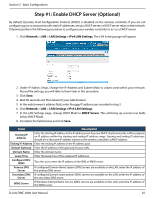D-Link DWC-2000 User Manual - Page 30
Table 3-1 WEP Settings
 |
View all D-Link DWC-2000 manuals
Add to My Manuals
Save this manual to your list of manuals |
Page 30 highlights
Section 3 - Basic Configuration 3. Complete the Security fields on the SSID Profile Configuration page. Field SSID VLAN Security Description Enter the case-sensitive name of the wireless network. Be sure the SSID is the same for all device in your wireless network. Enter a VLAN ID. Be sure this VLAN ID had been created on VLAN Setting (Network > VLAN > VLAN Setting). The default access point profile does not use any security mechanism. To protect your network, we recommend you select a security mechanism to prevent unauthorized wireless clients from gaining access to your network. Choices are: • None = no security mechanism is used. • WEP = enable WEP security. Complete the options in Table 3-1. • WPA/WPA2 = enable WPA/WPA2 security. Complete the options in Table 3-2. Table 3-1 WEP Page Settings Field Security Authentication WEP Key WEP Key Length (bits) Tx WEP Keys Description • Static WEP = uses static key management. You manually configure the same keys to encrypt data on both the wireless client and the access point. Dynamic WEP (WEP IEEE 802.1x) uses dynamically generated keys to encrypt client-to- access point traffic. • WEP IEEE 802.1X = screen refreshes, and there are no more fields to configure. The access point uses the global RADIUS server or the RADIUS server you specified for the wireless network. Select the authentication type. Choices are: • Open System = any wireless station can request authentication. The station that needs to authenticate with another wireless station sends an authentication management frame that contains the identity of the sending station. The receiving station returns a frame that indicates whether it recognizes the sending station. • Shared Key = each wireless station is assumed to have received a secret shared key over a secure channel that is independent from the 802.11 wireless network communications channel. Select the key type. Choices are: • ASCII = upper- and lower-case alphabetic letters, numeric digits, and special symbols such as @ and #. • HEX = digits 0 to 9 and letters A to F. Select the length of the WEP key. Choices are: • 64 = 64 bits • 128 = 128 bits Transfer Key Index. Indicates which WEP key the access point uses to encrypt the data it transmits. To select a transfer key, click the button in front of the key number and the field where you enter the key. You can specify four WEP keys. In each text box, enter a string of characters for each of the RC4 WEP keys shared with the stations using the access point. Use the same number of characters for each key. The number of keys you enter depends on the WEP Key Type and WEP Key Length selections. The following list shows the number of keys to enter in the field: • 64 bit = ASCII: 5 characters; Hex: 10 characters • 128 bit = ASCII: 13 characters; Hex: 26 characters Each client station must be configured to use one of these WEP keys in the same slot as specified here. D-Link DWC-2000 User Manual 30