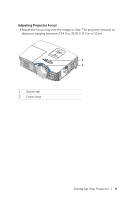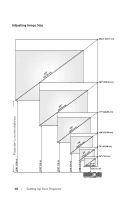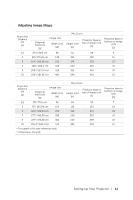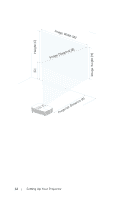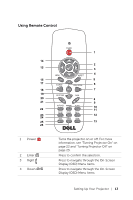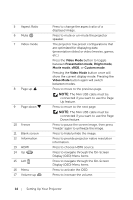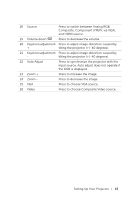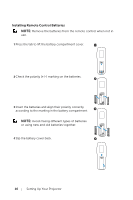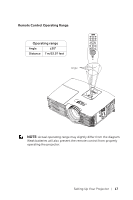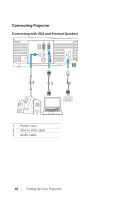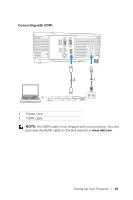Dell 1450 Dell Projector 1220/ Users Guide - Page 14
Video Mode, Presentation mode, Bright mode, Movie mode, Custom mode
 |
View all Dell 1450 manuals
Add to My Manuals
Save this manual to your list of manuals |
Page 14 highlights
5 Aspect Ratio 6 Mute MUTE 7 Video mode 8 Page up 9 Page down 10 Freeze 11 Blank screen 12 Information 13 HDMI 14 Up 15 Left 16 Menu 17 Volume up VOL Press to change the aspect ratio of a displayed image. Press to mute or un-mute the projector speaker. The projector has preset configurations that are optimized for displaying data (presentation slides) or video (movies, games, etc.). Press the Video Mode button to toggle between Presentation mode, Bright mode, Movie mode, sRGB, or Custom mode. Pressing the Video Mode button once will show the current display mode. Pressing the Video Mode button again will switch between modes. Press to move to the previous page. NOTE: The Mini USB cable must be connected if you want to use the Page Up feature. Press to move to the next page. NOTE: The Mini USB cable must be connected if you want to use the Page Down feature. Press to pause the screen image, then press "Freeze" again to unfreeze the image. Press to hide/unhide the image. Press to provide projector native resolution information. Press to choose HDMI source. Press to navigate through the On-Screen Display (OSD) Menu items. Press to navigate through the On-Screen Display (OSD) Menu items. Press to activate the OSD. Press to increase the volume. 14 Setting Up Your Projector