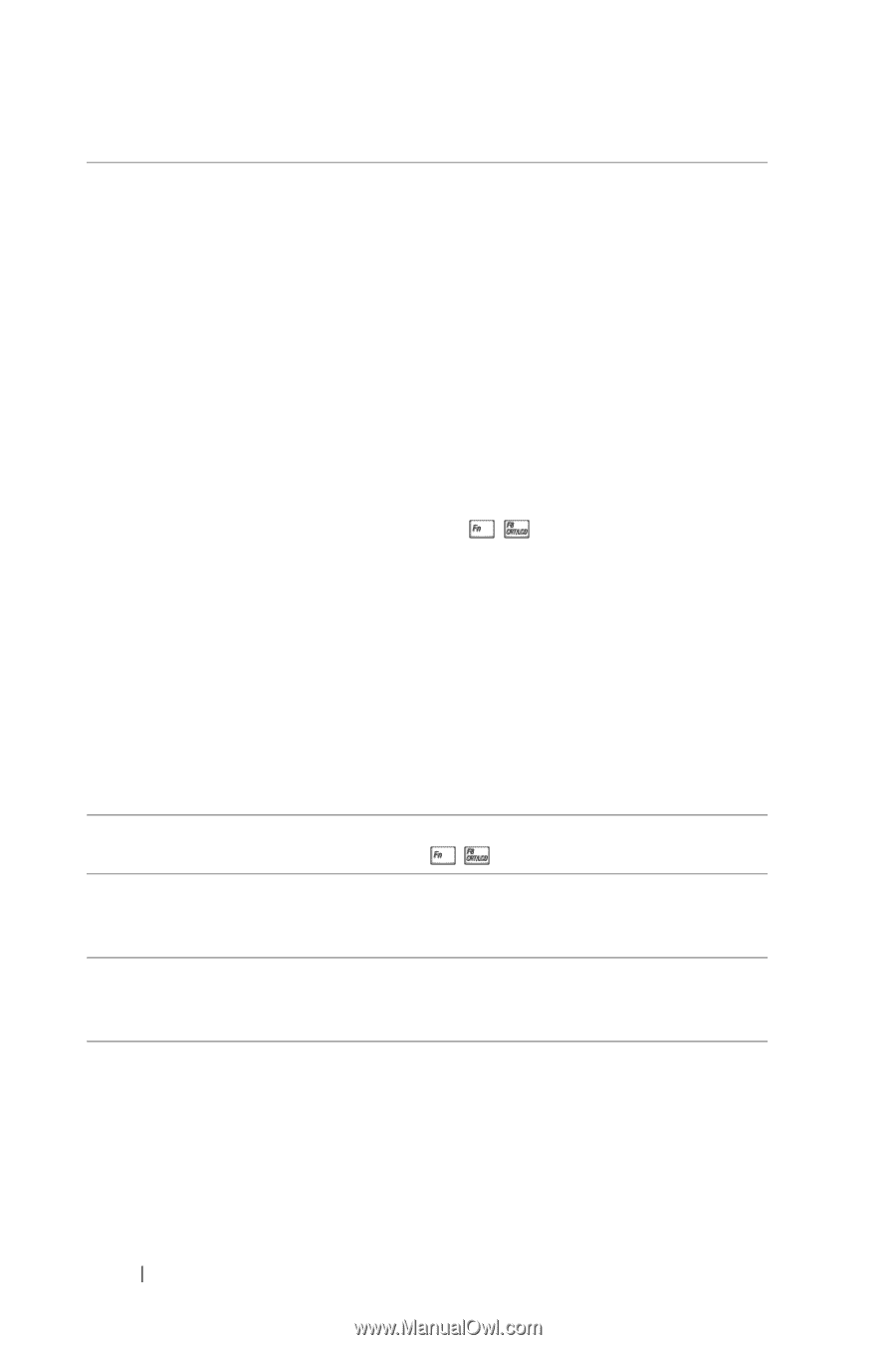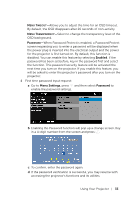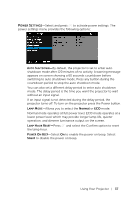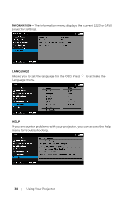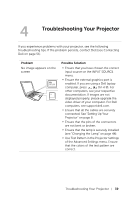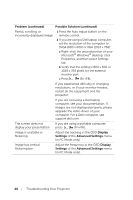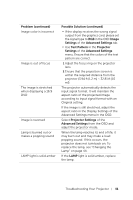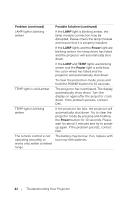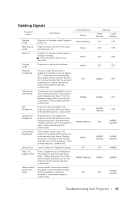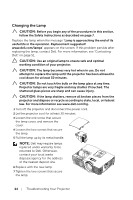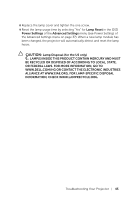Dell 1450 Dell Projector 1220/ Users Guide - Page 40
Display, Settings, Advanced Settings, Problem continued, Possible Solution continued - drivers windows 7
 |
View all Dell 1450 manuals
Add to My Manuals
Save this manual to your list of manuals |
Page 40 highlights
Problem (continued) Possible Solution (continued) Partial, scrolling, or incorrectly displayed image 1 Press the Auto Adjust button on the remote control. 2 If you are using a Dell laptop computer, set the resolution of the computer to SVGA (800 x 600) or XGA (1024 x 768): a Right-click the unused portion of your Microsoft® Windows® desktop, click Properties, and then select Settings tab. b Verify that the setting is 800 x 600 or 1024 x 768 pixels for the external monitor port. c Press (Fn+F8). If you experience difficulty in changing resolutions, or if your monitor freezes, restart all the equipment and the projector. If you are not using a Dell laptop computer, see your documentation. If images are not displayed properly, please upgrade the video driver of your computer. For a Dell computer, see support.dell.com. The screen does not If you are using a portable computer, display your presentation press (Fn+F8). Image is unstable or flickering Adjust the tracking in the OSD Display Settings of the Advanced Settings menu (in PC Mode only). Image has vertical flickering bar Adjust the frequency in the OSD Display Settings of the Advanced Settings menu (in PC Mode only). 40 Troubleshooting Your Projector