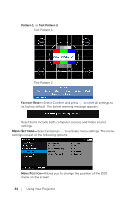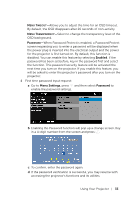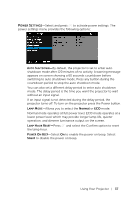Dell 1450 Dell Projector 1220/ Users Guide - Page 32
Frame Sequential, Top/Bottom, and Frame Packing., 1920x1080i@50 Hz Side by Side Half
 |
View all Dell 1450 manuals
Add to My Manuals
Save this manual to your list of manuals |
Page 32 highlights
c 3D content. d 3D Player. 2 Enable the 3D function when it satisfies any of the below mentioned conditions: a Computer/Laptop with graphics card, capable of outputting at 120 Hz signal via VGA cable. b Input a suite of 3D content via Video. 3 "3D Display" selection will only be enabled in the "Display Settings of the Advanced Settings" menu when the projector detects either of the inputs mentioned above. 4 3D support and refresh rate are as below: a VGA/HDMI 1280x720, 1024x768, and 800x600 at 120 Hz b Composite at 60 Hz 5 The recommended VGA signal for laptop is Single-mode output (Dual mode is not recommended). 6 HDMI 1.4a 3D support rates: a 1280x720p@50 Hz Frame Packing b [email protected]/60 Hz Frame Packing c [email protected]/24 Hz Frame Packing d 1920x1080i@50 Hz Side by Side Half e [email protected]/60 Hz Side by Side Half f 1280x720p@50 Hz Top and Bottom g [email protected]/60 Hz Top and Bottom h [email protected]/24 Hz Top and Bottom 3D FORMAT-Allows you to select the 3D format when the 3D display function is activated. Options are: Side By Side, Side By Side Full, Frame Sequential, Field Sequential, Top/Bottom, and Frame Packing. 3D SYNC INVERT-If you see a discrete or overlapping image while wearing DLP 3D goggles, you may need to execute 'Invert' to get best match of left/right image sequence to get the correct image. (For DLP 3D goggles) PROJECTOR SETTINGS-Select and press to activate projector settings. 32 Using Your Projector