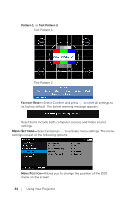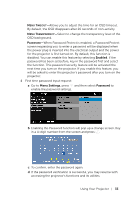Dell 1450 Dell Projector 1220/ Users Guide - Page 31
Active 3D glasses with DLP Link™., Zoom Navigation menu.
 |
View all Dell 1450 manuals
Add to My Manuals
Save this manual to your list of manuals |
Page 31 highlights
display settings. The display settings menu provides the following options: ASPECT RATIO-Allows you to select the aspect ratio to adjust how the image appears. •Origin - Select Origin to maintain the aspect ratio of image projector according to the input source. •16:9 - The input source scales to fit the width of the screen to project a 16:9 screen image. •16:10 - The input source scales to fit the width of the screen to project a 16:10 screen image. •4:3 - The input source scales to fit the screen and projects a 4:3 image. ZOOM-Press and to zoom and view the image. Adjust the image scale by pressing or and press to view on your remote control only. ZOOM NAVIGATION-Press to activate the Zoom Navigation menu. Use screen. to navigate the projection 3D DISPLAY-Select On to activate the 3D display function (default is Off). NOTE: 1 When you want to create a 3D experience, you will need a few other components including: a Computer/Laptop with a 120 Hz signal output quad- buffered graphics card. b "Active" 3D glasses with DLP Link™. Using Your Projector 31