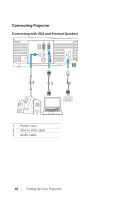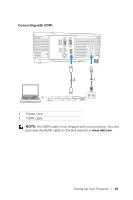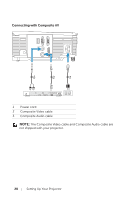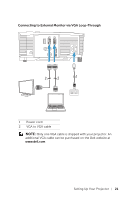Dell 1450 Dell Projector 1220/ Users Guide - Page 23
Using Your Projector, Turning Projector
 |
View all Dell 1450 manuals
Add to My Manuals
Save this manual to your list of manuals |
Page 23 highlights
3 Using Your Projector Turning Projector On NOTE: Turn on the projector before you turn on the source (computer, DVD player, etc.). The Power button light blinks white until pressed. 1 Connect the power cord and appropriate signal cables to the projector. For information about connecting the projector, see "Setting Up Your Projector" on page 8. 2 Press the Power button (see "Using Remote Control" on page 13 to locate the Power button). 3 Turn on your source (computer, DVD player, etc.) 4 Connect your source to the projector using the appropriate cable. See "Setting Up Your Projector" on page 8 for instructions to connect your source to the projector. 5 By default, the input source of the projector is set to VGA-In. Change the input source of the projector if necessary. 6 If you have multiple sources connected to the projector, press the Source button on the remote control to select the desired source. See "Using Remote Control" on page 13 to locate the Source button. Turning Projector Off CAUTION: Unplug the projector after properly shutting down as explained in the following procedure. 1 Press the Power button. Follow the instruction displayed on screen to properly turn off the projector. NOTE: The "Press Power Button to Turn off Projector" message will appear on the screen. The message disappears after 5 seconds or you can press the Menu button to clear it. 2 Press the Power button again. The cooling fans continue to operate for 120 seconds. 3 To power off the projector quickly, press the Power button and hold for 1 second while the projector's cooling fans are still running. Using Your Projector 23