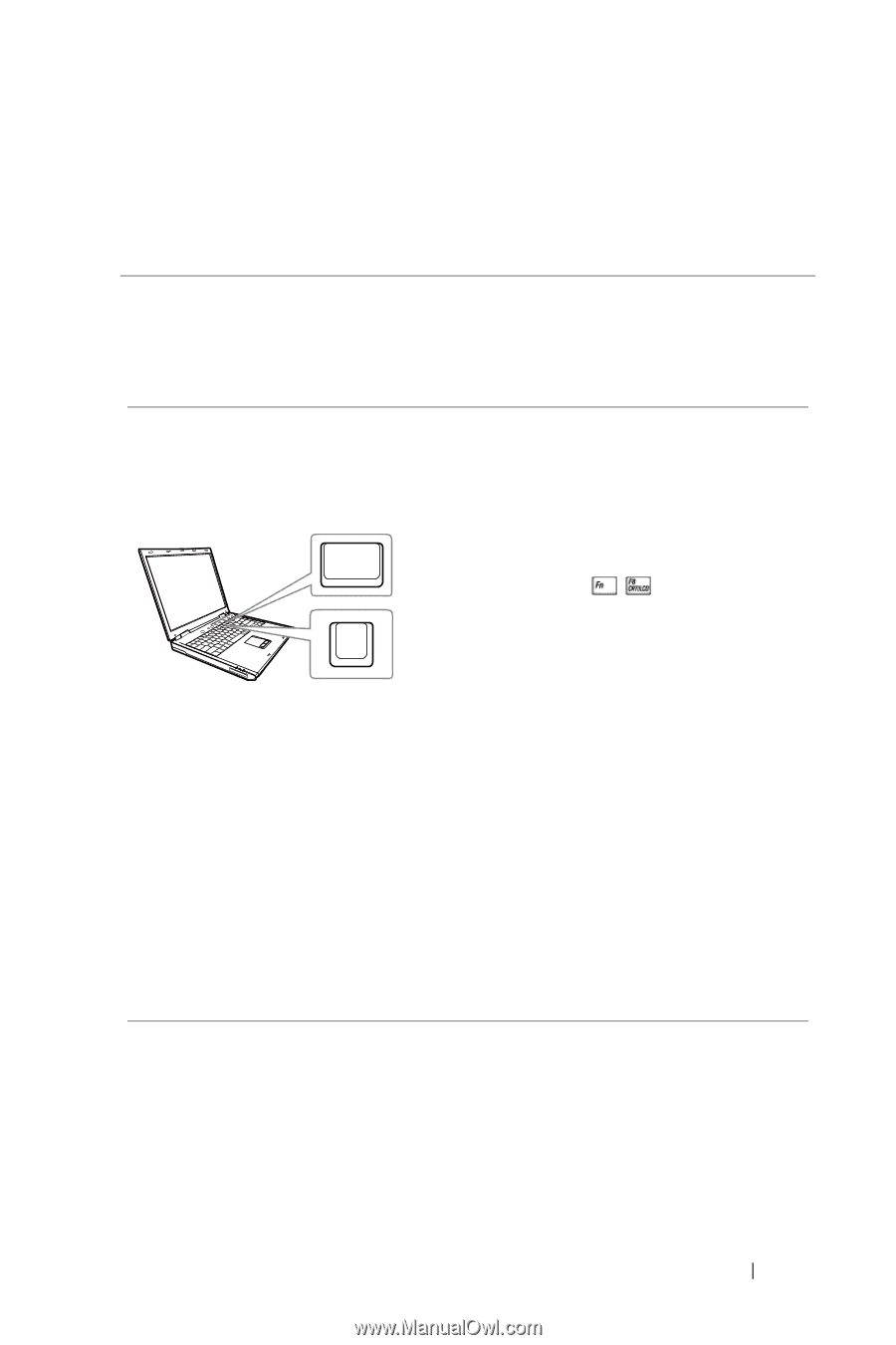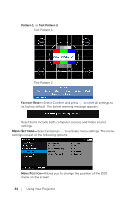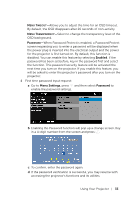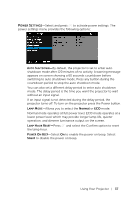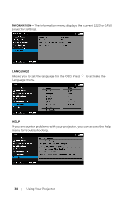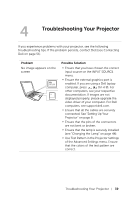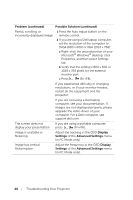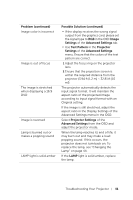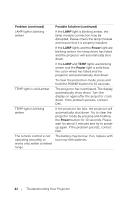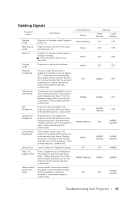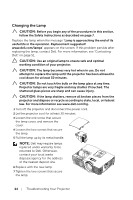Dell 1450 Dell Projector 1220/ Users Guide - Page 39
Troubleshooting Your Projector - drivers
 |
View all Dell 1450 manuals
Add to My Manuals
Save this manual to your list of manuals |
Page 39 highlights
4 Troubleshooting Your Projector If you experience problems with your projector, see the following troubleshooting tips. If the problem persists, contact Dell (see Contacting Dell on page 51). Problem No image appears on the screen F8 CRT/LCD Fn Possible Solution • Ensure that you have chosen the correct input source on the INPUT SOURCE menu. • Ensure the external graphics port is enabled. If you are using a Dell laptop computer, press (Fn+F8). For other computers, see your respective documentation. If images are not displayed properly, please upgrade the video driver of your computer. For Dell computers, see support.dell.com. • Ensure that all the cables are securely connected. See "Setting Up Your Projector" on page 8. • Ensure that the pins of the connectors are not bent or broken. • Ensure that the lamp is securely installed (see "Changing the Lamp" on page 44). • Use Test Pattern in the Projector Settings of the Advanced Settings menu. Ensure that the colors of the test pattern are correct. Troubleshooting Your Projector 39