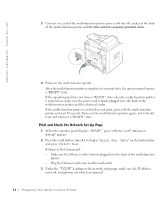Dell 1600n Multifunction Mono Laser Printer Dell Laser Multi-Function Printer - Page 17
Changing the Display Language, Set Up Faxing, Setting the Machine ID
 |
View all Dell 1600n Multifunction Mono Laser Printer manuals
Add to My Manuals
Save this manual to your list of manuals |
Page 17 highlights
Changing the Display Language To change the displayed language that on the operator panel displays, follow these steps: 1 Press until "Printer Setup" appears on the top line of the display. 2 Press the scroll button ( or ) until "Language" appears on the bottom line of the display. 3 Press . The current setting appears on the bottom line of the display. 4 Press the scroll button ( or ) until the language you want appears on the display. The available languages are English, French, German, Italian, and Spanish. 5 Press to save the selection. 6 To return to Standby mode, press . Set Up Faxing Setting the Machine ID In most countries, you are required by law to indicate your fax number on any fax you send. The Machine ID, containing your telephone number and name or company name, will be printed at the top of each page sent from your multi-function printer. 1 Press until "Printer Setup" appears on the top line of the display. The first available menu item, "Machine ID" displays on the bottom line. 2 Press . The display asks you to enter the fax number. 3 If there is a number already set, the number appears. 4 Enter your fax number using the number keypad. NOTE: If you make a mistake while entering numbers, press the left scroll ( ) button to delete the last digit. 5 Press when the number on the display is correct. The display asks you to enter the ID. 6 Enter your name or company name using the number keypad. Pr eparing Yo ur Multi-Function Pr inter 7