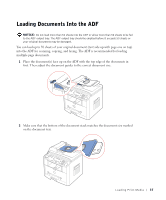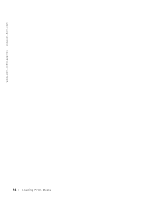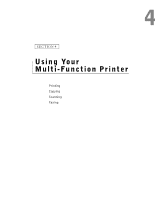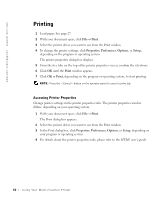Dell 1600n Multifunction Mono Laser Printer Dell Laser Multi-Function Printer - Page 45
Setting the Paper Size and Type
 |
View all Dell 1600n Multifunction Mono Laser Printer manuals
Add to My Manuals
Save this manual to your list of manuals |
Page 45 highlights
Setting the Paper Size and Type After loading paper in the paper tray or the manual feeder, you need to set the paper size and type using the operator panel buttons. Setting the Paper Size This setting will apply to Fax and Copy modes. If you load paper in the manual feeder and set the paper size, this setting will apply to Copy mode. For PC-printing, you need to select the paper type in the application program you use. 1 Press . 2 Press the scroll button ( or ) until "Paper Size" displays on the bottom line. 3 Press . The first item, "Tray Paper" displays on the bottom line. If the optional Tray2 is installed, "Tray1 Paper" displays on the bottom line. 4 Use the scroll button ( or ) to select the paper tray you want to use and press . 5 Use the scroll button ( or ) to find the paper size you are using and press to save. 6 To return to Standby mode, press . Setting the Paper Type This setting will apply to Fax and Copy mode. For faxing, you can only set the paper type to the Plain Paper. For PC-printing, you need to select the paper type in the application program you use. 1 Press . The display shows "Paper Setting" on the top line and the first menu item, "Paper Type" on the bottom line. 2 Press to access the menu item. 3 Use the scroll button ( or ) to find the paper type you are using and press to save. 4 To return to Standby mode, press . Loading Print Media 35