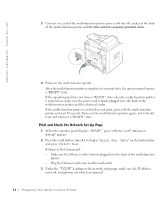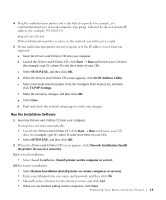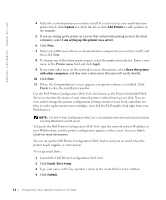Dell 1600n Multifunction Mono Laser Printer Dell Laser Multi-Function Printer - Page 19
Setting the Time and Date, Printer Setup, Date & Time, Clock Mode, Store&Edit, Speed Dials
 |
View all Dell 1600n Multifunction Mono Laser Printer manuals
Add to My Manuals
Save this manual to your list of manuals |
Page 19 highlights
Setting the Time and Date The time and date are printed on all faxes. NOTE: It may be necessary to reset the correct time and date if loss of power to the multi-function printer occurs. 1 Press until "Printer Setup" appears on the top line of the display. 2 Press the scroll button ( or ) to display "Date & Time" on the bottom line and press . 3 Enter the correct time and date using the number keypad. You can also use the scroll button ( or ) to move the cursor under the digit you want to correct and enter a new number. 4 To set a 12-hour format, press the or the button and select "AM" or "PM". To set a 24-hour format, press until "Printer Setup" appears on the display. Press the scroll button ( or ) to display "Clock Mode" and press . Then select the 24-hour format using the scroll button ( or ) and press . 5 Press when the time and date on the display is correct. NOTE: The multi-function printer beeps and does not allow you to proceed to the next step if a wrong number is entered. Storing a Number for Speed Dialing 1 Press on the operator panel. 2 Press or the scroll button ( or ) to display "Store&Edit" on the bottom line of the display. Press . 3 Press when "Speed Dials" appears on the display. 4 Enter a one, two or three-digit speed dial number between 0 and 199, using the number keypad and press . Or select the location by pressing the scroll button ( or ) and then press . If a number is already stored in the location you chose, the display shows the number to allow you to change it. To start over with another speed-dial number, press . 5 Enter the number you want to store using the number keypad and press . Pr eparing Yo ur Multi-Function Pr inter 9