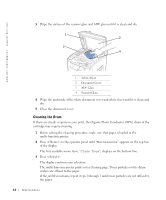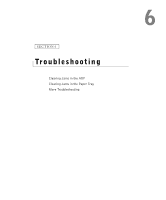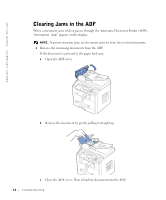Dell 1600n Multifunction Mono Laser Printer Dell Laser Multi-Function Printer - Page 71
Cleaning Your Multi-Function Printer, Cleaning the Exterior
 |
View all Dell 1600n Multifunction Mono Laser Printer manuals
Add to My Manuals
Save this manual to your list of manuals |
Page 71 highlights
4 Align the toner cartridge with the labeled arrows, then slide it into the multifunction printer until it locks firmly into place. 5 Close the front cover. Cleaning Your Multi-Function Printer To maintain the print quality, follow the cleaning procedures below, each time the toner cartridge is replaced or if print quality problems occur. NOTE: Do not touch the transfer roller located under the toner cartridge when cleaning inside the multi-function printer. Oil from your fingers may cause print quality problems. CAUTION: Cleaning solvents that contain alcohol or other strong substances may discolor or crack the multi-function printer cabinet. Cleaning the Exterior Clean the multi-function printer cabinet with a soft, damp, lint-free cloth. Do not let water drip onto the multi-function printer or inside the multi-function printer. Maintenance 61