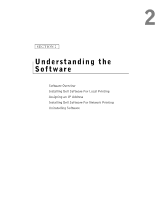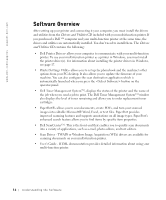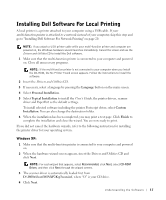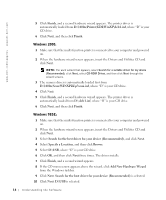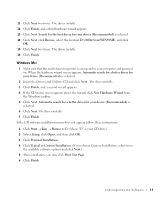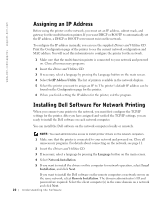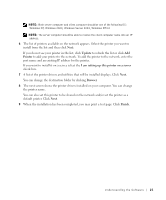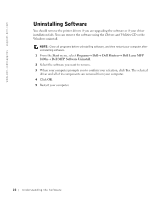Dell 1600n Multifunction Mono Laser Printer Dell Laser Multi-Function Printer - Page 30
Assigning an IP Address, Installing Dell Software For Network Printing
 |
View all Dell 1600n Multifunction Mono Laser Printer manuals
Add to My Manuals
Save this manual to your list of manuals |
Page 30 highlights
www.dell.com/supplies | support.dell.com Assigning an IP Address Before using the printer on the network, you must set an IP address, subnet mask, and gateway for the multi-function printer. If you want DHCP or BOOTP to automatically set the IP address, a DHCP or BOOTP server must exist on the network. To configure the IP address manually, you can use the supplied Drivers and Utilities CD. Print the Configuration page of the printer to see the current network configuration and MAC address. You will need this information to configure the printer for the network. 1 Make sure that the multi-function printer is connected to your network and powered on. Close all unnecessary programs. 2 Insert the Drives and Utilities CD. 3 If necessary, select a language by pressing the Language button on the main screen. 4 Select SetIP Address Utility. The list of printers available in the network displays. 5 Select the printer you want to assign an IP to. The printer's default IP address can be found on the Configuration page for the printer. 6 When you finish setting the IP address for the printer, exit the program. Installing Dell Software For Network Printing When you connect your printer to the network, you must first configure the TCP/IP settings for the printer. After you have assigned and verified the TCP/IP settings, you are ready to install the Dell software on each network computer. You can install the Dell software on the network computers locally or remotely. NOTE: You need administrative access to install printer drivers on the network computers. 1 Make sure that the printer is connected to your network and powered on. Close all unnecessary programs. For details about connecting on the network, see page 11. 2 Insert the Drivers and Utilities CD. 3 If necessary, select a language by pressing the Language button on the main screen. 4 Select Network Installation. 5 If you want to install the drivers on this computer for network operation, select Local Installation, and click Next. If you want to install the Dell software on the remote computers or network servers on the same network, select Remote Installation. The domain administrator's ID and password are required. Select the client computer(s) in the same domain on a network and click Next. 20 Understanding the Software