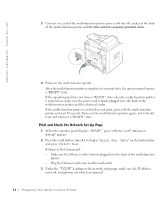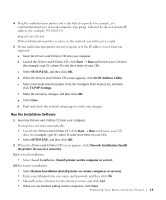Dell 1600n Multifunction Mono Laser Printer Dell Laser Multi-Function Printer - Page 18
Using the Number Keypad to Enter Characters, to enter special characters.
 |
View all Dell 1600n Multifunction Mono Laser Printer manuals
Add to My Manuals
Save this manual to your list of manuals |
Page 18 highlights
www.dell.com/supplies | support.dell.com 7 You can enter alphanumeric characters using the number keypad, including special symbols by pressing the 0 button. For details on how to use the number keypad to enter alphanumeric characters, see below. 8 Press when the name on the display is correct. 9 Press to return to Standby mode. Using the Number Keypad to Enter Characters • When prompted to enter a letter, press the appropriate button until the correct letter appears on the display. For example, to enter the letter O, press 6. • To enter additional letters, repeat the first step. • Each time you press 6, the display shows a different letter, M, N, O and finally 6. • Press 1 enter a space, or press 0 to enter special characters. • Press when you are finished. Changing Numbers or Names If you make a mistake while entering a number or name, press the left ( ) button to delete the last digit or character. Then enter the correct number or character. Inserting a Pause For some telephone systems, it is necessary to dial an access code and listen for a second dial tone. A pause must be entered in order for the access code to function. For example, enter the access code 9 and then press before entering the telephone number. A "-" appears on the display to indicate when a pause is entered. 8 Pr eparing Yo ur Multi-Fu nction Pr inter