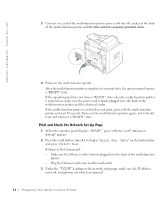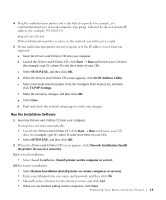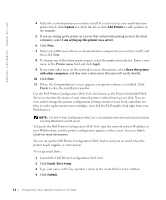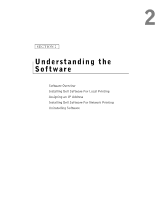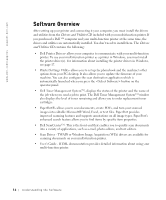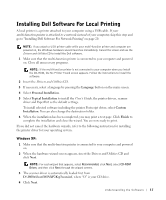Dell 1600n Multifunction Mono Laser Printer Dell Laser Multi-Function Printer - Page 22
Print and Check the Network Set-Up If Status is Not Connected
 |
View all Dell 1600n Multifunction Mono Laser Printer manuals
Add to My Manuals
Save this manual to your list of manuals |
Page 22 highlights
www.dell.com/supplies | support.dell.com 3 Connect one end of the multi-function printer power cord into the socket at the back of the multi-function printer and the other end into a properly grounded outlet. 4 Power on the multi-function printer. After the multi-function printer completes its internal tests, the operator panel reports a "READY" stats. If the operator panel does not show a "READY" state when the multi-function printer is powered on, make sure the power cord is firmly plugged in to the back of the multi-function printer and the electrical outlet. If the multi-function printer is on but does not print, power off the multi-function printer and wait 30 seconds. Power on the multi-function printer again, and it should reset and return to a "READY" state. Print and Check the Network Set-Up Page 1 When the operator panel displays "READY", press until "Network Setup" appears. 2 Press the scroll button ( or ) to display "Print Sys. Date" on the bottom line and press twice. If Status is Not Connected: - Make sure the Ethernet cable is firmly plugged into the back of the multi-function printer. - Plug the Ethernet cable into another wall outlet. 3 Under the "TCP/IP" heading on the network setup page, make sure the IP address, netmask, and gateway are what you expected. 1 2 Pr eparing Yo ur Multi-Fu nction Pr inter