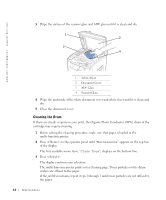Dell 1600n Multifunction Mono Laser Printer Dell Laser Multi-Function Printer - Page 69
Replacing the Toner Cartridge
 |
View all Dell 1600n Multifunction Mono Laser Printer manuals
Add to My Manuals
Save this manual to your list of manuals |
Page 69 highlights
Replacing the Toner Cartridge CAUTION: Before performing any of the procedures listed in this section, read and follow the safety information on page 1. CAUTION: Do not touch the green underside of the toner cartridge. Use the handle on the cartridge to avoid touching this area. When the toner cartridge is near the end of its life, the LCD displays the warning message "Toner Low". Additional pages may be printed, but white streaks or light print will occur. Gently shake the toner cartridge from side-to-side to distribute the toner evenly and temporarily improve print quality. When the LCD displays the warning message "Toner Empty Replace Toner", printing stops and you must insert a new cartridge. NOTE: The Dell Laser Multi-Function Printer 1600n can print received faxes when the toner is empty. For more information, see your User's Guide. To order more toner, go to www.dell.com/supplies. CAUTION: For best results, use Dell toner cartridges. Print quality and printer reliability are not guaranteed if you do not use Dell supplies. To replace the toner cartridge: 1 Open the front cover. Maintenance 59