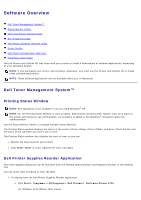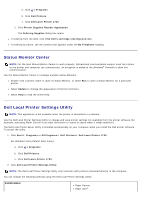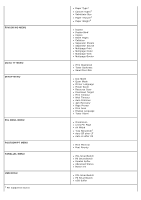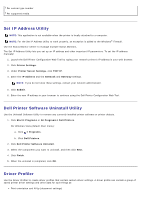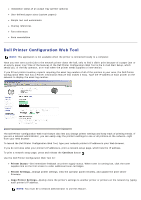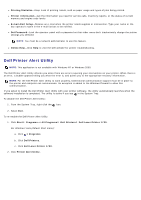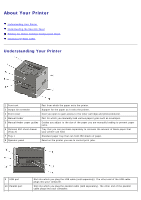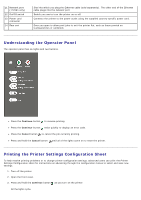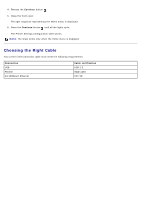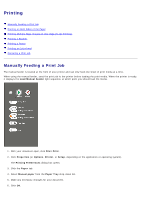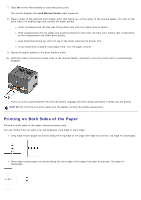Dell 1720 User's Guide (HTML) - Page 10
Dell Printer Alert Utility - printer install
 |
UPC - 884116025122
View all Dell 1720 manuals
Add to My Manuals
Save this manual to your list of manuals |
Page 10 highlights
Printing Statistics-Keep track of printing trends, such as paper usage and types of jobs being printed. Printer Information-Get the information you need for service calls, inventory reports, or the status of current memory and engine code levels. E-mail Alert Setup-Receive an e-mail when the printer needs supplies or intervention. Type your name or the key operator's name in the e-mail list box to be notified. Set Password-Lock the operator panel with a password so that other users don't inadvertently change the printer settings you selected. NOTE: You must be a network administrator to use this feature. Online Help-Click Help to visit the Dell website for printer troubleshooting. Dell Printer Alert Utility NOTE: This application is not available with Windows NT or Windows 2000. The Dell Printer Alert Utility informs you when there are errors requiring your intervention on your printer. When there is an error, a bubble appears telling you what the error is, and points you to the appropriate recovery information. NOTE: For the Dell Printer Alert Utility to work properly, bidirectional communication support must be in place so the printer and computer can communicate. An exception is added to the Windows Firewall to allow this communication. If you opted to install the Dell Printer Alert Utility with your printer software, the utility automatically launches when the software installation is completed. The utility is active if you see in the System Tray. To disable the Dell Printer Alert Utility: 1. From the System Tray, right click the icon. 2. Select Exit. To re-enable the Dell Printer Alert Utility: 1. Click Start® Programs or All Programs® Dell Printers® Dell Laser Printer 1720. For Windows Vista (default Start menu): a. Click ® Programs. b. Click Dell Printers. c. Click Dell Laser Printer 1720. 2. Click Printer Alert Utility.