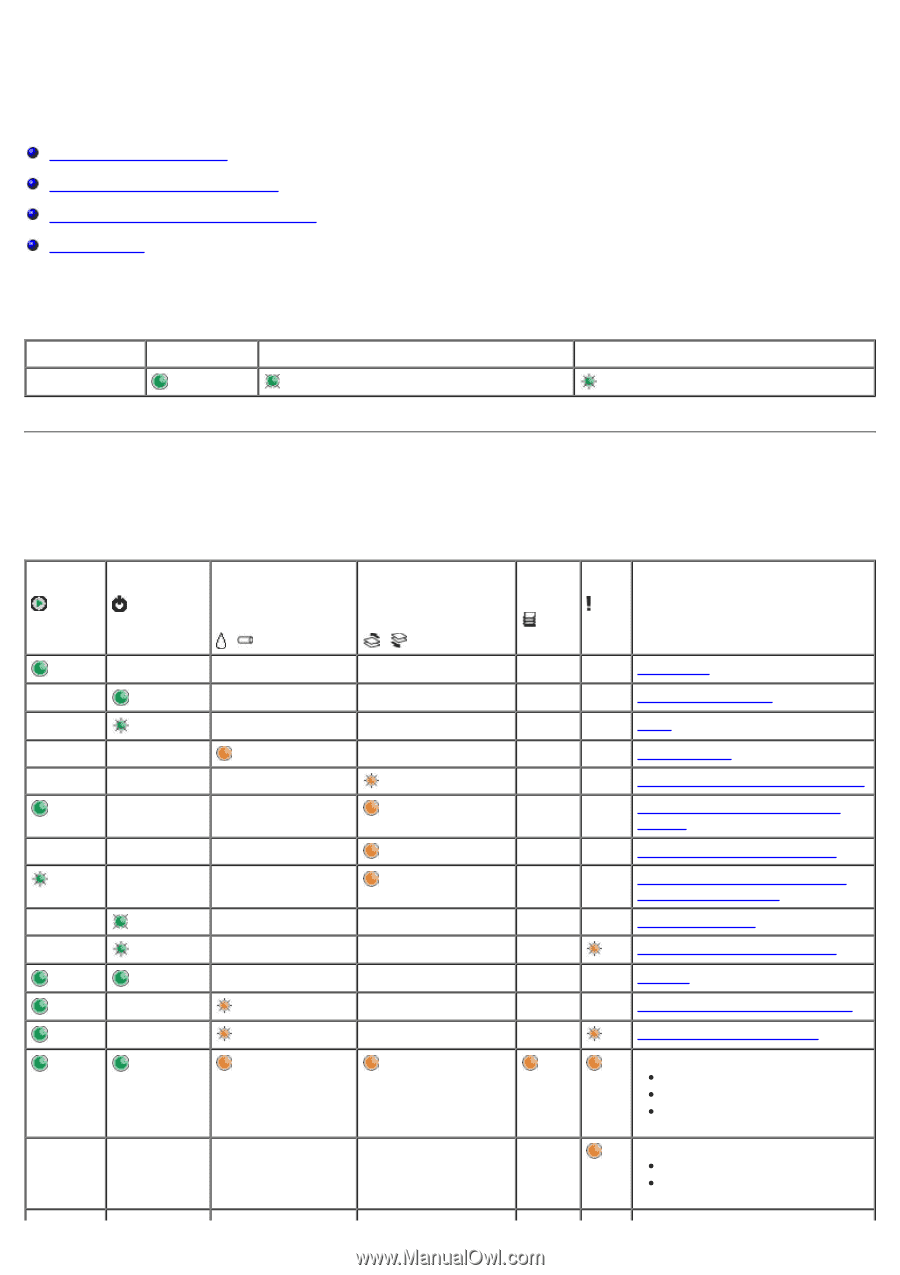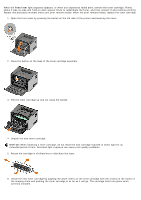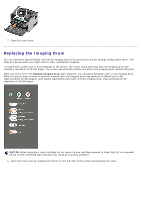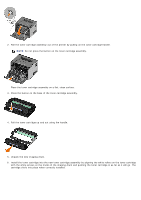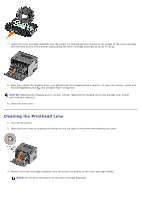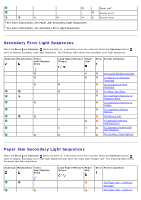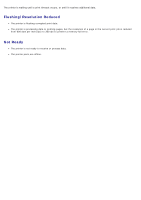Dell 1720 User's Guide (HTML) - Page 32
Operator Panel Lights, Common Light Sequences - reset drum
 |
UPC - 884116025122
View all Dell 1720 manuals
Add to My Manuals
Save this manual to your list of manuals |
Page 32 highlights
Operator Panel Lights Common Light Sequences Secondary Error Light Sequences Paper Jam Secondary Light Sequences Printer Status The operator panel lights mean different things, depending on their sequence. Lights that are off, on, and/or blinking indicate printer conditions such as printer status, intervention (for example, load paper), or service. The lights can be either green or orange, depending on what they represent. Off On Slow blink Fast Blink Common Light Sequences The following table shows the most common light sequences. Click the links in the right column for more information on what you can do. Continue Ready/Data Toner Low/Replace Drum / Load Paper/Remove Output / Paper Error Printer Condition Jam Not Ready Ready/Power Saver Busy 88 Toner Low Output Bin Full - Remove Paper Load Load Manual Insert Duplex Pages in Tray 1, Then Press Continue Hex Trace Ready Flushing/Resolution Reduced Waiting 84 Imaging Drum Life Warning 84 Replace Imaging Drum Canceling print job Resetting printer Restoring factory defaults Close the font cover Insert toner cartridge