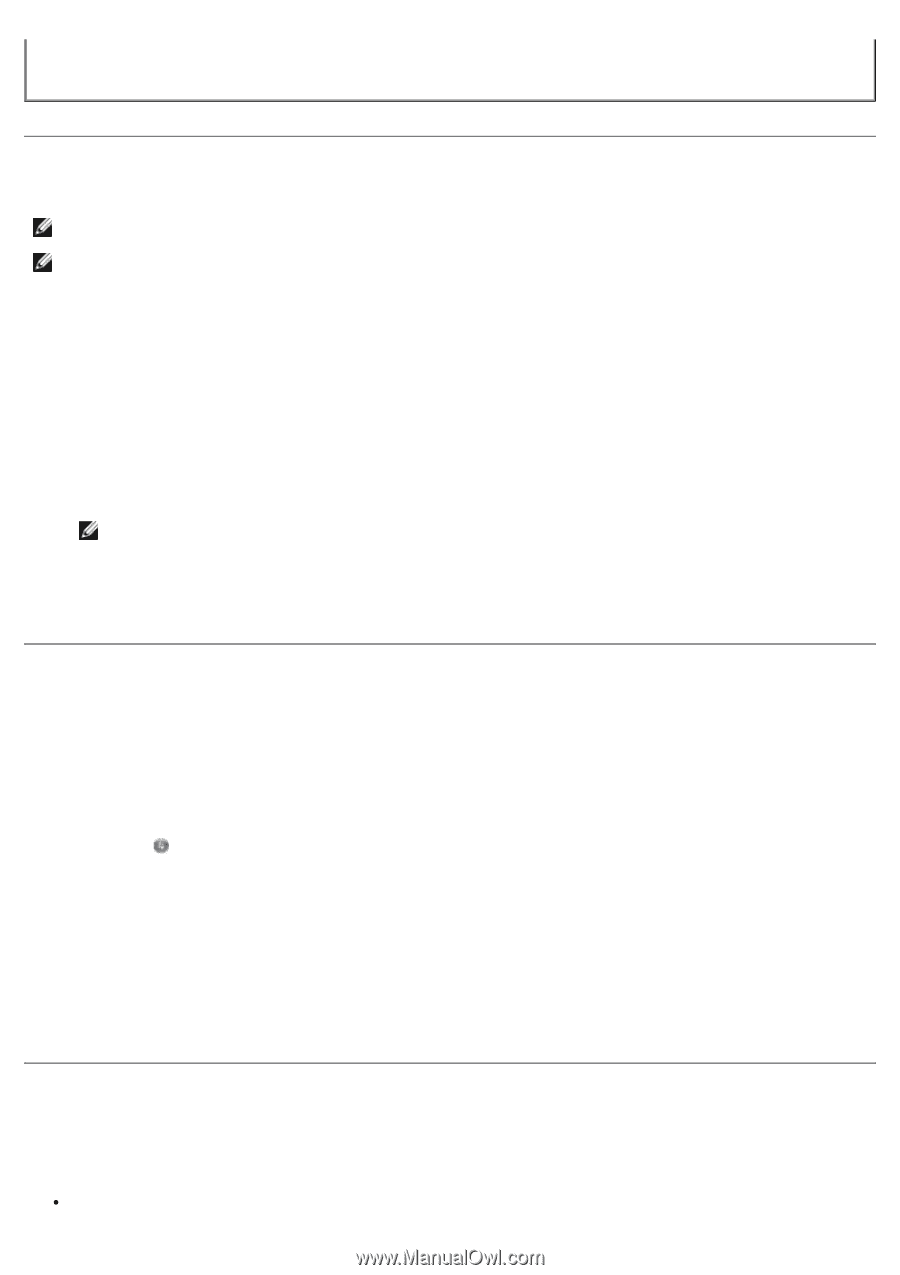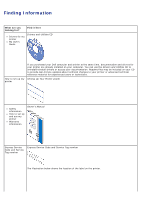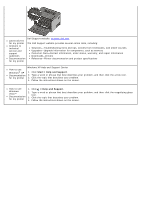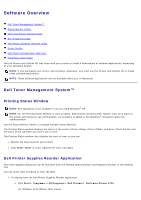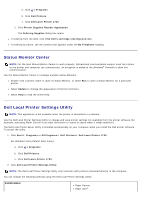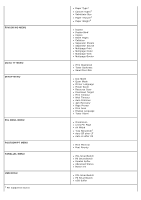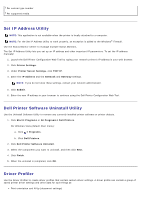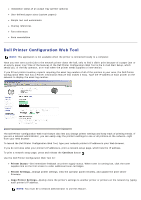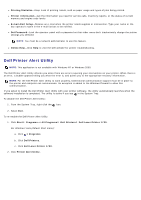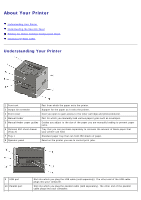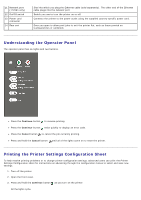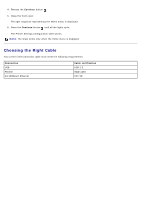Dell 1720 User's Guide (HTML) - Page 8
Set IP Address Utility, Dell Printer Software Uninstall Utility, Driver Profiler - manual
 |
UPC - 884116025122
View all Dell 1720 manuals
Add to My Manuals
Save this manual to your list of manuals |
Page 8 highlights
2 Per custom type number 3 Per supported media Set IP Address Utility NOTE: This application is not available when the printer is locally attached to a computer. NOTE: For the Set IP Address Utility to work properly, an exception is added to the Windows® Firewall. Use the Status Monitor Center to manage multiple Status Monitors. The Set IP Address Utility lets you set up an IP address and other important IP parameters. To set the IP address manually: 1. Launch the Dell Printer Configuration Web Tool by typing your network printer's IP address in your web browser. 2. Click Printer Settings. 3. Under Printer Server Settings, click TCP/IP. 4. Enter the IP Address and the Netmask and Gateway settings. NOTE: If you do not know these settings, contact your network administrator. 5. Click Submit. 6. Enter the new IP address in your browser to continue using the Dell Printer Configuration Web Tool. Dell Printer Software Uninstall Utility Use the Uninstall Software Utility to remove any currently installed printer software or printer objects. 1. Click Start® Programs or All Programs® Dell Printers. For Windows Vista (default Start menu): a. Click ® Programs. b. Click Dell Printers. 2. Click Dell Printer Software Uninstall. 3. Select the components you want to uninstall, and then click Next. 4. Click Finish. 5. When the uninstall is completed, click OK. Driver Profiler Use the Driver Profiler to create driver profiles that contain custom driver settings. A driver profile can contain a group of saved printer driver settings and other data for such things as: Print orientation and N-Up (document settings)