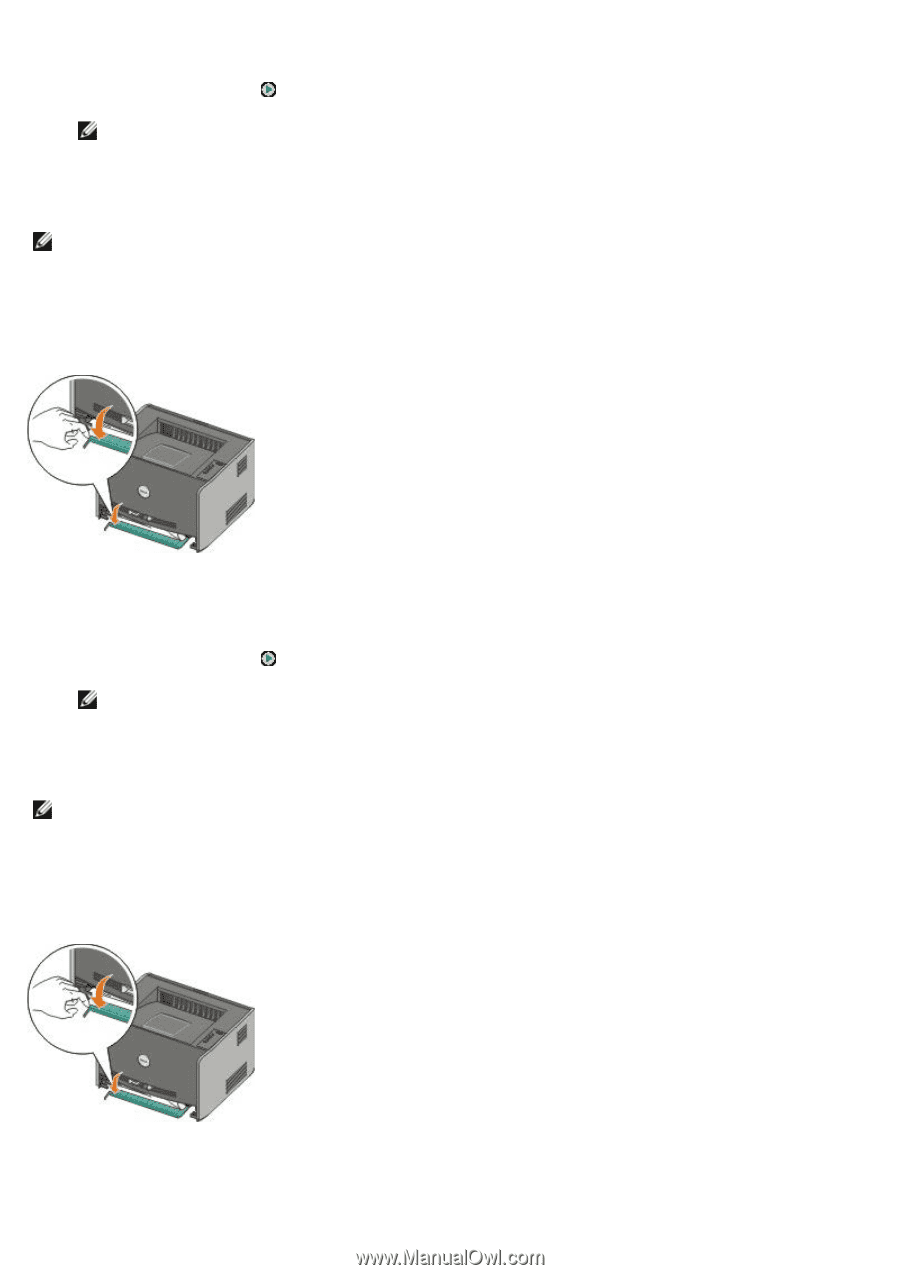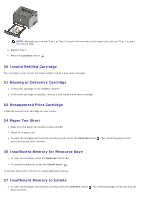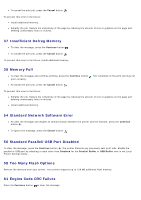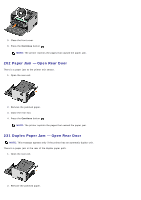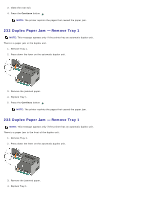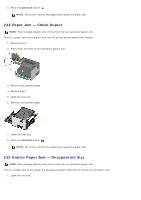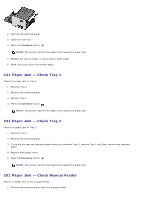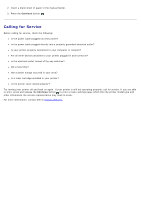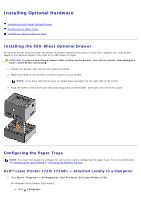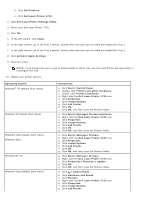Dell 1720 User's Guide (HTML) - Page 48
Duplex Paper Jam - Remove Tray 1, Replace Tray 1.
 |
UPC - 884116025122
View all Dell 1720 manuals
Add to My Manuals
Save this manual to your list of manuals |
Page 48 highlights
3. Close the rear exit. 4. Press the Continue button . NOTE: The printer reprints the pages that caused the paper jam. 232 Duplex Paper Jam - Remove Tray 1 NOTE: This message appears only if the printer has an automatic duplex unit. There is a paper jam in the duplex unit. 1. Remove Tray 1. 2. Press down the lever on the automatic duplex unit. 3. Remove the jammed paper. 4. Replace Tray 1. 5. Press the Continue button . NOTE: The printer reprints the pages that caused the paper jam. 233 Duplex Paper Jam - Remove Tray 1 NOTE: This message appears only if the printer has an automatic duplex unit. There is a paper jam in the front of the duplex unit. 1. Remove Tray 1. 2. Press down the lever on the automatic duplex unit. 3. Remove the jammed paper. 4. Replace Tray 1.