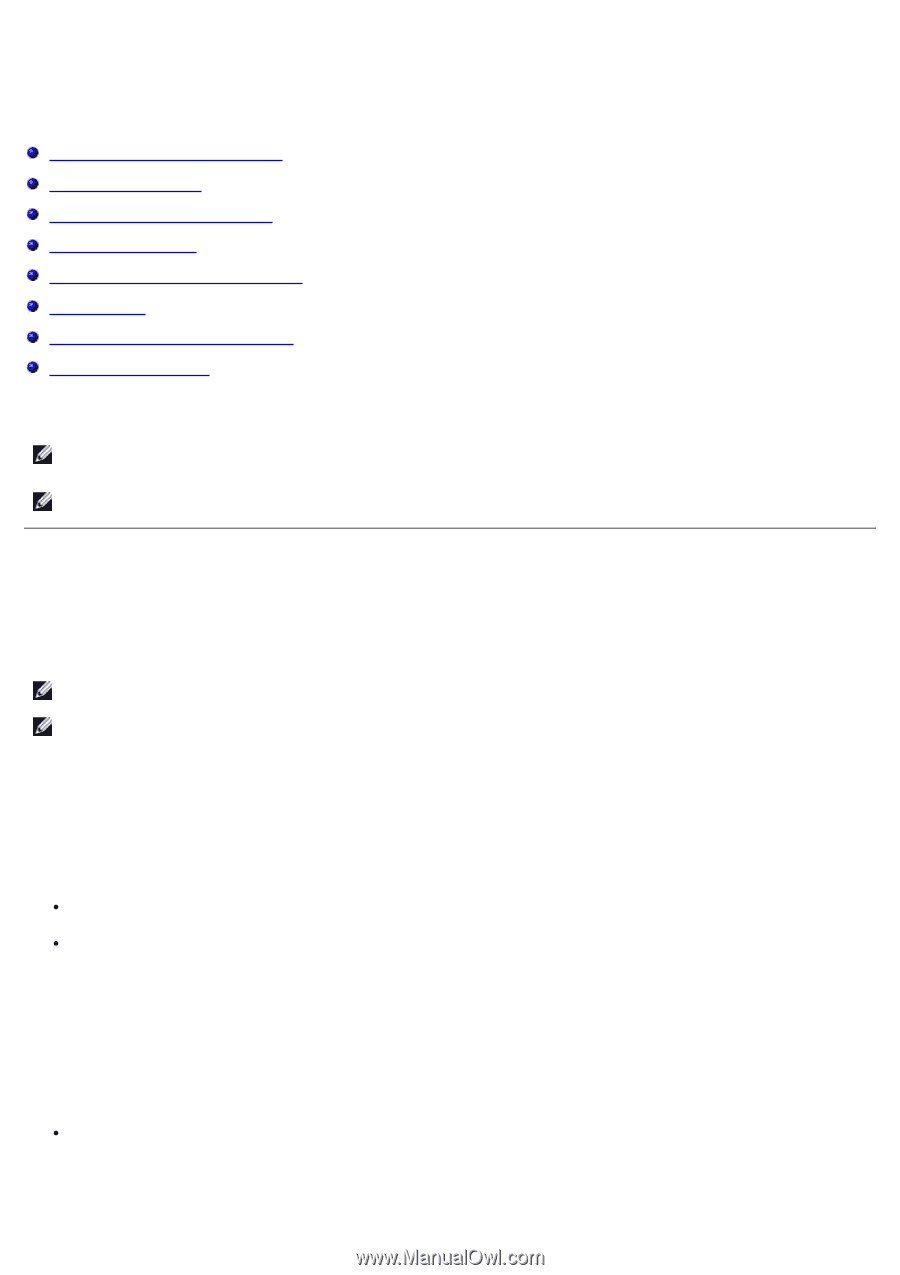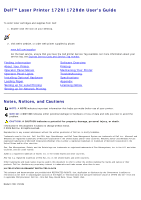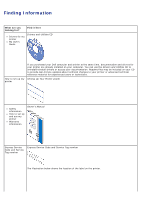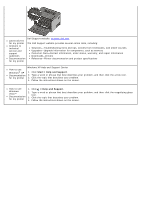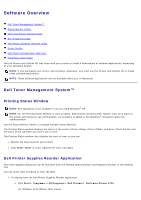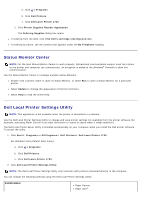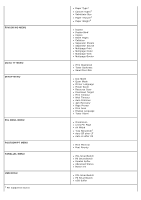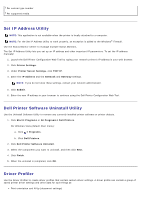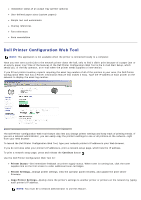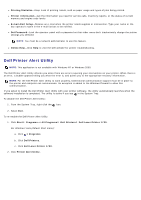Dell 1720 User's Guide (HTML) - Page 5
Software Overview, Dell Toner Management System™
 |
UPC - 884116025122
View all Dell 1720 manuals
Add to My Manuals
Save this manual to your list of manuals |
Page 5 highlights
Software Overview Dell Toner Management System™ Status Monitor Center Dell Local Printer Settings Utility Set IP Address Utility Dell Printer Software Uninstall Utility Driver Profiler Dell Printer Configuration Web Tool Dell Printer Alert Utility Use the Drivers and Utilities CD that came with your printer to install a combination of software applications, depending on your operating system. NOTE: If you purchased your printer and computer separately, you must use the Drivers and Utilities CD to install these software applications. NOTE: These software applications are not available with Linux or Macintosh. Dell Toner Management System™ Printing Status Window NOTE: This application is not available if you are using Windows® NT. NOTE: For the Printing Status Window to work properly, bidirectional communication support must be in place so the printer and computer can communicate. An exception is added to the Windows® Firewall to allow this communication. Use the Status Monitor Center to manage multiple Status Monitors. The Printing Status window displays the status of the printer (Printer Ready, Printer Offline, and Error-Check Printer) and the name of the job when you send a job to print. The Printing Status window also displays the level of toner so you can: Monitor the toner level for your printer. Click Order Toner to order replacement toner cartridges. Dell Printer Supplies Reorder Application The Order Supplies dialog box can be launched from the Printing Status window, the Programs window, or the desktop icon. You can order toner by phone or from the Web. If ordering from the Dell Printer Supplies Reorder Application: 1. Click Start® Programs or All Programs® Dell Printers® Dell Laser Printer 1720. For Windows Vista (default Start menu):