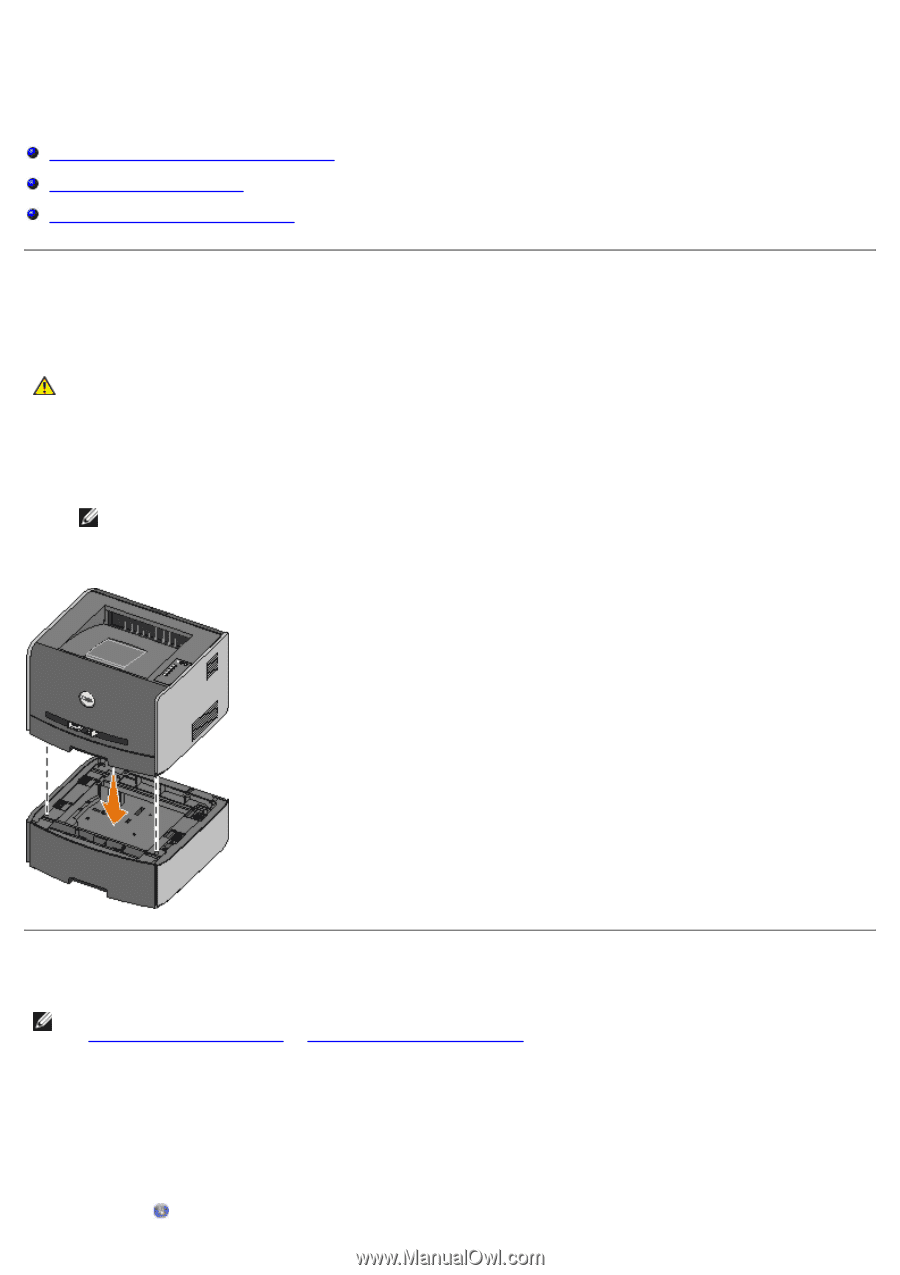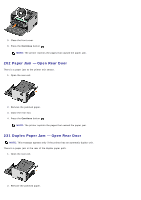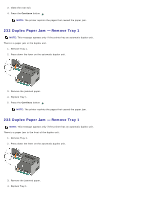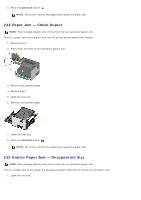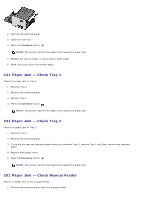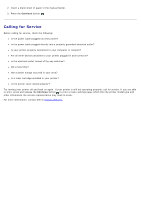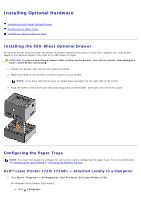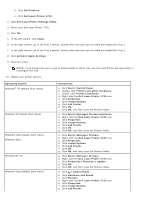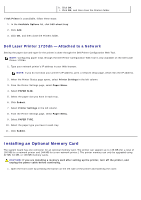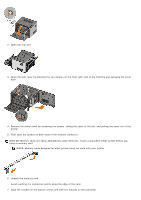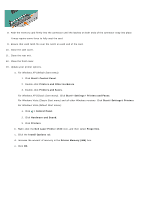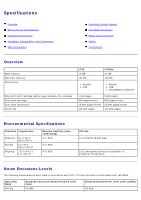Dell 1720 User's Guide (HTML) - Page 52
Installing Optional Hardware, Installing the 550-Sheet Optional Drawer, Configuring the Paper Trays - 1720dn printer
 |
UPC - 884116025122
View all Dell 1720 manuals
Add to My Manuals
Save this manual to your list of manuals |
Page 52 highlights
Installing Optional Hardware Installing the 550-Sheet Optional Drawer Configuring the Paper Trays Installing an Optional Memory Card Installing the 550-Sheet Optional Drawer An optional drawer attaches under the printer. A drawer consists of two parts: a tray and a support unit. Your printer supports one optional drawer that holds up to 550 sheets of paper. CAUTION: If you are installing a drawer after setting up the printer, turn off the printer, and unplug the power cable before continuing. 1. Unpack the drawer, and remove any packing material. 2. Place the drawer in the location you have chosen for your printer. NOTE: If you have optional memory to install, leave clearance on the right side of the printer. 3. Align the holes in the printer with the positioning posts on the drawer, and lower the printer into place. Configuring the Paper Trays NOTE: You must first install the software for your printer before configuring the paper trays. For more information, see Setting up for Local Printing or Setting up for Network Printing. Dell™ Laser Printer 1720/1720dn - Attached Locally to a Computer 1. Click Start® Programs or All Programs® Dell Printers® Dell Laser Printer 1720. For Windows Vista (default Start menu): a. Click ® Programs.