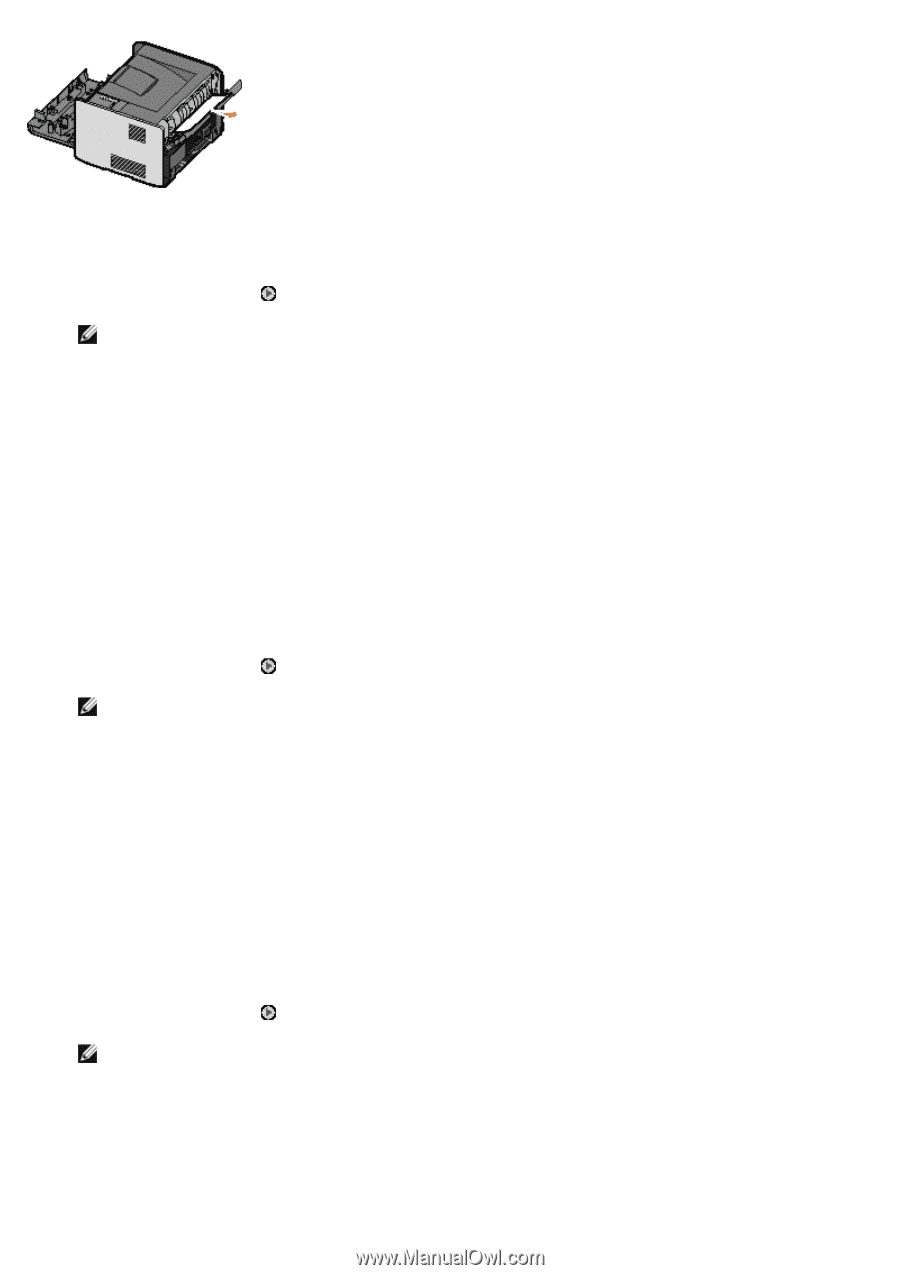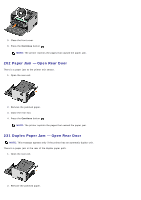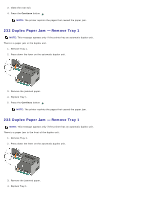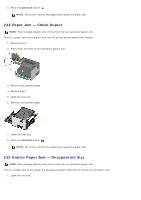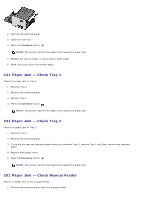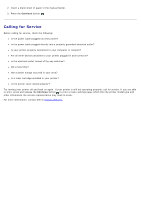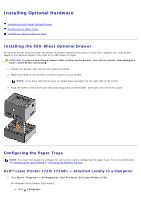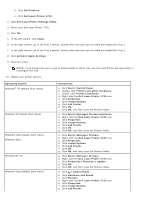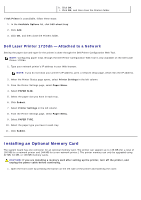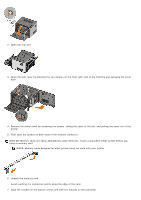Dell 1720 User's Guide (HTML) - Page 50
Paper Jam - Check Tray 1, Paper Jam - Check Manual Feeder, Remove Tray 2.
 |
UPC - 884116025122
View all Dell 1720 manuals
Add to My Manuals
Save this manual to your list of manuals |
Page 50 highlights
2. Remove the jammed paper. 3. Close the rear exit. 4. Press the Continue button . NOTE: The printer reprints the pages that caused the paper jam. 5. Replace the narrow paper in Tray 1 with a wider paper. 6. Send your print job to the printer again. 241 Paper Jam - Check Tray 1 There is a paper jam in Tray 1. 1. Remove Tray 1. 2. Remove the jammed paper. 3. Replace Tray 1. 4. Press the Continue button . NOTE: The printer reprints the pages that caused the paper jam. 242 Paper Jam - Check Tray 2 There is a paper jam in Tray 2. 1. Remove Tray 2. 2. Remove the jammed paper. 3. If you did not see any jammed paper when you removed Tray 2, remove Tray 1 and then remove any jammed paper. 4. Replace both paper trays. 5. Press the Continue button . NOTE: The printer reprints the pages that caused the paper jam. 251 Paper Jam - Check Manual Feeder There is a paper jam at the manual feeder. 1. Remove the jammed paper from the manual feeder.