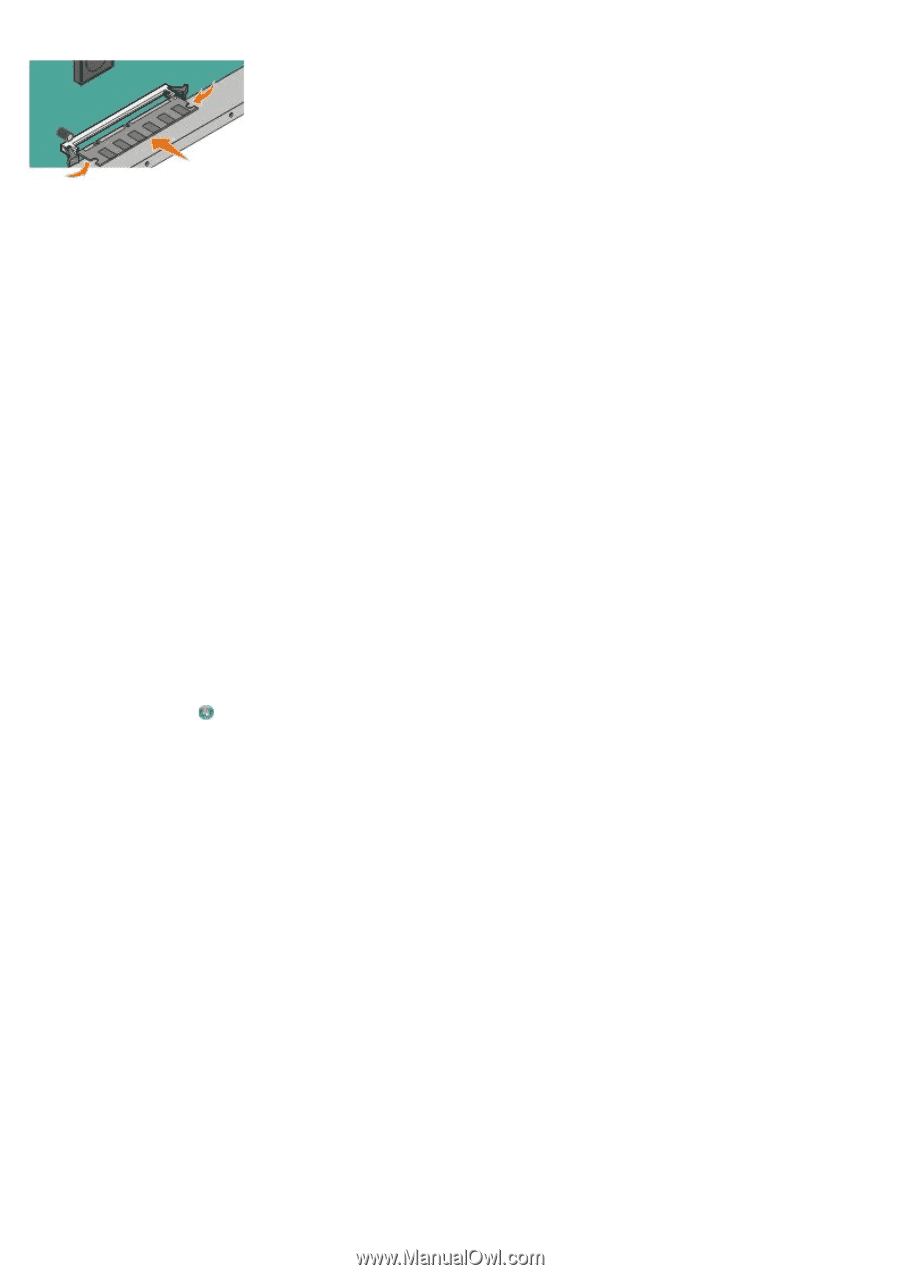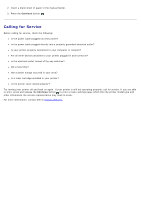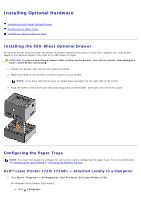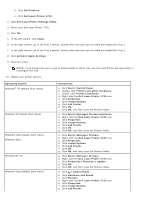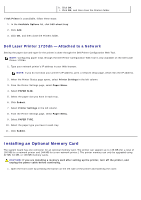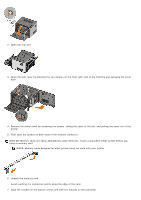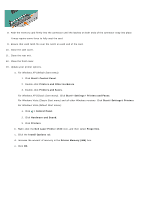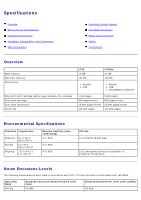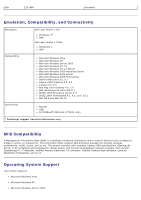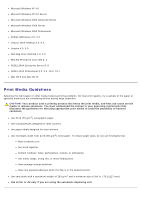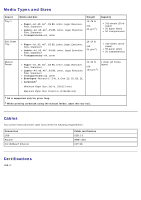Dell 1720 User's Guide (HTML) - Page 56
Printers and Other Hardware, Hardware and Sound
 |
UPC - 884116025122
View all Dell 1720 manuals
Add to My Manuals
Save this manual to your list of manuals |
Page 56 highlights
8. Push the memory card firmly into the connector until the latches on both ends of the connector snap into place. It may require some force to fully seat the card. 9. Ensure that each latch fits over the notch on each end of the card. 10. Close the side cover. 11. Close the rear exit. 12. Close the front cover. 13. Update your printer options. a. For Windows XP (default Start menu): 1. Click Start® Control Panel. 2. Double-click Printers and Other Hardware. 3. Double-click Printers and Faxes. For Windows XP (Classic Start menu): Click Start® Settings® Printers and Faxes. For Windows Vista (Classic Start menu) and all other Windows versions: Click Start® Settings® Printers. For Windows Vista (default Start menu): 1. Click ® Control Panel. 2. Click Hardware and Sound. 3. Click Printers. b. Right-click the Dell Laser Printer 1720 icon, and then select Properties. c. Click the Install Options tab. d. Increase the amount of memory in the Printer Memory (MB) box. e. Click OK.