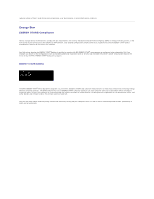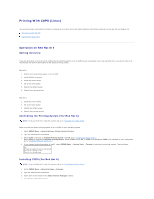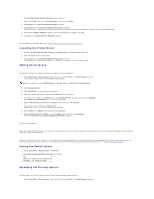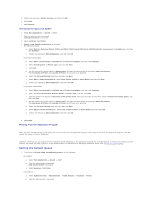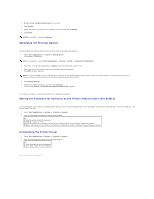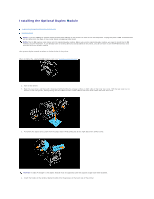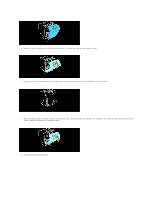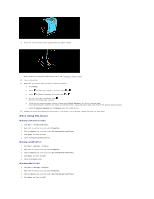Dell 3100cn Color Laser Printer User's Guide - Page 16
Specifying the Printing Options, Setting the Password for Authority as the Printer Administrator - color laser printers
 |
View all Dell 3100cn Color Laser Printer manuals
Add to My Manuals
Save this manual to your list of manuals |
Page 16 highlights
2. Printer setup: Autodetected printers is activated. 3. Click Change. 4. Select the printer you wan to set to default, and then click Set as default. 5. Click Finish. NOTE: For SuSE 8.2, also click Continue. Specifying the Printing Options You can specify the printing options such as color mode or double-sided printing. 1. Select Start Applications ® Internet ® Web Browser. The browser is activated. NOTE: For SuSE 8.2, select Start Applications ® Internet ® WWW ® Konqueror Web Browser. 2. Type http://localhost:631/admin in Location, and then press the key. 3. Type root as the user name, and type the administrator's password. The CUPS window appears. NOTE: If you use SuSE 9, set the password for authority as the printer administrator before setting the printer queue. If you have not set it, go to "Setting the Password for Authority as the Printer Administrator (For SuSE 9)." 4. Click Manage Printers. 5. Specify the required settings, and then click Continue. The message Printer xxx has been configured successfully. appears. The setting is complete. Execute printing from the application program. Setting the Password for Authority as the Printer Administrator (For SuSE 9) If you use SuSE 9, you must set the password for authority as the printer administrator to do operations as the printer administrator. If you use SuSE 8.2, you do not need to do this. 1. Select Start Applications ® System ® Terminal ® Konsole. 2. Type the following command on the terminal window. su (Type the administrator's password.) lppasswd -g sys -a root (Type the password for authority as the printer administrator after the Enter password prompt.) (Retype the password for authority as the printer administrator after the Enter password again prompt.) Uninstalling the Printer Driver 1. Select Start Applications ® System ® Terminal ® Konsole. 2. Type the following command on the terminal window. su (Type the administrator's password) rpm -e Dell-Laser-Printer-3100cn The printer driver is uninstalled.