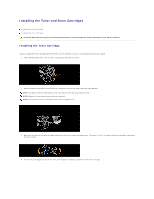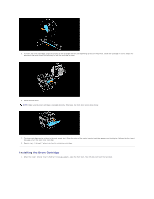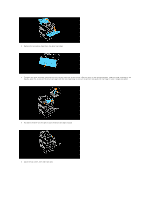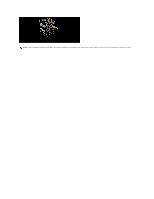Dell 3100cn Color Laser Printer User's Guide - Page 201
Loading Print Media
 |
View all Dell 3100cn Color Laser Printer manuals
Add to My Manuals
Save this manual to your list of manuals |
Page 201 highlights
Loading Print Media Proper print media loading helps prevent jams and ensures trouble-free printing. Before loading print media, identify the recommended print side of the print media. This information is usually on the print media package. Loading Print Media in Standard and Optional Trays Multipurpose Feeder Loading the Multipurpose Feeder Using the Multipurpose Feeder Linking Trays Using the Duplex Function Using the Center Output Tray Using the Support Extension Loading Print Media in Standard and Optional Trays NOTE: To avoid paper jams, do not remove trays while a job prints. All trays are loaded the same way. 1. Remove the tray. 2. Slide the width guides to the edge of the tray. The width guides should be fully extended. 3. Squeeze the length guide and slide it to the edge of the tray.