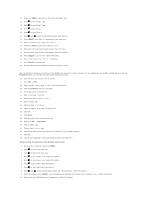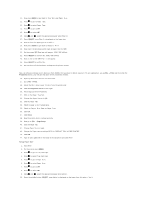Dell 3100cn Color Laser Printer User's Guide - Page 71
Contacting Service, Troubleshooting Guide
 |
View all Dell 3100cn Color Laser Printer manuals
Add to My Manuals
Save this manual to your list of manuals |
Page 71 highlights
Contacting Service When you call for printer service, be prepared to describe the problem you are experiencing or the error message on the display. You need to know your printer model type and serial number. See the label on the back of the printer near the power cable for this information. Troubleshooting Guide Configuration of your printer instructions User Settings Menu Map Setup printing Letter Plain 1 from Multipurpose Feeder 1. On the printer operator panel press MENU. 2. Press to get to Tray Settings. 3. Press to select Tray Settings. 4. Press to get to Paper Size. (ONLY ON 3x00cn) 5. Press to select Paper Size. (ONLY ON 3x00cn) 6. Press to get to MPF. (ONLY ON 3x00cn) 7. Press to select MPF. (ONLY ON 3x00cn) 8. Using and , select the appropriate paper size (Letter). (ONLY ON 3x00cn) 9. Press the middle button, SELECT, once Letter is displayed on the lower line, this puts a * by it. (ONLY ON 3x00cn) 10. Now we have the MPF Size set to Letter. (ONLY ON 3x00cn)