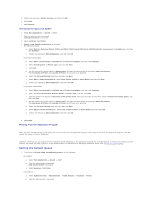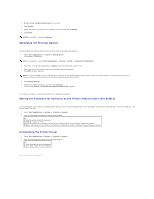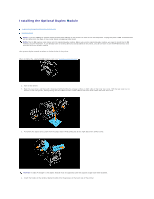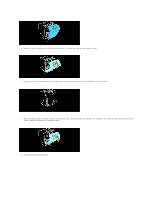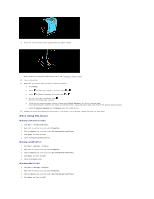Dell 3100cn Color Laser Printer User's Guide - Page 20
To Make Duplexing the Default for All Print Jobs
 |
View all Dell 3100cn Color Laser Printer manuals
Add to My Manuals
Save this manual to your list of manuals |
Page 20 highlights
5. Close the Printers folder. If Get Information from Printer is unavailable, follow these steps: 1. In the Items list box of the Options tab, find Duplex Module. 2. Change the setting from Not Available to Available. 3. Click Memory Capacity, and then select an appropriate numerical value. NOTE: Select 128 MB if the 64 MB memory provided with this option has been added to the standard 64 MB memory. 4. Click Apply, and then click OK. 5. Close the Printers and Faxes (or Printers) folder. When Using PS Driver Windows XP/Server 2003 1. Click Start ® Printers and Faxes. 2. Right-click this printer icon and select Properties. 3. Select the Device Settings tab, and then select the option manually. 4. Click Apply, and then click OK. Windows 2000/NT4.0 1. Click Start ® Settings ® Printers. 2. Right-click this printer icon and select Properties. 3. Select the Device Settings tab, and then select the option manually. 4. Click Apply, and then click OK. Windows Me/95/98 1. Click Start ® Settings ® Printers. 2. Right-click this printer icon and select Properties. 3. Select the Options tab, and then select the option manually. 4. Click Apply, and then click OK. Mac OS 9.x When using Chooser: 1. Select the printer using the Chooser and click Setup. 2. Click Configure. 3. Set the option item in Installable Options, and click OK. When using a desktop printer: 1. Click the icon of the desktop printer you created. 2. Click Printing on the menu bar, and select Change Setup. 3. Set the option menu item in Installable Options, and then click OK. Mac OS X 1. Select the printer from the Printer List screen in Print Center (or Printer Setup Utility). 2. Click Printers on the Print Center (or Printer Setup Utility) menu bar, and select Show Info. 3. Select Installable Options, and select the options that have been installed on the printer, and then click Apply Changes. To Make Duplexing the Default for All Print Jobs