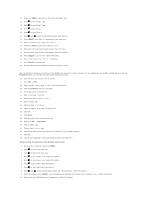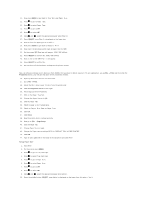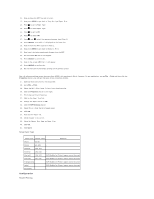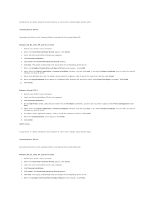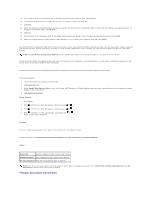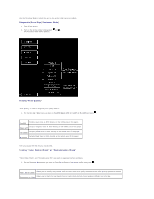Dell 3100cn Color Laser Printer User's Guide - Page 76
Setup Paper Size
 |
View all Dell 3100cn Color Laser Printer manuals
Add to My Manuals
Save this manual to your list of manuals |
Page 76 highlights
11. Now press MENU to get back to Tray Settings/Paper Size. 12. Press to get to Paper Type. 13. Press to select Paper Type. 14. Press to get to MPF. 15. Press to select MPF. 16. Using and , select the appropriate paper type (Plain 1). 17. Press SELECT, once Plain 1 is displayed on the lower line. 18. Now we have the MPF Type set to Plain 1. 19. Now press MENU to get back to Ready to Print 20. Now insert the Envelope-sized stack of paper into the MPF. 21. On the screen MPF/Envelope will appear. (ONLY ON 3x00cn) 22. Press SELECT to confirm this. (ONLY ON 3x00cn) 23. Now on the screen MPF/Plain 1 will appear. 24. Press SELECT to confirm this. 25. We now have all the hardware settings on the printer correct Now, all software settings screen shots are from WORD, this was done in Word. However if in any application, you go File ® Print and then click the Properties button, you will get this same driver properties window. 26. Open up Word and create a new document. 27. Go to File ® Print. 28. Select the Dell Color Laser Printer from the printers list 29. Click the Properties button to the right. 30. This brings up Driver Properties. 31. Click on the Paper Tray Tab. 32. Change the Paper Source to MPF. 33. Click the Paper Tab. 34. Select in paper size, Transparency. 35. Select for Output Size, Same as Paper Size. 36. Click OK. 37. Click Close. 38. Now the printer driver is setup correctly. 39. Now go to File ® Page Setup. 40. Click the Paper Tab. 41. Change Paper Size to Legal. 42. Change the Paper source settings BOTH to "DEFAULT TRAY AS PER PRINTER". 43. Click OK. 44. Type in some gibberish in the body of the document and click Print! Setup Paper Size 1. Start Here 2. On the printer press MENU. 3. Press to get to Tray Settings. 4. Press to select Tray Settings. 5. Press to get to Paper Size. 6. Press to select Paper Size. 7. Press to get to MPF. 8. Press to select MPF. 9. Using and , select the appropriate paper size (Letter). 10. Press the middle button, SELECT, once Letter is displayed on the lower line, this puts a * by it.