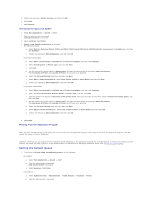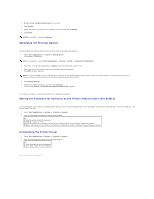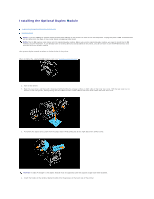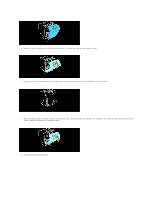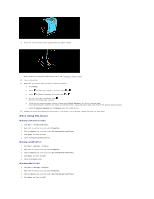Dell 3100cn Color Laser Printer User's Guide - Page 19
Windows XP/Server 2003, Windows 2000/NT4.0, Windows Me/95/98
 |
View all Dell 3100cn Color Laser Printer manuals
Add to My Manuals
Save this manual to your list of manuals |
Page 19 highlights
9. Attach the new connector cover supplied with the duplex module. When installing the supplied 64MB memory card, see "Installing a Memory Card". 10. Turn on the printer. 11. Make sure the optional duplex module is properly installed. a. Press Menu. b. Press until Configure appears, and then press or . c. Press until Reports appears, and then press or . d. Printer Settings is displayed. Press . The Printer Settings page is printed. e. Verify that the optional duplex module is listed under Printer Options in the Printer Settings page. If the optional duplex module is not listed, turn off the printer, unplug the power cable, and reinstall the optional duplex module. f. Verify the Memory Capacity on the Options tab in the printer driver. 12. Update your driver by following the instructions. If the printer is on a network, update the driver for each client. When Using PCL Driver Windows XP/Server 2003 1. Click Start ® Printers and Faxes. 2. Right-click this printer icon and select Properties. 3. Click the Options tab, and then select Get Information from Printer. 4. Click Apply, and then click OK. 5. Close the Printers and Faxes folder. Windows 2000/NT4.0 1. Click Start ® Settings ® Printers. 2. Right-click this printer icon and select Properties. 3. Click the Options tab, and then select Get Information from Printer. 4. Click Apply, and then click OK. 5. Close the Printers folder. Windows Me/95/98 1. Click Start ® Settings ® Printers. 2. Right-click this printer icon and select Properties. 3. Click the Options tab, and then select Get Information from Printer. 4. Click Apply, and then click OK.