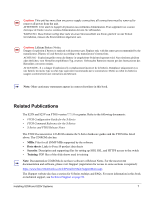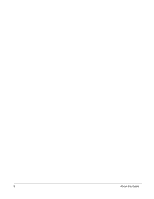Dell Force10 S25N-S50N Installing S25N and S25V Systems - Page 12
System Status, LED Displays
 |
View all Dell Force10 S25N-S50N manuals
Add to My Manuals
Save this manual to your list of manuals |
Page 12 highlights
System Status Chassis status can be derived in several ways, including physical LED displays and boot menu options, along with CLI show commands and SNMP traps. For details on boot menu and CLI options, see: • The CLI Basics and BOOT_USER chapters in the FTOS Command Reference for the S-Series • The Configuration Fundamentals and Getting Started chapters in the FTOS Configuration Guide for the S-Series LED Displays As shown in Figure 1 on page 9, the front panel of the switch contains several sets of LEDs: • The LED group labeled "STACK ID" at the far left of the front panel displays the stack ID of the unit. See Stack ID in Table 3. For more on unit numbering, see Stacking on page 26. • Each port has status indicator LEDs, described in Table 2. • A group of status indicator LEDs are on the left side of the front panel, described in Table 3. Table 2 Port LED Displays Feature Description 10/100/1000 Port LED* Speed LED (left side of each port) Green - 1000M Amber - 100M Off - 10M Link/Active LED (right side of each port) Green - Link up on this port Blinking Green - Activity, transmitting or receiving packet at this port. Amber - Link up and power supplied on this port Blinking Amber - Transmitting or receiving packets on the port and sending PoE power to PD (power device) Off - No Link detected at this port SFP Port LED* Link LED Green - Link up on this port Off - No link detected on this port Activity LED Blinking Green - Activity, transmitting or receiving packet in link up state Off - No activity on this port XFP Port LED Link/Activity LED (Each XFP port has a status LED on the module and in the LED group at the left front of the switch) Green - Link up on this port Blinking Green - Activity, transmitting or receiving packet in link up state Off - No link detected on this port * The SFP ports have priority over the four shared 10/100/1000 ports (ports 21-24). LEDs for a 10/100/1000 port are inactive if the shared SFP port (also labeled 21 through 24) is enabled. 12 System Overview