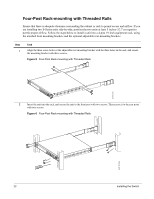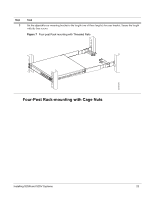Dell Force10 S25N-S50N Installing S25N and S25V Systems - Page 20
To install a module, follow the steps below
 |
View all Dell Force10 S25N-S50N manuals
Add to My Manuals
Save this manual to your list of manuals |
Page 20 highlights
To install a module, follow the steps below: Step 1 2 3 Task If the system is on, save the running configuration, if desired (and different from the startup configuration) with the command write memory. Then power down the system by unplugging it from its power source. Caution: Hotswapping (inserting or removing) a module can crash and lock up the system, requiring a power cycle. Use a #2 Phillips screwdriver to remove either a module faceplate or an existing module. Note that these slots, when used for 10G Ethernet ports, are assigned port numbers from left to right as you face the front of the system. So, for clarity in programming those ports, you might favor the left-most slot for the first 10G module that you install. Grasping the module faceplate, remove the module from its packaging and slide it into the slot until the module faceplate is flush with the rear cover of the system. fn00144s50V 4 Secure the captive screws on either side of the module. 5 XFP: Using the optical XFP 10-Gigabit module (catalog name S50-01-10GE-2P) requires additional XFP transceiver inserts, which are not included in the module kit (see Installing XFPs on page 46 or the installation instructions that come with the transceiver). The CX4 module (catalog name S50-01-10GE-2C) ports do not require inserts. CX4: Using a CX4 module requires using CX4 cables that are approved for the target device. Cables are not part of the module kit, but they are orderable from Force10. For details, see Using CX4 Cables (CX4 Cable Matrix) in the S-Series tech tips on iSupport: https://www.force10networks.com/CSPortal20/KnowledgeBase/ToolTipsSSeries.aspx When using cables substantially shorter or longer than 5 meters, use the cx4-cable-length command to set the signal strength. Use cx4-cable-length long for a longer cable, cx4-cable-length short for a shorter cable. For details, see the Interfaces chapter in the FTOS Command Reference. You can connect a CX4 cable to an XFP port through a CX4 XFP converter (catalog name GP- XFP-1CX4) in the slot. However, an XFP port does not support the use of the cx4-cable-length command, discussed next. Do not connect CX4 ports to 12G stack ports in the switch. The receptacles and cables are the same, but they are incompatible. CX4 ports are labeled as such; stack ports are not labeled. For details on enabling ports, see the FTOS Configuration Guide. 20 Installing the Switch