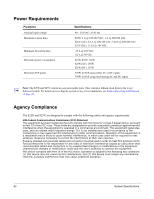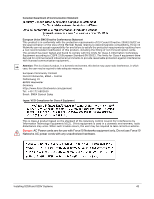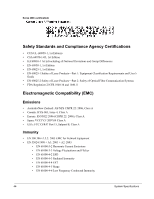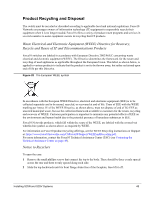Dell Force10 S25N-S50N Installing S25N and S25V Systems - Page 40
Installing XFPs, Inserting Optional Modules, Gigabit or Stacking
 |
View all Dell Force10 S25N-S50N manuals
Add to My Manuals
Save this manual to your list of manuals |
Page 40 highlights
Installing XFPs To install an XFP into one of the two ports in the optional 10GbE module (see Inserting Optional Modules (10-Gigabit or Stacking) on page 19) on the back of the switch, follow the procedure below: Warning: Electrostatic discharge (ESD) damage can occur if components are mishandled. Always wear an ESD-preventive wrist or heel ground strap when handling the system and its components. Warning: Do not look directly into any optical port. Failure to follow this warning could result in physical harm. For details, see Information Symbols and Warnings on page 5. Step 1 2 Task Position the XFP so it is in the upright position. (The XFP has a key that prevents it from being inserted incorrectly.) Insert the XFP into the port until it gently snaps into place. Figure 27 Rear View of S25N with XFP fn00160s50V Note: The CX4 module does not use transceivers. However, you can use a CX4 cable with an XFP port by inserting a CX4 XFP converter (catalog name GP- XFP-1CX4) into the slot. An XFP port does not support the use of the cx4-cable-length command. For details, see Inserting Optional Modules (10-Gigabit or Stacking) on page 19 in Chapter 3, Installing the Switch. For enabling ports with FTOS, see the FTOS Configuration Guide for the S-Series. 40 Installing Ports