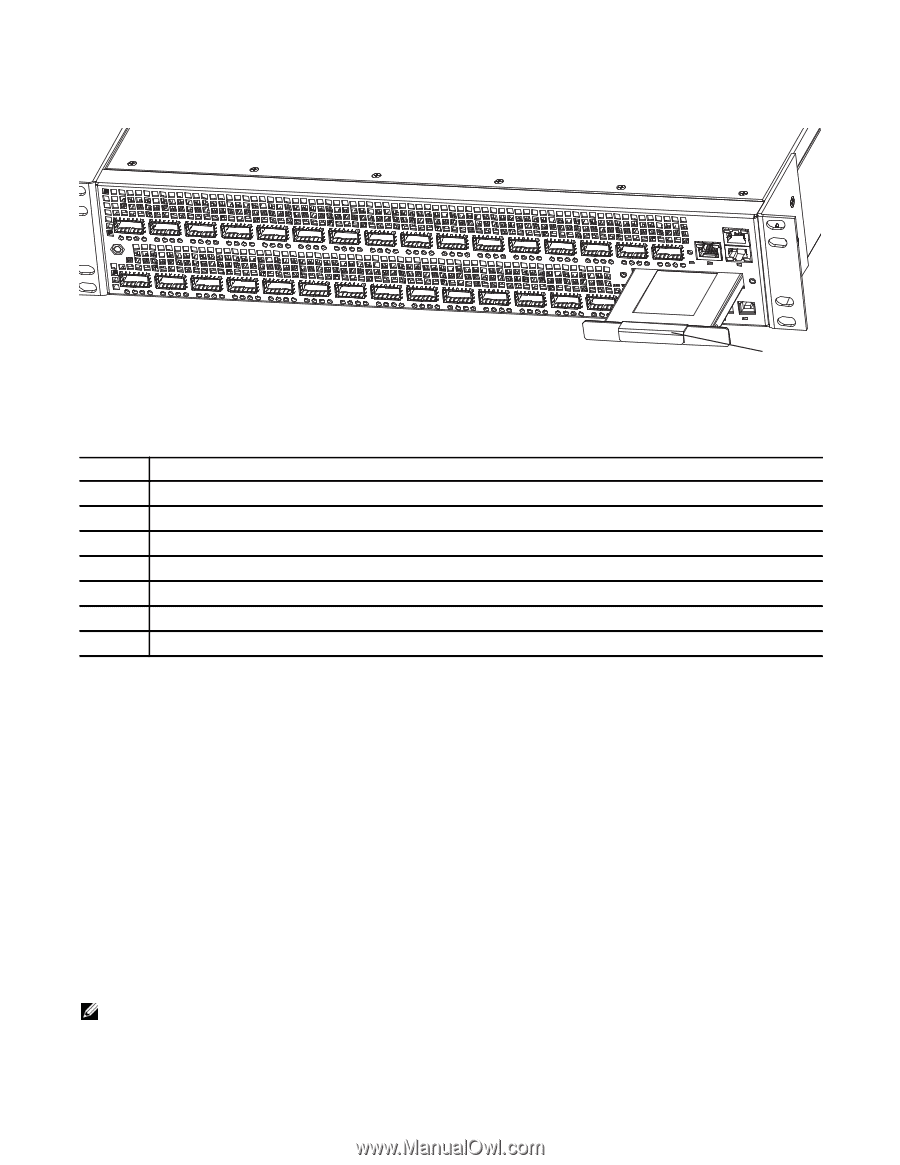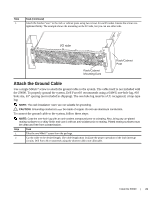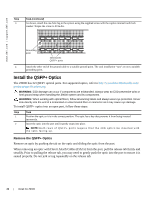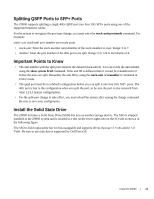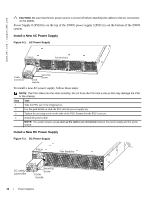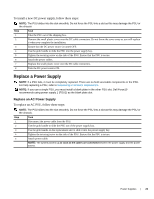Dell Force10 Z9000 Installing the Z9000 System - Page 24
Remove the Solid State Drive, Supply Power and Power Up the System
 |
View all Dell Force10 Z9000 manuals
Add to My Manuals
Save this manual to your list of manuals |
Page 24 highlights
www.dell.com | support.dell.com Figure 4-1. The SSD SSD Handle Remove the Solid State Drive To remove and replace a SSD, follow these steps: Step Task 1 Shut down the system. 1 Loosen the retaining screws on the SSD. 2 Use the handle to pull the SSD out of the slot. 3 Remove the SSD and set it aside. 4 Use the SSD handle to slide the replacement SSD into the slot and firmly press it in place. 5 Finger tighten the retaining screws. 6 Restart the system. Supply Power and Power Up the System Supply power to the Z9000 after the system is mounted in a rack or cabinet. Dell Force10 recommends re-inspecting your system prior to powering up. Verify that: • the equipment is properly secured to the rack and properly grounded. • the equipment rack is properly mounted and grounded. • the ambient temperature around the system (which may be higher than the room temperature) is within the limits specified for the Z9000 system. • there is sufficient airflow around the system. • the input circuits are correctly sized for the loads and that you use sufficient over-current protection devices. • all protective covers are in place. NOTE: A US AC power cable is included in the shipping container for powering up an AC power supply. You must order all other power cables separately. 24 | Install the Z9000