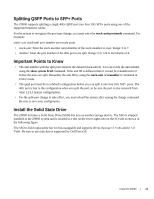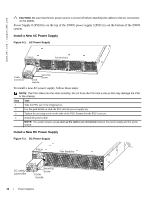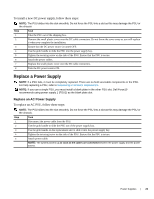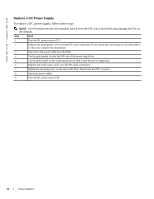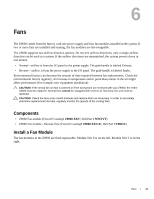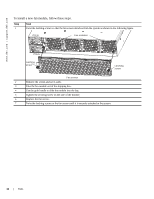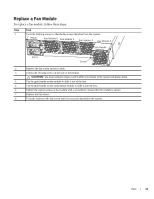Dell Force10 Z9000 Installing the Z9000 System - Page 28
Install a New AC Power Supply, CAUTION, AC Power Supply
 |
View all Dell Force10 Z9000 manuals
Add to My Manuals
Save this manual to your list of manuals |
Page 28 highlights
www.dell.com | support.dell.com CAUTION: Be sure that the DC power source is turned off before attaching the cables to the DC connectors on the Z9000. Power Supply 0 (PSU0) is on the top of the Z9000; power supply 1(PSU1) is on the bottom of the Z9000 system. Install a New AC Power Supply Figure 5-1. AC Power Supply PSU0 Fan Modules PSU1 Cable Connector Grab Handle Securing Screw To install a new AC power supply, follow these steps: NOTE: The PSU slides into the slots smoothly. Do not force the PSU into a slot as this may damage the PSU or the chassis. Step Task 1 Take the PSU out of the shipping box. 2 Use the grab handle to slide the PSU into the power supply bay. 3 Tighten the securing screw on the side of the PSU. Ensure that the PSU is secure. 4 Attach the power cable. NOTE: The system powers up as soon as the cables are connected between the power supply and the power source. Install a New DC Power Supply Figure 5-2. DC Power Supply PSU0 Fan Modules PSU1 DC cable connectors Securing Screw Grab Handle 28 | Power Supplies