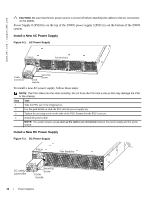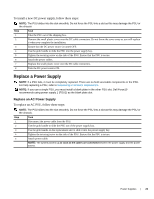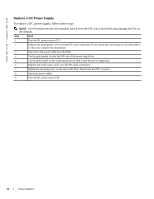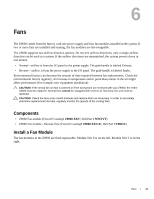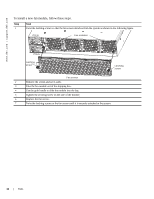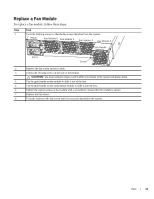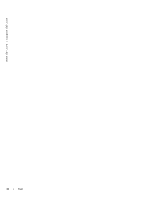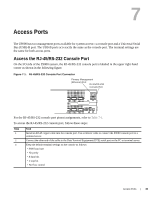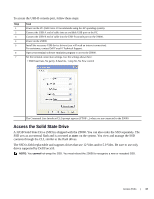Dell Force10 Z9000 Installing the Z9000 System - Page 32
To install a new fan module, follow these steps, Use the grab handle to slide the module into the bay.
 |
View all Dell Force10 Z9000 manuals
Add to My Manuals
Save this manual to your list of manuals |
Page 32 highlights
www.dell.com | support.dell.com To install a new fan module, follow these steps: Step Task 1 Twist the latching screws so that the fan screen detaches from the system as shown in the following figure. PSU0 Fan modules PSU1 Latching screw Latching screw Fan screen 2 Remove the screen and set it aside. 3 Take the fan module out of the shipping box. 4 Use the grab handle to slide the module into the bay. 5 Tighten the securing screw on the side of the module. 6 Replace the fan screen. 7 Twist the latching screws to the fan screen until it is securely attached to the system. 32 | Fans
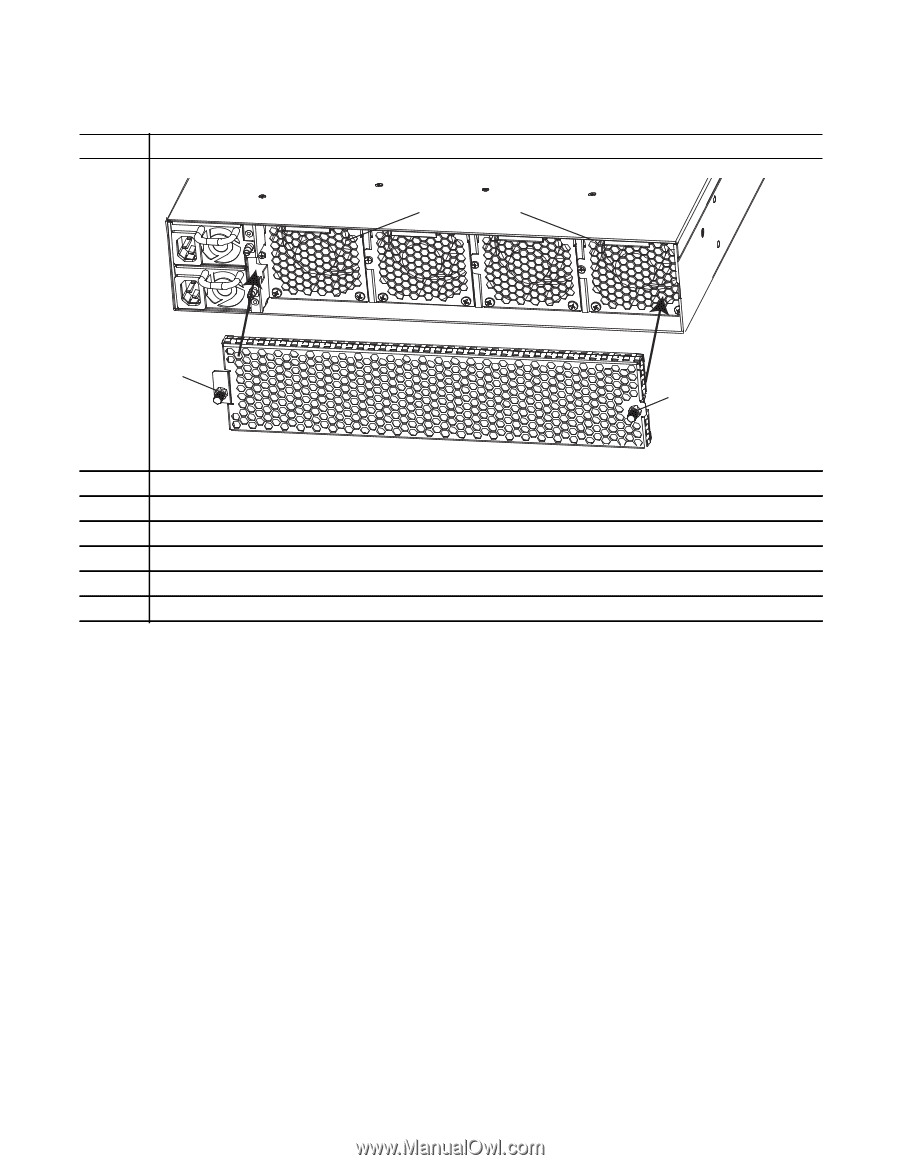
32
|
Fans
www.dell.com | support.dell.com
To install a new fan module, follow these steps:
Step
Task
1
Twist the latching screws so that the fan screen detaches from the system as shown in the following figure.
2
Remove the screen and set it aside.
3
Take the fan module out of the shipping box.
4
Use the grab handle to slide the module into the bay.
5
Tighten the securing screw on the side of the module.
6
Replace the fan screen.
7
Twist the latching screws to the fan screen until it is securely attached to the system.
Fan screen
PSU1
PSU0
Fan modules
Latching
screw
Latching
screw